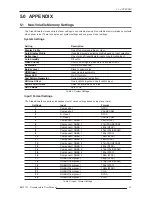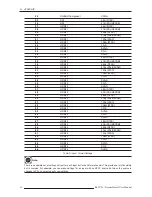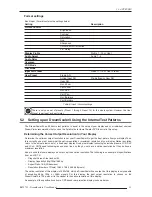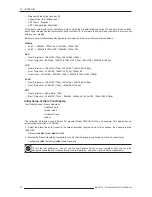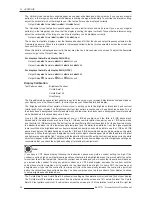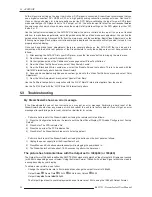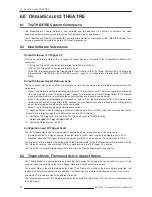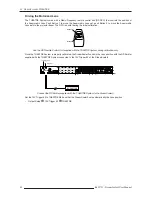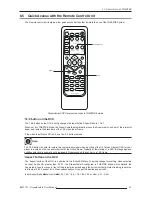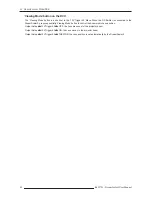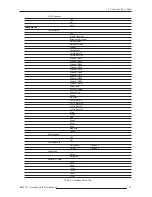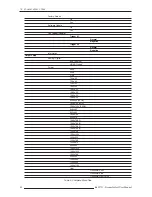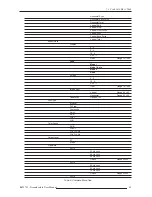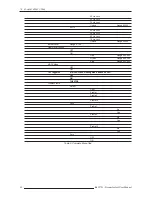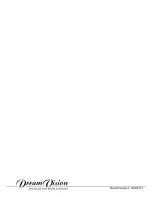6.0 D
REAM
S
CALER
3 THEATRE
R699751 - DreamScaler3 User Manual
43
6.5
Quick Access with the Remote Control Unit
The Remote control unit features a few quick access buttons that facilitate the use of the THEATRE System.
DreamScaler3 RCU and quick access to THEATRE features
‘16:9’ button on the RCU
The ‘16:9’ button on the RCU directly changes the Input Active Aspect Ratio to 1.78:1.
When set into THEATRE Mode, the DreamScaler3 automatically moves the Anamorphic Lens out of the projector
beam and restore the black bars of the 16:9 video Input Frame.
If the video Input Frame AR is 4:3, use the ‘4:3’ button instead.
‘Aspect’ button on the RCU
The ‘Aspect’ button of the RCU is a shortcut to the ‘Active AR’ Menu to quickly change this setting. when selecting
an Input Active AR greater than 2.33:1, the DreamScaler3 configured in THEATRE Mode will command the
Anamorphic Lens to moves in front of the projector beam and apply the correct vertical picture stretching to obtain a
full frame at 2.35:1 aspect ratio. Press sequentially until you get the desired aspect ratio:
Input Aspect Ratio
⇒
⇒
⇒
⇒
Active AR
⇒
⇒
⇒
⇒
1.33, 1.55, 1.66, 1.78, 1.85, 2.35 or User (1.01 - 3.00)
Note:
The ‘16:9’ button is useful to restore the original input signal when a portion of the On Screen Display (OSD) of your
player is located on the top and/or bottom of the Active Frame. Typically at the startup of a DVD, the language and
subtitles selection is generally not displayed in Cinemascope® format, but in a 16:9 frame.
,13876(/(&7
67$1'%<
32:(5
,1387
$'-867
&21),*
3,&785(
&21752/
287387
6(783
0(18
(;,7
$872
9,'(2
69,'(2
&203
+'0,
9,'(2
69,'(2
&203
+'0,
(17(5
+'0,
%25'(5
&523
,1)2
&857$,1
0(025,(6
5*%+9
+'0,
6',
$63(&7
=220
3$1
212))
',63/$<
352),/(6
9,(:,1*
02'(6
,1387
$63(&7
5$7,2
7(673$77(51
$VSHFW
9LHZLQJ0RGHV