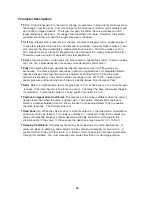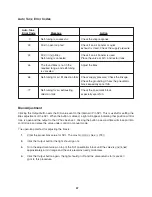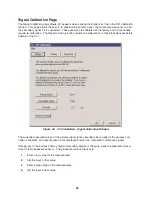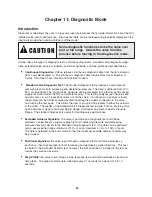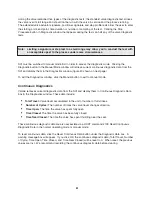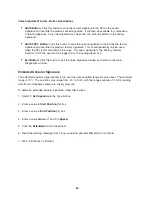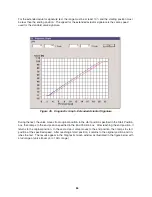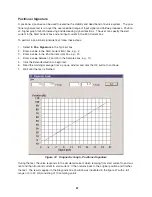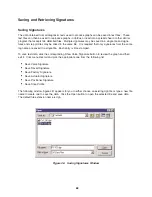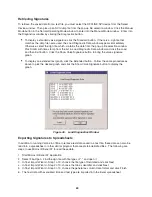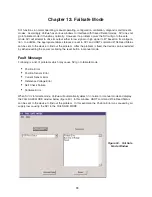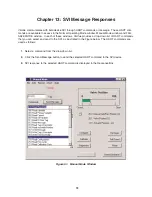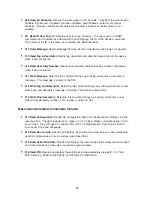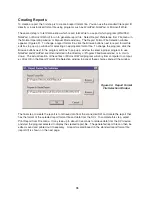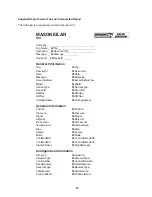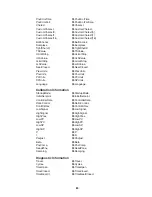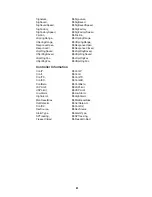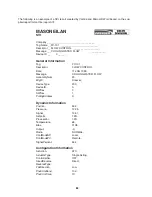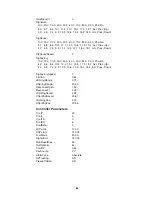Retrieving Signatures
To retrieve the saved data from a text file, you must select the OFFLINE SVI device from the Select
Device window. Then pick up an SVI dump file from the pop-up file selection window. Click the Manual
Mode button in the Normal Operating Mode window to enter into the Manual Mode window. Enter into
the Diagnostics window by clicking the Diagnostics button.
•
To display a standard valve signature, click the Standard button. If there is a .dgn file that
matches the .dmp file name used, the Load Diagnostic Data window appears immediately.
Otherwise, select the dgn file, which contains the data from the pop-up file selection window.
Pick SIG-S with time stamp from the list in Load Diagnostic Data window and click the Load
and then Exit button. Click the Show Valve Signature button to bring the valve signature
graph.
•
To display an extended test graph, click the Extended button. Follow the same procedure as
above to pick the desired graph and click the Show Valve Signature button to display the
graph.
Exporting Signatures to Spreadsheets
In addition to running ValVue in offline to retrieve test data saved in a text file, these data can also be
read into a spreadsheet or other similar program that accepts tab delimited files. The following are
steps to use Microsoft Excel 97 to read these data.
1. Start Microsoft Excel 97 Application
2. Select File-Open. Find the dgn file with file types of *.* and open it
3. In Text Import Wizard - Step 1 of 3, choose the file type of Delimited and click Next
4. In Text Import Wizard - Step 2 of 3, choose the tab as delimiter and click Next
5. In Text Import Wizard - Step 3 of 3, choose the general as column data format and click Finish
6. The test data with associated time and test type are imported into the Excel spreadsheet.
69
Figure 49. Load Diagnostics Window