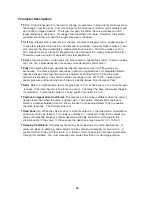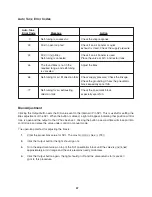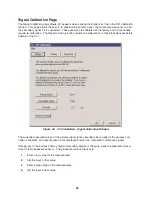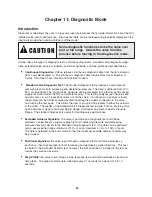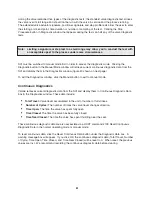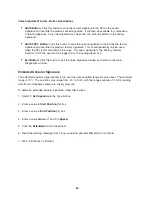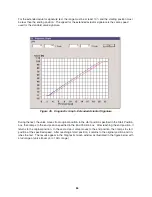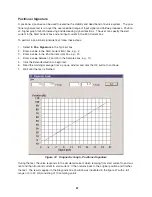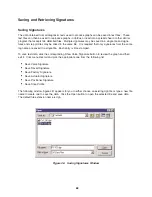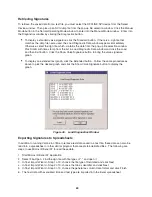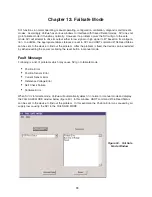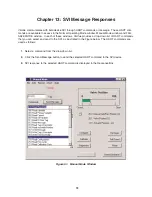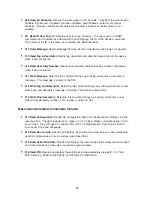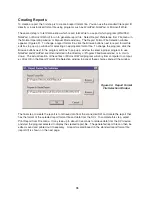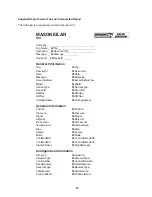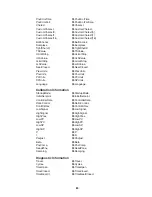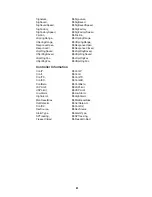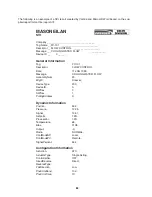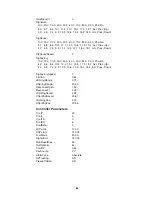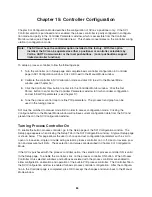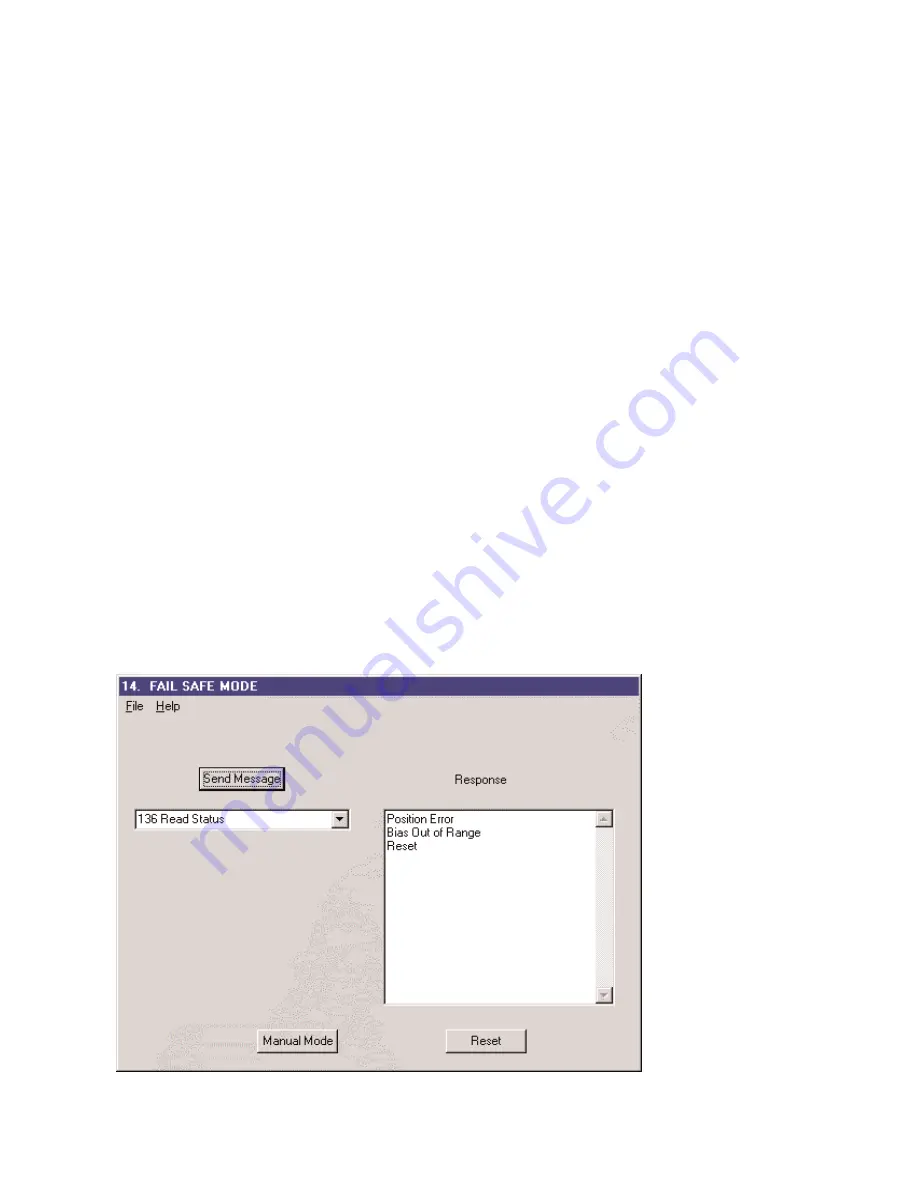
Chapter 12: Failsafe Mode
SVI functions in normal operating, manual operating, configuration, calibration, diagnostic and fail-safe
modes. Accordingly, ValVue has various windows to interface with these different modes. SVI does not
go to failsafe mode if it functions normally. However, if a problem occurs the SVI will go to the safe
mode, SVI will attempt to drive its output either to low signal or high signal to I/P based on its configura-
tion. In addition, the appropriate failure statuses are set in SVI, and HART command #136 Read Status
can be sent to the device to find out the problem. After the problem is fixed, the device can be restarted
by either resetting the power or clicking the reset button in manual mode.
Fault Message
Following is a list of problems which may cause SVI go to failsafe mode.
•
Position Error
•
Position Sensor Error
•
Current Sensor Error
•
Reference Voltage Error
•
Self Check Failure
•
Software Error
When SVI is in failsafe mode, ValVue will automatically detect it in normal or manual mode and display
the FAIL SAFE MODE window below (figure 50). In this window, HART command #136 Read Status
can be sent to the device to find out the problem. In this example, the Position Error was caused by air
supply loss causing the SVI to the FAIL SAFE MODE.
70
Figure 50. Fail Safe
Mode Window