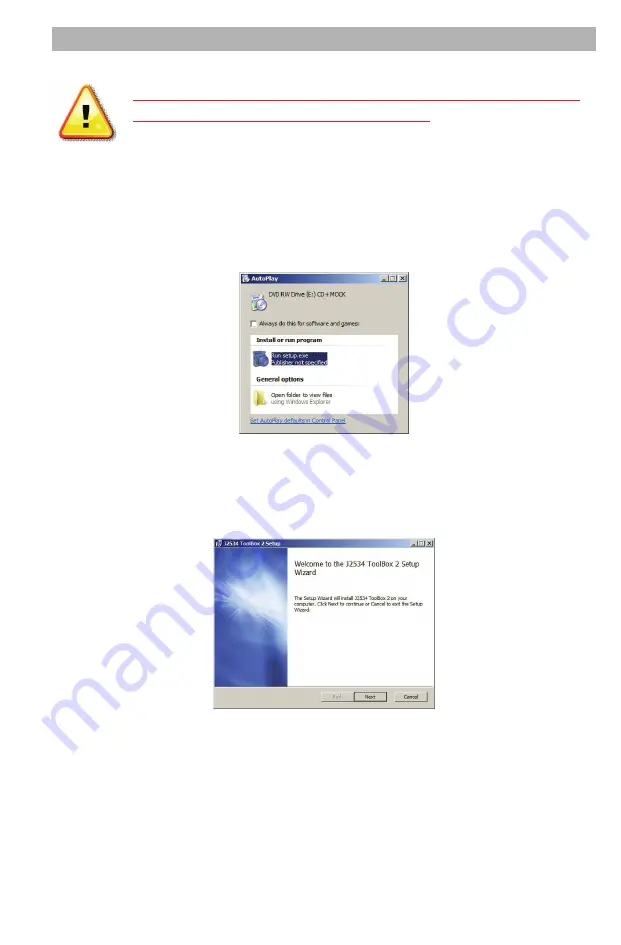
5
Setting up the CarDAQ-M
Do not connect the CarDAQ-M to your PC until you
have installed the software below.
Installing the CarDAQ-M Software to your PC
1.
Insert the CD that came with your CarDAQ-M into the CD/DVD slot of
your PC. Make sure your CarDAQ-M is not connected to the PC at this
point. The Autoplay options will appear:
2.
Click on [Run setup.exe] to begin the installation.
3.
The J2534 ToolBox, Tech2Win Driver and the CarDAQ-M drivers
will now begin installation. Follow the Setup Wizard instructions.
4.
When the installation is finished, power up your CarDAQ-M from a
vehicle with the OBDII cable.
5.
Connect the USB cable from CarDAQ-M to your PC. The drivers
will automatically be found and installed on Windows Vista and 7
computers.
For Windows XP, a few more steps are required:
Summary of Contents for CarDAQ-M J2534-1&2 Module
Page 1: ...CarDAQ M J2534 1 2 Module Quick Start Guide...
Page 14: ...14 Notes...
Page 15: ...15 Notes...


































