
51
5. Tap on the desired measurement and tap
[Save]. Tap [Save] again to view the
calculation on the gauge.
9
Parameters
From the Main Menu you can access the
Parameter menu. This menu allows you to change
the scaling and other options associated with an
installed driver. Some examples include: changing
offsets for analog inputs, changing OBDII units to
metric, etc. The Parameters menu allows you to
customize how the data is displayed.
10
Third Party Accessory Setup
Please refer to the website for all information
concerning third party accessories.
www.dashdaq.com
52
11
Updating DashDAQ
Your DashDAQ’s software is completely up-
dateable. The software necessary to update the
DashDAQ is on the included CD.
11.1
Install the Windows driver
Install the Windows driver (dashdaq.inf) using this
procedure:
1.
Important!
Connect the USB cable to the
single USB port located on the left side of
DashDAQ as you look at the screen. Any
other USB port will not work. Connect the
opposite end of the USB cable to your
computer.
Note:
Currently the USB port on the
DashDAQ is used only for updating the
DashDAQ.
2. The Found New Hardware wizard will appear.
Click [Locate and install driver].
Summary of Contents for DashDAQ Series II
Page 31: ...61...







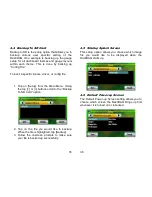





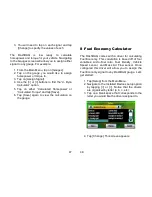
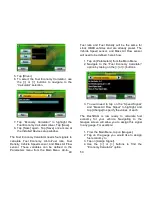

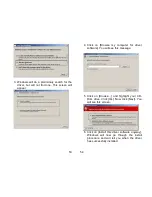
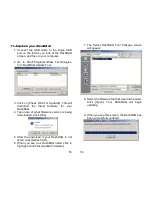

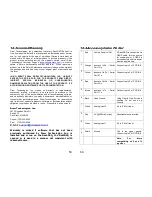








![Lambrecht Ser[LOG] Operator'S Manual preview](http://thumbs.mh-extra.com/thumbs/lambrecht/ser-log/ser-log_operators-manual_3390951-001.webp)








