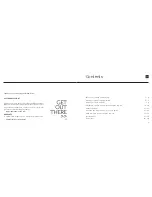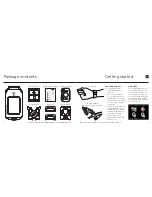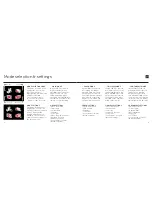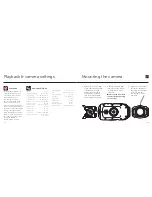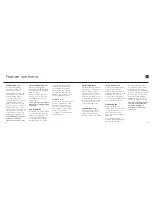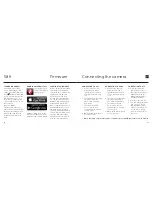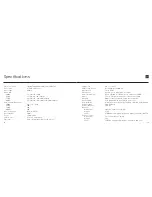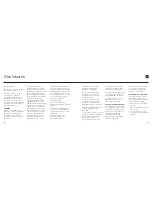20
19
Disclosures
FCC Information
This device complies with Part
15 of the FCC Rules.
Operation is subject to the
following two conditions:
(1) this device may not cause
harmful interference, and
(2) this device must accept
interference received, including
interference that may cause
undesired operation.
WARNING
Changes or modifications to
this unit not expressly approved
by the party responsible for
compliance could void the
user’s authority to operate the
equipment.
The equipment has been
tested and found to comply
with the limits for a Class B
digital device, pursuant to Part
15 of the FCC Rules. These
limits are designed to provide
reasonable protection against
harmful interference in a
residential installation. This
equipment generates, uses,
and can radiate radio frequency
energy and, if not installed
and used in accordance with
the instructions, may cause
harmful interference to radio
communications. However,
there is no guarantee that
interference will not occur
in a particular installation. If
this equipment does cause
harmful interference to radio or
television reception, which can
be determined by powering the
equipment on and off, the user
is encouraged to try to correct
the interference by one or more
of the following measures:
Reorient or relocate the
receiving antenna;
Increase the separation
between the equipment and the
receiver;
Connect the equipment into
an outlet on a circuit different
from that which the receiver is
connected;
Consult the dealer or an
experienced radio / TV
technician for help.
This device complies with
Industry Canada license-
exempt RSS standard(s).
Operation is subject to the
following two conditions:
(1) this device may not cause
interference, and
(2) this device must accept
any interference, including
interference that may cause
undesired operation of the device.
This Class [B] digital apparatus
complies with Canadian
ICES-003.
Son fonctionnement est soumis
aux deux conditions suivantes:
(1) cet appareil ne peut pas
causer l’intervention, et
(2) cet appareil doit accepter
de l’intervention, y compris
l’intervention qui peut causer
l’opération non désirée de.
Cet appareil numérique de la
classe [B] est conforme à la
norme NMB-003 du Canada.
Cet appareil s’accorde avec
Industrie Canada licence-
exempte RSS standard.
FCC RADIATION EXPOSURE
This equipment complies with
FCC radiation exposure limits
set forth for an uncontrolled
environment. This equipment
should be installed and
operated with minimum
distance 20cm between the
radiator & your body.
This transmitter must not be
co-located or operating in
conjunction with any other
antenna or transmitter.
MOTORCYCLE DISCLAIMER
Interacting with the camera
while riding could cause a
crash and you or others may be
seriously injured or killed.
• Keep your eyes and mind on
the road;
• Avoid looking at the camera
for too long;
• Stop the vehicle in a safe
location before adjusting the
camera.