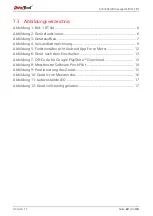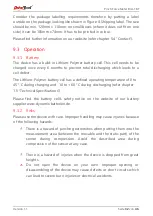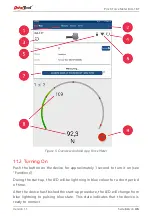Pinch Force Meter BIA-1 BT
Version 1.1
Seite
35
von
46
Figure 6: Device after turning it on
Flashing blue
Ready to connect
Permanently blue
Device is connected
11.3
Connecting
The device can whether be connected via Bluetooth (Android device) or via
USB (PC).
It has to be turned on (see chapter 11.2 “Turning On”) and the LED needs to
be flashing in blue colour to establish a connection to the device.
11.3.1
Bluetooth connection
You will need the App Force Meter from Drive Test to connect your Android
device to the measuring device. It can be downloaded in Google PlayStore™.
Figure 7: QR-Code for Google PlayStore™ download
Start the App Force Meter on your Android device and hit the connect symbol
to connect to the sensor (see chapter 4.1 “Funktionsübersicht Android App”).
The LED on the measuring device will rapidly blink in blue colour during
establishing the connection. If the connection was successfully established, the
LED on the measuring device will change to permanently blue light and the
Android App will show a symbol for “Connected”.
Summary of Contents for BIA-1 BT
Page 1: ...BIA 1 BT Handbuch Manual...
Page 2: ......
Page 23: ...BIA 1 BT Manual...
Page 24: ......
Page 45: ......
Page 46: ......