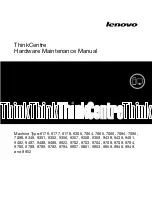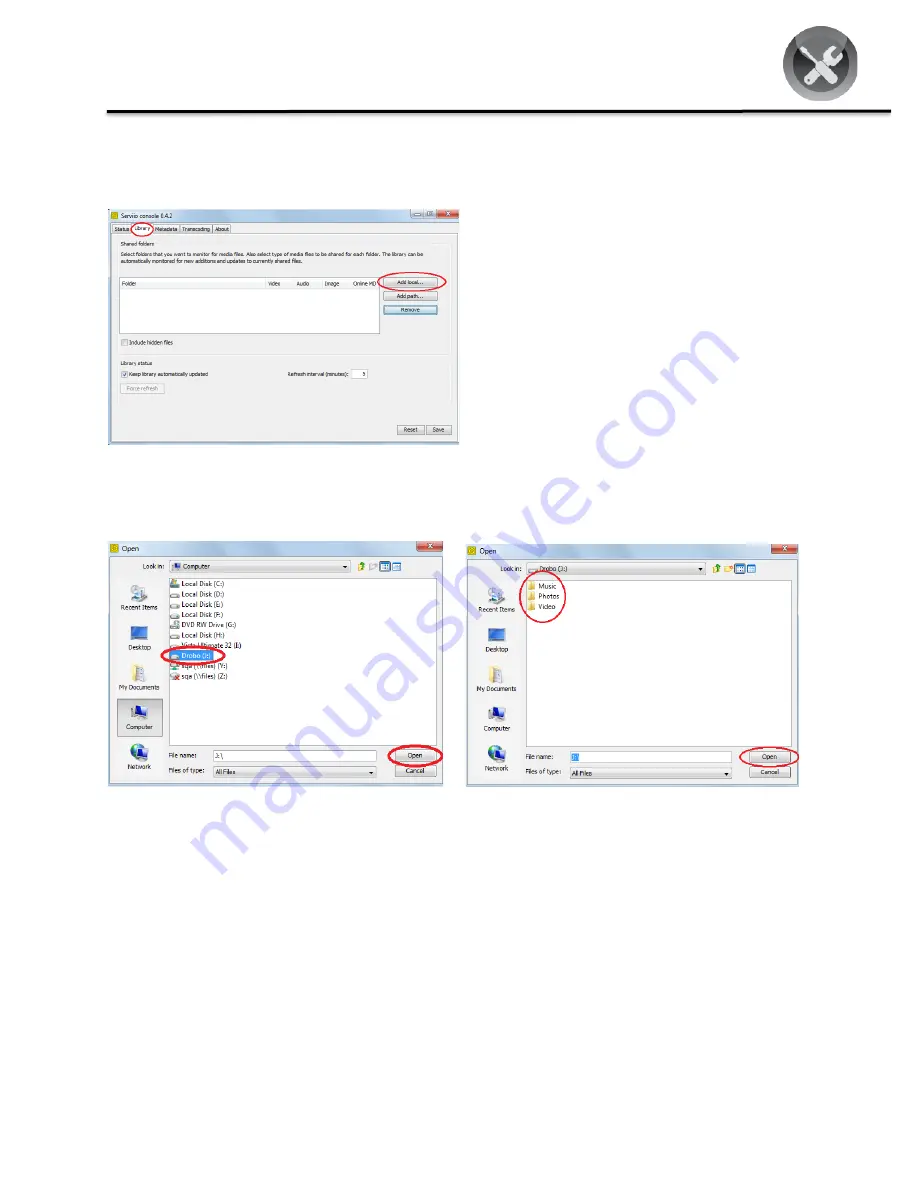
Drobo How-To Guide
Streaming Media from Drobo to Xbox 360 Using Serviio Media Server
drobo.com | Streaming Media from Drobo to Xbox 360 Using Serviio Media Server
3
STEP 4
Open the newly installed Serviio application, navigate to the
Library
tab and select
Add local
. Select
Browse
from
the Add Media Source window that appears
.
STEP 5
Select
Drobo > Open
to open a window that shows available folders on your Drobo. Select
Music > Open
and
repeat this step for the
Photos
and
Video
folders.