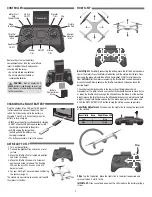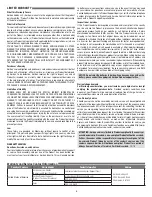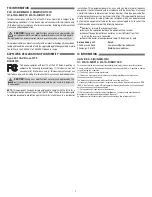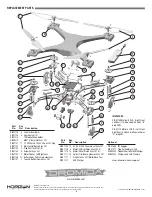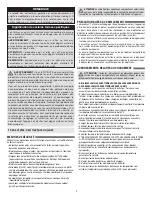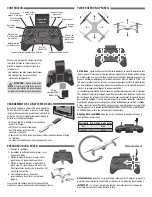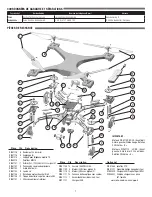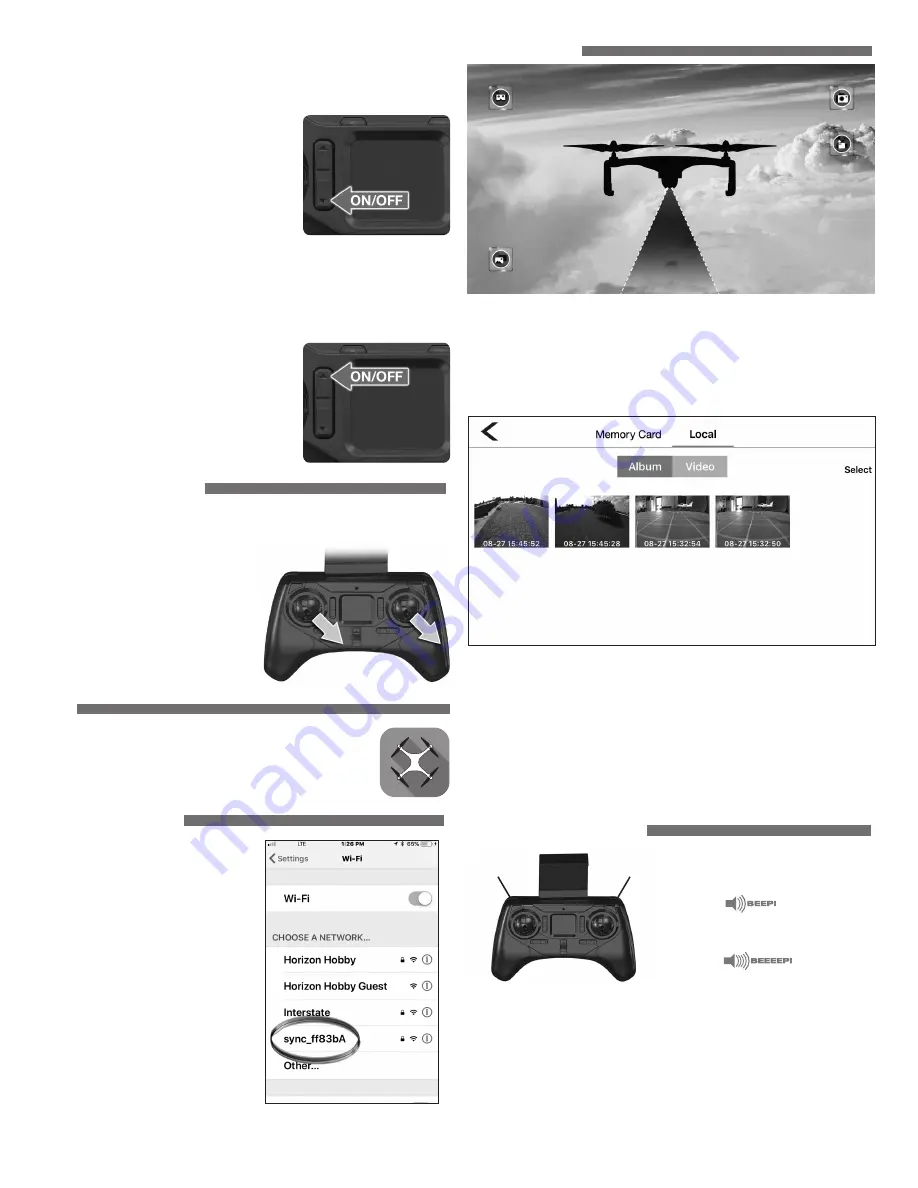
4
Low Voltage Alarm
The LEDs on the arms will flash when the battery
voltage is getting low. Land the drone as soon as possible and charge the
battery. The battery must be charged before it is stored.
ALWAYS disconnect
the battery when it’s not in use!
Headless Mode
When you active this mode,
the drone movements will be relative to the
controller no matter which way the drone
is pointing. When you push forward on the
controller for example, the drone moves away
from you even if the camera is pointing to the
side or at you. When the Headless Mode is
active, the LEDs will flash slowly. For Headless
Mode to work:
1. The tail of the drone
MUST
face the pilot when the drone is first plugged in
and set down.
2. The pilot must not change position or direction after the controller and drone
are linked.
Optics On/Off
The optics work great for
holding the drone in position. However, if you
want more freedom, you can turn them off by
pushing the top button. The Red LED’s will flash
fast and the Blue/Purple LED on the transmitter
(for Low/High sensitivity) will turn to (faint orange
and bright orange).
SENSOR CALIBRATION
It is normal to require minor corrections while hovering, however if the quad has
a strong tendency to drift in one direction, the sensors may need calibration.
1. Power up the controller and the drone.
2. Place the quad on a level surface.
3. Center all the trims.
4. Hold both sticks in the lower right
corners. When the LEDs on the arms
start to flash rapidly, release the
sticks. Do NOT move until the LEDs
are steady again.
APP
The drone will link to an app on your iOS/Android based mobile
device so it can be flown in the FPV mode.
To download the app, open the App Store on your device and
enter “Sync FPV” as a search term.
LINKING to the APP
With the drone turned on, open the
Wi-Fi settings on your device and
select the “SYNC-…..” network. The
password is “12345678”.
Apple and the Apple logo are trademarks of Apple Inc., registered in the U.S. and other countries. App Store is a service mark of Apple Inc. Android and Google Play are trademarks of Google Inc.
APP CONTROLS
Camera Button
– Tap to capture a photo.
Video Button
– Tap to start/stop a video. While the video is being recorded, a
timer will be visible.
Gallery Button
– Tap to view photos and videos stored by the app. Open the SD
card or local tabs to view the image/video.
To share or delete an image/video
• Tap the Select button.
• Tap on the image.
• Tap the Share or Delete icon.
Split Screen Button
– This button changes the display to a split screen view
so your device can be used with a VR Headset (DIDZ1558 FPV Goggles, sold
separately).
FPV CAMERA CONTROLS
Press the picture button to capture
a photo.
Press the video button to start
a video.
The video button must be pressed again to stop and save the video.
The images will be stored in the Gallery in the app and also in your mobile device
Photo Gallery.
The camera angle can be adjusted from straight ahead to about 90° down.
Tip:
For best video quality, use a class 10 memory card.
Video Button
Picture Button