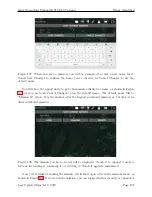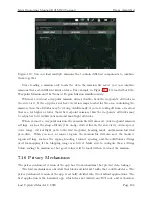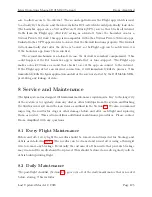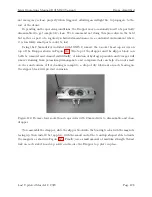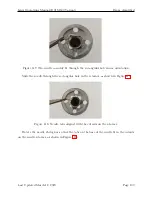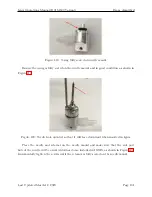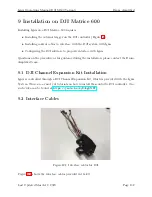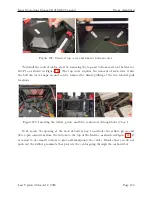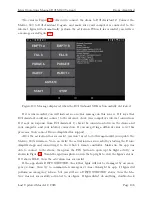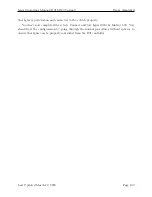Ignis Operations Manual (DJI M600 Variant)
Drone Amplified
Figure 117: The needle can only fit through the rectangular hole in one orientation.
Slide the needle through the rectangular hole in the retainer, as shown in Figure 117.
Figure 118: Needle tabs aligned with the cutouts on the retainer.
Rotate the needle 45 degrees so that the tabs on the base of the needle fit in the cutouts
on the needle retainer, as shown in Figure 118.
Last Updated March 12, 2020
Page 130