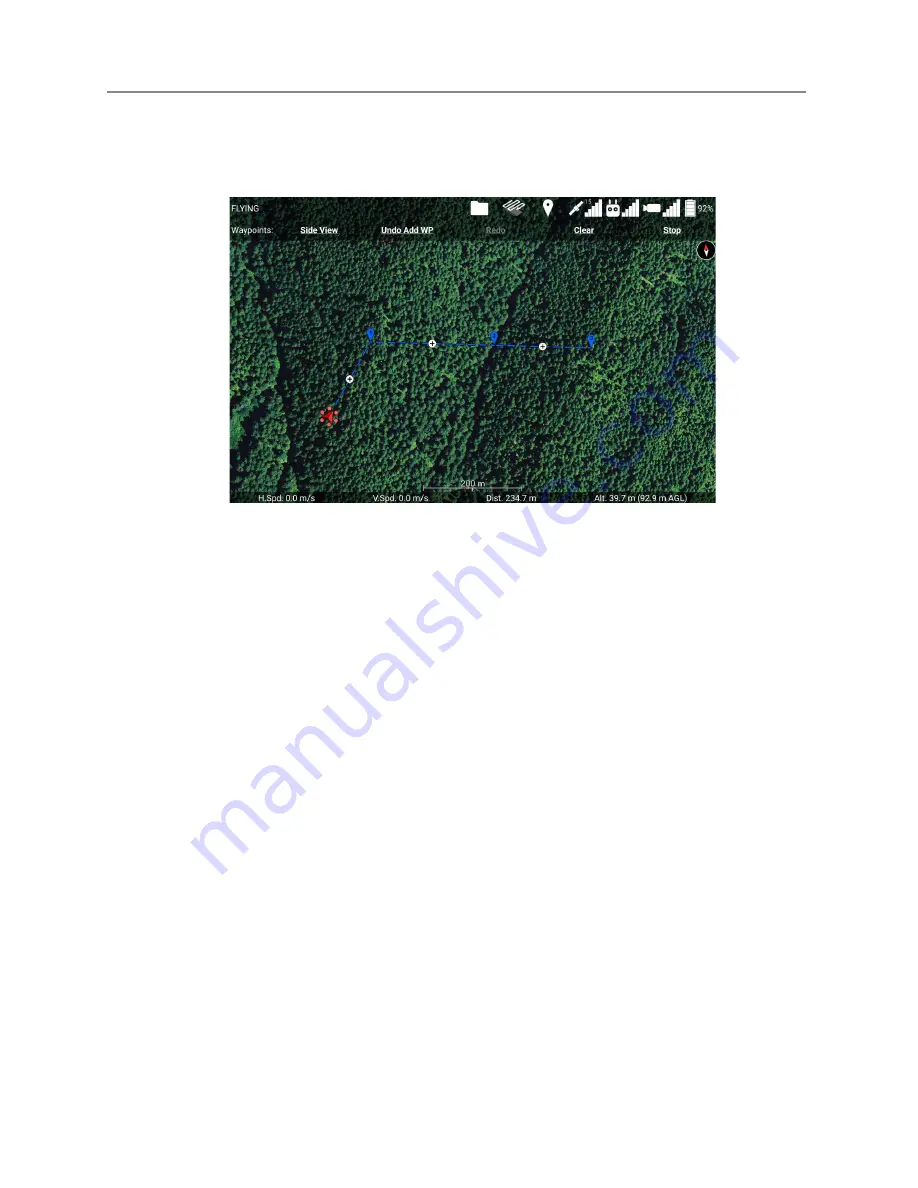
Ignis Operations Manual
Drone Amplified
altitude line, its altitude was snapped to the snap altitude (represented by the larger orange
dot appearing under the waypoint).
Figure 7.15f: The path through waypoint 2 doesn’t change heading, which allows you to
move waypoint 2 left and right in the side view.
Because the newly-added waypoint 2 was added at the midpoint between waypoints 1
and 3, the path segments into and out of waypoint 2 are aligned in the same direction, as
shown above. The app doesn’t require the waypoints to be perfectly aligned in order to
move them left and right in the side view, so you’ll be able to use this feature even if you
drag the waypoints into a line by hand in the top-down map view. Moving waypoint 2 left
and right in the side view will move it closer to the previous waypoint (1) or closer to the
following waypoint (3), but it will stay along the line that connects the two.
The waypoints that mark a turn in the waypoint mission have a thin, gray, vertical line
going through them, indicating that the side view is unfolding a turn in the path here, and
the waypoint can only be moved up and down.
Like in the top view, you can touch a waypoint to select it and make a delete bubble
appear above it. Touch the delete bubble to delete the waypoint, or touch anywhere else to
deselect it.
Last Updated
Page 127
Apr 13, 2022
















































