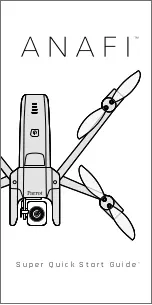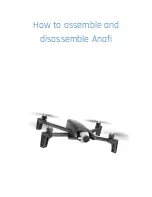Ignis Operations Manual
Drone Amplified
Once you’ve finished naming the mission, it will show up in a list in the missions menu,
as shown in Figure 7.17d. If you touch the mission, you can toggle whether its entry is
expanded. When it is expanded, you’ll see buttons to Load it, Rename it, or Delete it. If you
touch the Rename button, you’ll see the interface for naming the mission, like in Figure
7.17b. If you touch the Delete button, the mission will be deleted. If you touch the Load
button, the mission will be loaded, and the Load button will change to an Undo Load button.
Figure 7.17d: Each mission’s name is shown in white text, and beneath it is the date it was
created and the kinds of mission data it contains.
Missions in the mission list are sorted from most recently created at the top, to oldest at
the bottom. Underneath the mission’s name is the date the mission was created, and what
the mission contains, as shown in Figure 7.17d. When you load a mission, if it contains
waypoints, all of your current waypoints will be removed and replaced with the mission’s
waypoints. But, if it does not have waypoints, then you can load it and it will not clear your
currently placed waypoints. This works similarly for if the mission contains a transect
region and/or a geofence.
Last Updated
Page 146
Apr 13, 2022