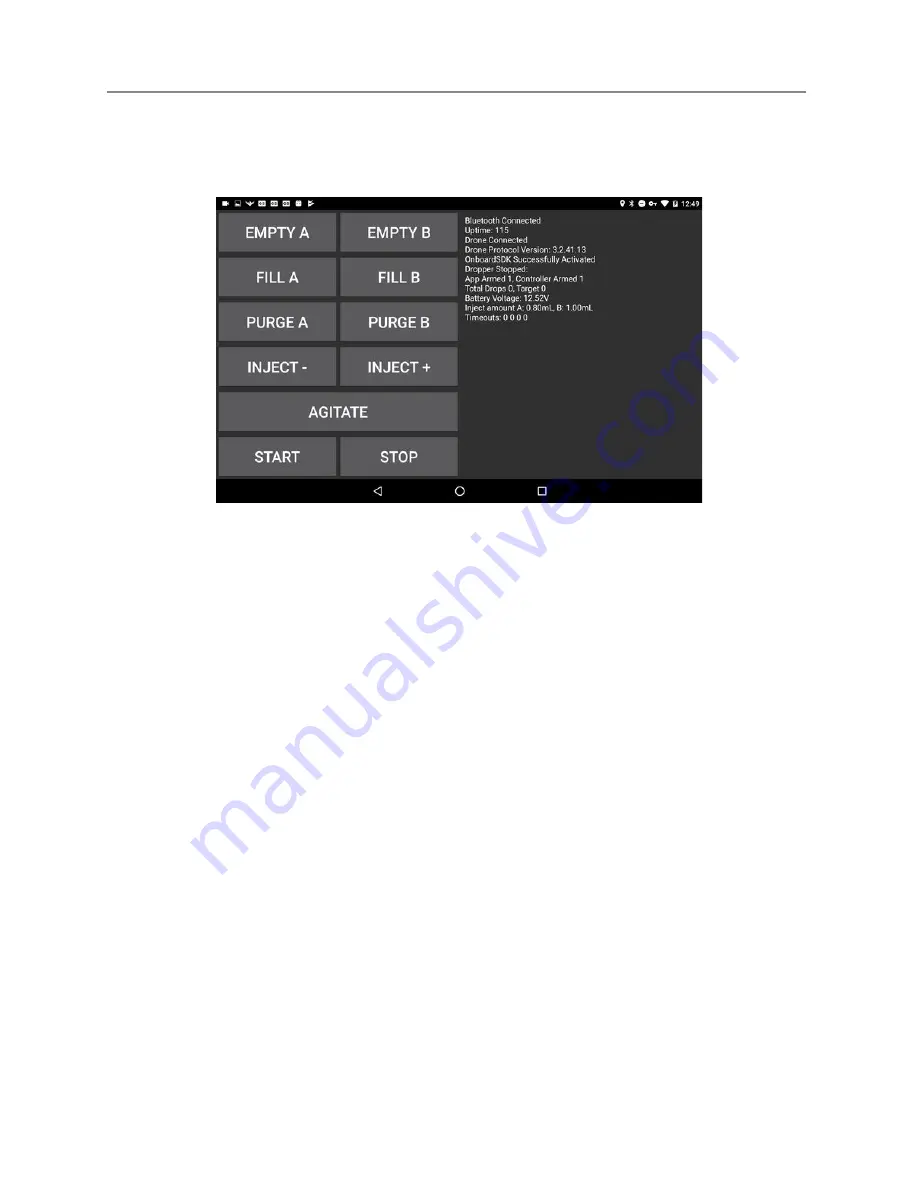
Ignis Operations Manual
Drone Amplified
internet. Ignis will automatically perform the activation. When it is successful, you will see
a message as in Figure 9.4b.
Figure 9.4b: Message displayed when the DJI Onboard SDK is Successfully Activated.
If it is unsuccessful, you will instead see an error message on this screen. If it says that
DJI Assistant could not connect to the internet, check your computer’s internet connection.
If it says no response from DJI Assistant 2, check the connection between the drone and
your computer, and your internet connection. If you are getting a different error, retry this
process, then contact Drone Amplified for support.
After the activation was successful, you won’t need to do this again until you update the
Matrice 600’s firmware. You can verify the activation was successful by starting the Drone
Amplified app and connecting it to the vehicle’s remote controller. Make sure the app was
able to connect to the drone, then press the FLY button to open up the flight activity. Touch
the ignition sphere icon in the top right to view the Ignis’s status. If it shows IDLE, then the
activation was successful.
If the app shows DISCONNECTED, check that Ignis will not be damaged by an
emergency release, then try to command an emergency release through the app. If Ignis did
perform an emergency release, but you still see a DISCONNECTED status, then the Matrice
was not successfully activated to use Ignis. If Ignis didn’t do anything, double-check that
Ignis is powered-on and connected to the vehicle properly.
Last Updated
Page 169
Apr 13, 2022




























