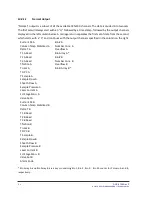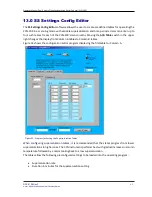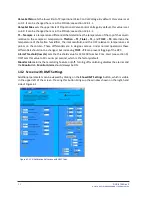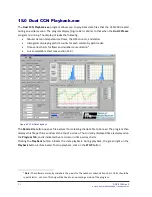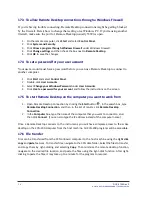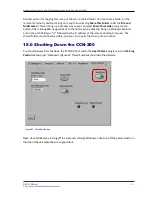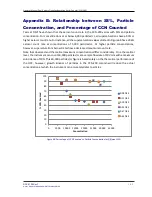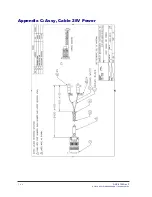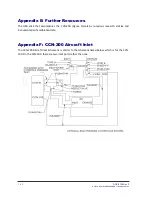Operator Manual, Dual-Column Cloud Condensation Nuclei Counter (CCN-200)
DOC-0128 Rev F
9 7
© 2017 DROPLET MEASUREMENT TECHNOLOGIES
17.0
Remote Operation of the CCN (Windows 7)
The CCN instrument can be connected to the intranet or a single computer using an ethernet cable
and the instrument’s Ethernet port, which is located with the other interface connections.
Remote Desktop is one example of a remote program that can be run on a host machine to connect
to the CCN instrument over the Internet.
To connect to the remote CCN computer, that computer must be turned on, and it must have a
network connection. Remote Desktop must be enabled on the CCN computer, and you must have
permission to connect. For permission to connect, you must be on the list of users.
Before you start a connection, it's a good idea to look up the name of the computer you're connecting
to and to make sure Remote Desktop connections are allowed through its firewall.
If you're user account doesn't require a password to sign in, you'll need to add a password before
you're allowed to start a connection with a remote computer.
CCN Computer name
:
CCNStack
.
The IP address can also be used to connect to the CCN-200.
User
:
administrator
CCN Password:
password
.
17.1
To allow remote connections on the CCN computer
1.
Open the System by clicking the
Start
button , right-clicking
Computer
, and then
clicking
Properties
.
2.
Find and Click on
Remote settings
. If you're prompted for an administrator password
or confirmation, type the password or provide confirmation.
3.
Under
Remote Desktop
, select one of the three options.
4.
Click
Select Users
, If you're an administrator on the computer, your current user account
will automatically be added to the list of remote users and you can skip the next two steps.
5.
In the
Remote Desktop Users
dialog box, click
Add
.
6.
In the
Select Users or Groups dialog
box, do the following:
1.
To specify the search location, click
Locations
, and then select the location you
want to search.
2.
In
Enter the object names to select
, type the name of the user that you want to
add, and then click
OK
.
3.
The name will be displayed in the list of users in the
Remote Desktop Users dialog
box. Click
OK
, and then click
OK
again.
17.2
To look up the computer name of the remote computer
1.
On the remote computer, open
System
by clicking the
Start
button , right-clicking
Computer
, and then clicking
Properties
.
2.
Under
Advance System Settings
,
Computer name, domain, and workgroup settings
, you
can find your computer name, and its full computer name if your computer is on a domain.