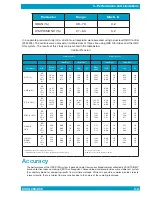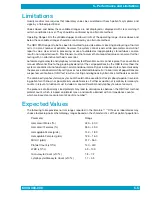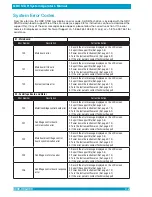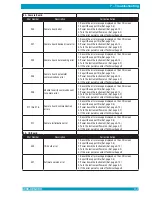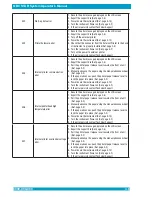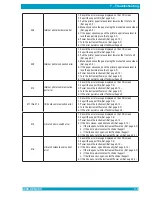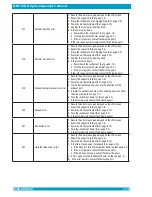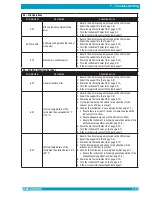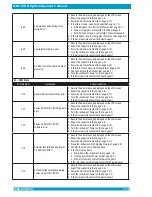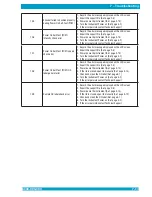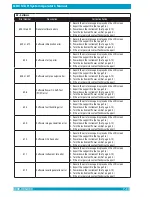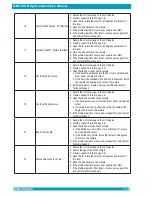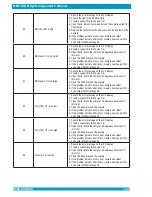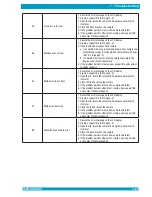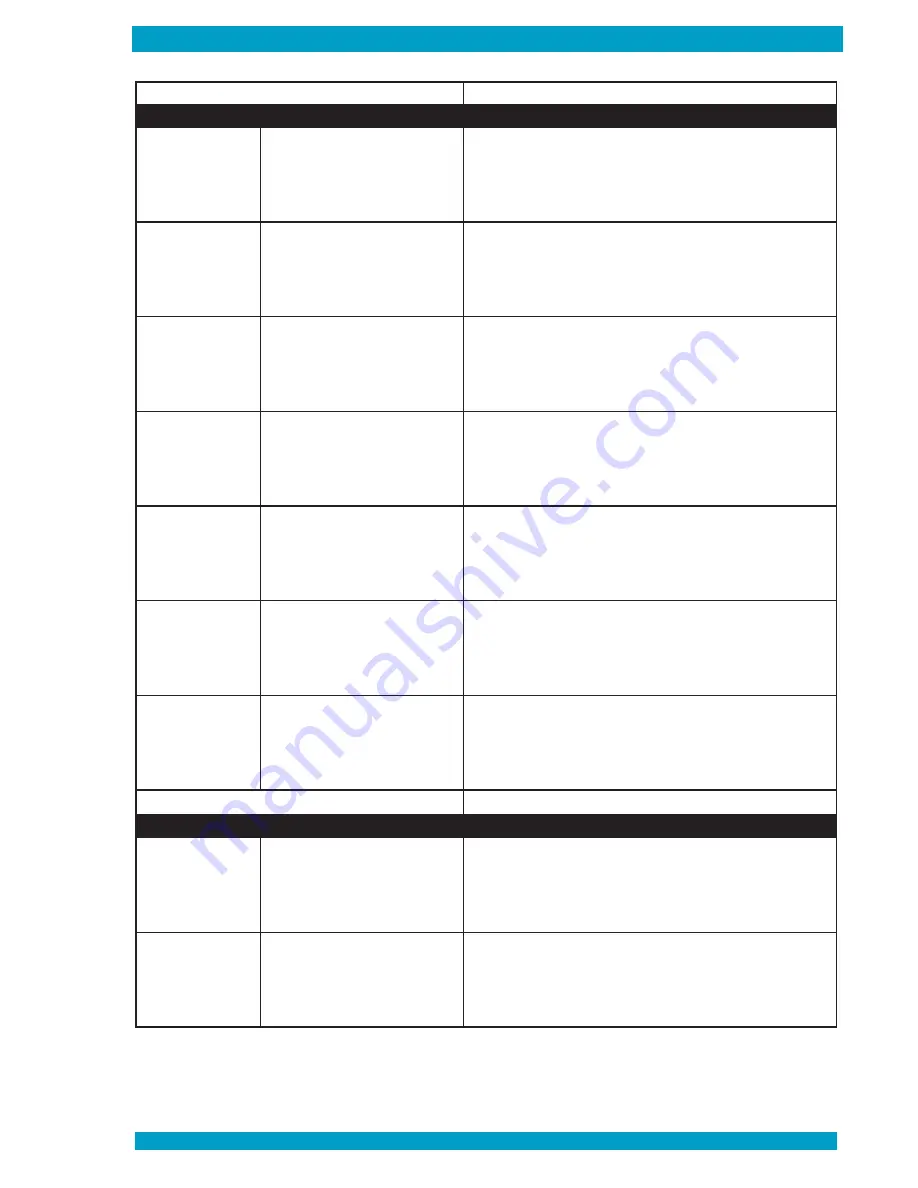
6000-300-000
7–7
7 – Troubleshooting
E3 - Camera Board
Error Number
Description
Corrective Action
300
Camera board error
1. Record the error message displayed on the LCD screen
2. Export the support file (Ref. page 2-8)
3. Power down the instrument (Ref. page 4-10)
4. Turn the instrument Power on (Ref. page 4-2)
5. If the error persists contact Technical Support
301
Camera board device driver error
1. Record the error message displayed on the LCD screen
2. Export the support file (Ref. page 2-8)
3. Power down the instrument (Ref. page 4-10)
4. Turn the instrument Power on (Ref. page 4-2)
5. If the error persists contact Technical Support
303
Camera board data reading error
1. Record the error message displayed on the LCD screen
2. Export the support file (Ref. page 2-8)
3. Power down the instrument (Ref. page 4-10)
4. Turn the instrument Power on (Ref. page 4-2)
5. If the error persists contact Technical Support
304
Camera board parameter
communications error
1. Record the error message displayed on the LCD screen
2. Export the support file (Ref. page 2-8)
3. Power down the instrument (Ref. page 4-10)
4. Turn the instrument Power on (Ref. page 4-2)
5. If the error persists contact Technical Support
305
Unable to verify commands sent
to camera error
1. Record the error message displayed on the LCD screen
2. Export the support file (Ref. page 2-8)
3. Power down the instrument (Ref. page 4-10)
4. Turn the instrument Power on (Ref. page 4-2)
5. If the error persists contact Technical Support
311 thru 316
Camera board communication
errors
1. Record the error message displayed on the LCD screen
2. Export the support file (Ref. page 2-8)
3. Power down the instrument (Ref. page 4-10)
4. Turn the instrument Power on (Ref. page 4-2)
5. If the error persists contact Technical Support
317
Camera initialization error
1. Record the error message displayed on the LCD screen
2. Export the support file (Ref. page 2-8)
3. Power down the instrument (Ref. page 4-10)
4. Turn the instrument Power on (Ref. page 4-2)
5. If the error persists contact Technical Support
E4 - I/O Board
Error Number
Description
Corrective Action
400
I/O board error
1. Record the error message displayed on the LCD screen
2. Export the support file (Ref. page 2-8)
3. Power down the instrument (Ref. page 4-10)
4. Turn the instrument Power on (Ref. page 4-2)
5. If the error persists contact Technical Support
401
Software version error
1. Record the error message displayed on the LCD screen
2. Export the support file (Ref. page 2-8)
3. Power down the instrument (Ref. page 4-10)
4. Turn the instrument Power on (Ref. page 4-2)
5. If the error persists contact Technical Support
Summary of Contents for QBC STAR
Page 14: ...THIS PAGE INTENTIONALLY LEFT BLANK...
Page 28: ...THIS PAGE INTENTIONALLY LEFT BLANK...
Page 40: ...QBC STAR System Operator s Manual 6000 300 000 4 12 THIS PAGE INTENTIONALLY LEFT BLANK...
Page 50: ...THIS PAGE INTENTIONALLY LEFT BLANK...
Page 72: ...6000 300 000 A 1 8 Appendices 6000 300 000 8 1...
Page 74: ...THIS PAGE INTENTIONALLY LEFT BLANK...
Page 76: ...THIS PAGE INTENTIONALLY LEFT BLANK...
Page 78: ...THIS PAGE INTENTIONALLY LEFT BLANK...
Page 80: ...THIS PAGE INTENTIONALLY LEFT BLANK...