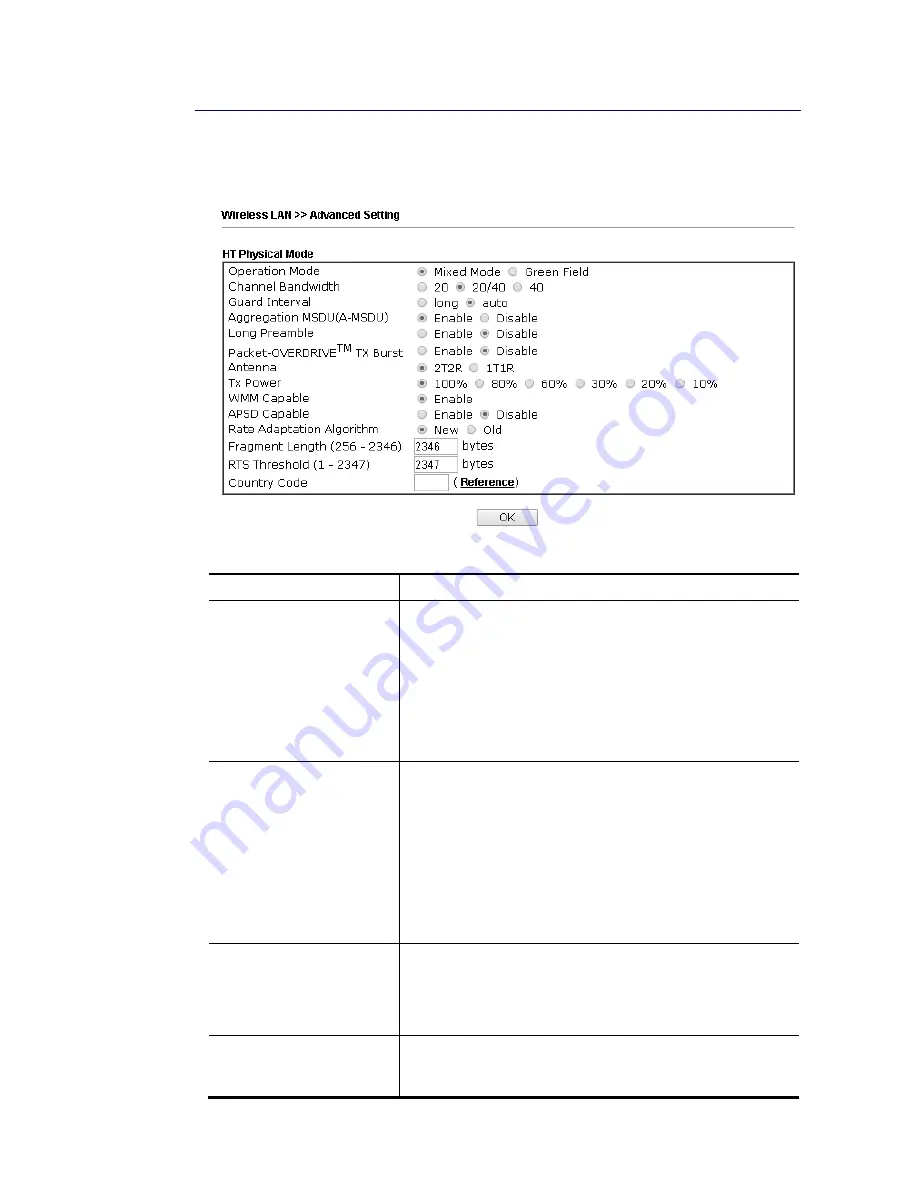
Vigor2952 Series User’s Guide
225
I
I
I
I
I
I
-
-
1
1
-
-
7
7
A
A
d
d
v
v
a
a
n
n
c
c
e
e
d
d
S
S
e
e
t
t
t
t
i
i
n
n
g
g
This page allows users to set advanced settings such as operation mode, channel bandwidth,
guard interval, and aggregation MSDU for wireless data transmission.
Available settings are explained as follows:
Item Description
Operation Mode
Mixed Mode – the router can transmit data with the ways
supported in both 802.11a/b/g and 802.11n standards.
However, the entire wireless transmission will be slowed
down if 802.11g or 802.11b wireless client is connected.
Green Field – to get the highest throughput, please choose
such mode. Such mode can make the data transmission
happen between 11n systems only. In addition, it does not
have protection mechanism to avoid the conflict with
neighboring devices of 802.11a/b/g.
Channel Bandwidth
20- the router will use 20Mhz for data transmission and
receiving between the AP and the stations.
20/40 – the router will use 20Mhz or 40Mhz for data
transmission and receiving according to the station
capability. Such channel can increase the performance for
data transit.
20/40/80 – the router will use 20Mhz, 40Mhz or 80Mhz for
data transmission and receiving according to the station
capability. Such channel can increase the performance for
data transit.
Guard Interval
It is to assure the safety of propagation delays and
reflections for the sensitive digital data. If you choose auto
as guard interval, the AP router will choose short guard
interval (increasing the wireless performance) or long guard
interval for data transmit based on the station capability.
Aggregation MSDU
Aggregation MSDU can combine frames with different sizes
.
It is used for improving MAC layer’s performance for some
brand’s clients. The default setting is Enable.
Summary of Contents for Vigor 2952 series
Page 1: ......
Page 58: ...Vigor2952 Series User s Guide 46 ...
Page 106: ...Vigor2952 Series User s Guide 94 ...
Page 144: ...Vigor2952 Series User s Guide 132 Refresh Reload the record ...
Page 149: ...Vigor2952 Series User s Guide 137 ...
Page 244: ...Vigor2952 Series User s Guide 232 This page is left blank ...
Page 249: ...Vigor2952 Series User s Guide 237 When you choose IPsec you will see the following graphic ...
Page 314: ...Vigor2952 Series User s Guide 302 This page is left blank ...
Page 337: ...Vigor2952 Series User s Guide 325 ...
Page 372: ...Vigor2952 Series User s Guide 360 This page is left blank ...
Page 385: ...Vigor2952 Series User s Guide 373 ...
Page 460: ...Vigor2952 Series User s Guide 448 ...
Page 560: ...Vigor2952 Series User s Guide 548 This page is left blank ...
Page 588: ...Vigor2952 Series User s Guide 576 ...
Page 595: ...Vigor2952 Series User s Guide 583 ...
Page 599: ...Vigor2952 Series User s Guide 587 ...
Page 601: ...Vigor2952 Series User s Guide 589 P Pa ar rt t I IX X D Dr ra ay yT Te ek k T To oo ol ls s ...
Page 606: ...Vigor2952 Series User s Guide 594 This page is left blank ...
Page 635: ...Vigor2952 Series User s Guide 623 ...
Page 693: ...Vigor2952 Series User s Guide 681 Executation category bas bat com exe inf pif reg scr ...
Page 802: ...Vigor2952 Series User s Guide 790 This page is left blank ...



































