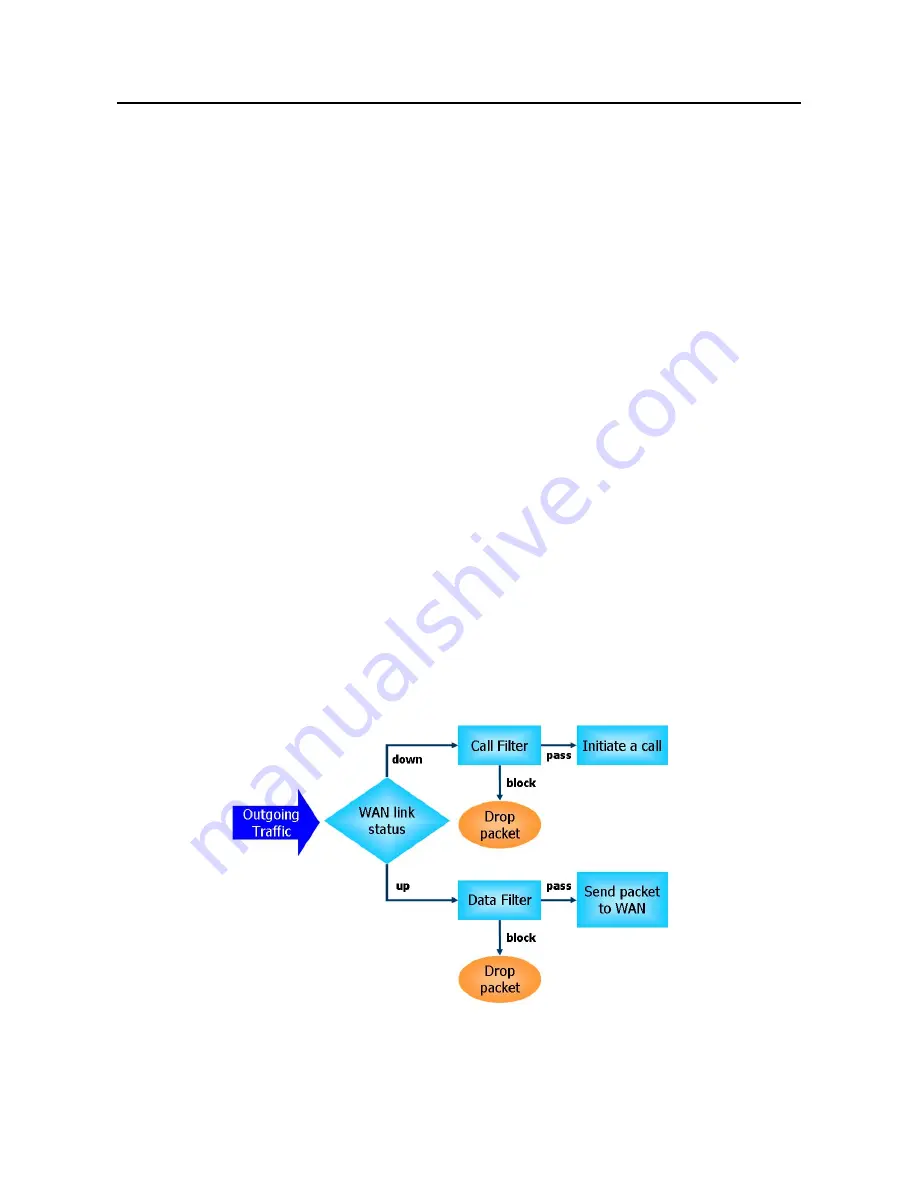
Vigor2952 Series User’s Guide
304
V
V
-
-
1
1
F
F
i
i
r
r
e
e
w
w
a
a
l
l
l
l
While the broadband users demand more bandwidth for multimedia, interactive applications,
or distance learning, security has been always the most concerned. The firewall of the Vigor
router helps to protect your local network against attack from unauthorized outsiders. It also
restricts users in the local network from accessing the Internet. Furthermore, it can filter out
specific packets that trigger the router to build an unwanted outgoing connection.
F
F
i
i
r
r
e
e
w
w
a
a
l
l
l
l
F
F
a
a
c
c
i
i
l
l
i
i
t
t
i
i
e
e
s
s
The users on the LAN are provided with secured protection by the following firewall facilities:
User-configurable IP filter (Call Filter/ Data Filter).
Stateful Packet Inspection (SPI): tracks packets and denies unsolicited incoming data
Selectable Denial of Service (DoS) /Distributed DoS (DDoS) attacks protection
I
I
P
P
F
F
i
i
l
l
t
t
e
e
r
r
s
s
Depending on whether there is an existing Internet connection, or in other words “the WAN
link status is up or down”, the IP filter architecture categorizes traffic into two: Call Filter
and Data Filter.
Call Filter - When there is no existing Internet connection, Call Filter is applied to all
traffic, all of which should be outgoing. It will check packets according to the filter rules.
If legal, the packet will pass. Then the router shall “initiate a call” to build the Internet
connection and send the packet to Internet.
Data Filter - When there is an existing Internet connection, Data Filter is applied to
incoming and outgoing traffic. It will check packets according to the filter rules. If legal,
the packet will pass the router.
The following illustrations are flow charts explaining how router will treat incoming traffic
and outgoing traffic respectively.
Summary of Contents for Vigor 2952 series
Page 1: ......
Page 58: ...Vigor2952 Series User s Guide 46 ...
Page 106: ...Vigor2952 Series User s Guide 94 ...
Page 144: ...Vigor2952 Series User s Guide 132 Refresh Reload the record ...
Page 149: ...Vigor2952 Series User s Guide 137 ...
Page 244: ...Vigor2952 Series User s Guide 232 This page is left blank ...
Page 249: ...Vigor2952 Series User s Guide 237 When you choose IPsec you will see the following graphic ...
Page 314: ...Vigor2952 Series User s Guide 302 This page is left blank ...
Page 337: ...Vigor2952 Series User s Guide 325 ...
Page 372: ...Vigor2952 Series User s Guide 360 This page is left blank ...
Page 385: ...Vigor2952 Series User s Guide 373 ...
Page 460: ...Vigor2952 Series User s Guide 448 ...
Page 560: ...Vigor2952 Series User s Guide 548 This page is left blank ...
Page 588: ...Vigor2952 Series User s Guide 576 ...
Page 595: ...Vigor2952 Series User s Guide 583 ...
Page 599: ...Vigor2952 Series User s Guide 587 ...
Page 601: ...Vigor2952 Series User s Guide 589 P Pa ar rt t I IX X D Dr ra ay yT Te ek k T To oo ol ls s ...
Page 606: ...Vigor2952 Series User s Guide 594 This page is left blank ...
Page 635: ...Vigor2952 Series User s Guide 623 ...
Page 693: ...Vigor2952 Series User s Guide 681 Executation category bas bat com exe inf pif reg scr ...
Page 802: ...Vigor2952 Series User s Guide 790 This page is left blank ...










































