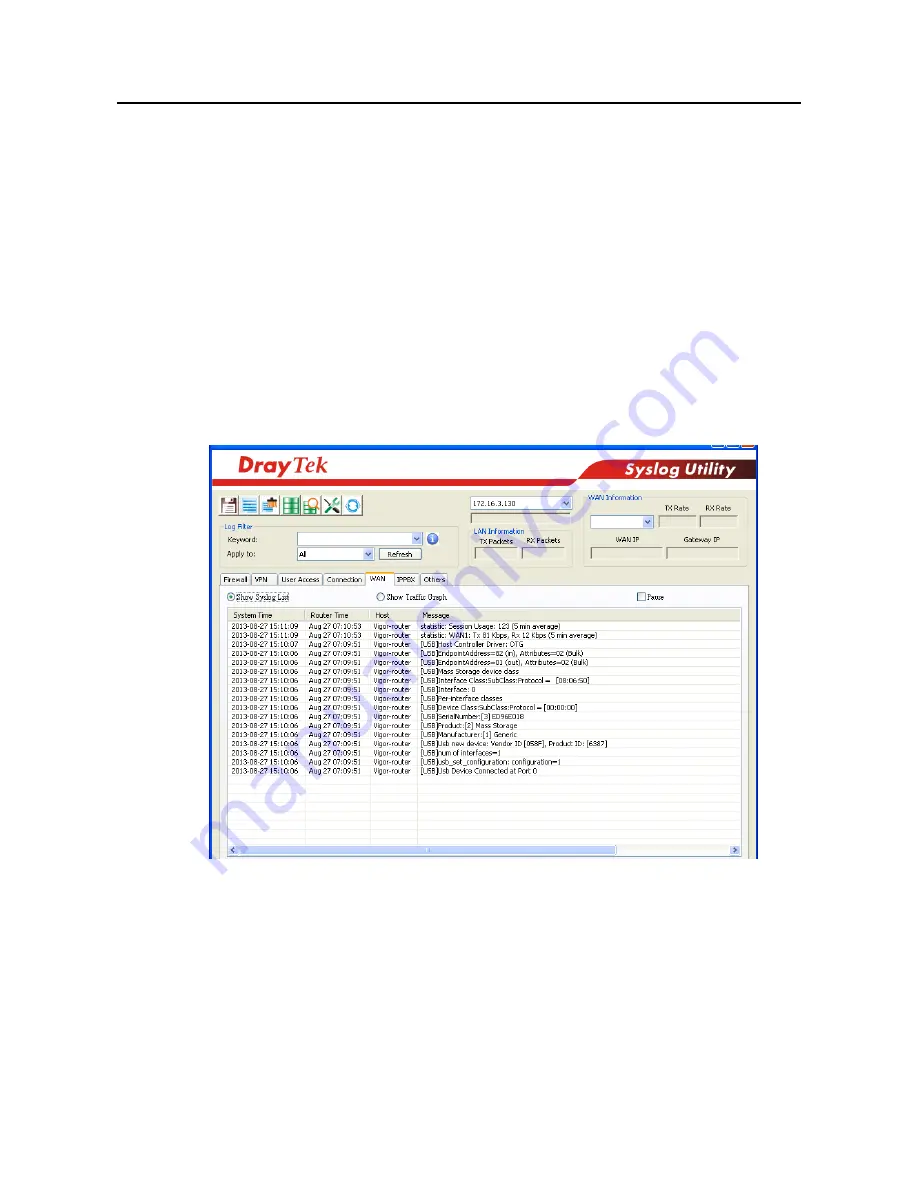
Vigor2952 Series User’s Guide
578
V
V
I
I
I
I
I
I
-
-
6
6
P
P
r
r
o
o
b
b
l
l
e
e
m
m
s
s
f
f
o
o
r
r
3
3
G
G
/
/
4
4
G
G
N
N
e
e
t
t
w
w
o
o
r
r
k
k
C
C
o
o
n
n
n
n
e
e
c
c
t
t
i
i
o
o
n
n
When you have trouble in using 3G/4G network transmission, please check the following:
C
C
h
h
e
e
c
c
k
k
i
i
f
f
U
U
S
S
B
B
L
L
E
E
D
D
l
l
i
i
g
g
h
h
t
t
s
s
o
o
n
n
o
o
r
r
o
o
f
f
f
f
You have to wait about 15 seconds after inserting 3G/4G USB Modem into your Vigor2952.
Later, the USB LED will light on which means the installation of USB Modem is successful. If
the USB LED does not light on, please remove and reinsert the modem again. If it still fails,
restart Vigor2952.
U
U
S
S
B
B
L
L
E
E
D
D
l
l
i
i
g
g
h
h
t
t
s
s
o
o
n
n
b
b
u
u
t
t
t
t
h
h
e
e
n
n
e
e
t
t
w
w
o
o
r
r
k
k
c
c
o
o
n
n
n
n
e
e
c
c
t
t
i
i
o
o
n
n
d
d
o
o
e
e
s
s
n
n
o
o
t
t
w
w
o
o
r
r
k
k
Check the PIN Code of SIM card is disabled or not. Please use the utility of 3G/4G USB Modem
to disable PIN code and try again. If it still fails, it might be the compliance problem of system.
Please open DrayTek Syslog Tool to capture the connection information (WAN Log) and send
the page (similar to the following graphic) to the service center of DrayTek.
T
T
r
r
a
a
n
n
s
s
m
m
i
i
s
s
s
s
i
i
o
o
n
n
R
R
a
a
t
t
e
e
i
i
s
s
n
n
o
o
t
t
f
f
a
a
s
s
t
t
e
e
n
n
o
o
u
u
g
g
h
h
Please connect your Notebook with 3G/4G USB Modem to test the connection speed to verify
if the problem is caused by Vigor2952. In addition, please refer to the manual of 3G/4G USB
Modem for LED Status to make sure if the modem connects to Internet via HSDPA mode. If you
want to use the modem indoors, please put it on the place near the window to obtain better
signal receiving.
Summary of Contents for Vigor 2952 series
Page 1: ......
Page 58: ...Vigor2952 Series User s Guide 46 ...
Page 106: ...Vigor2952 Series User s Guide 94 ...
Page 144: ...Vigor2952 Series User s Guide 132 Refresh Reload the record ...
Page 149: ...Vigor2952 Series User s Guide 137 ...
Page 244: ...Vigor2952 Series User s Guide 232 This page is left blank ...
Page 249: ...Vigor2952 Series User s Guide 237 When you choose IPsec you will see the following graphic ...
Page 314: ...Vigor2952 Series User s Guide 302 This page is left blank ...
Page 337: ...Vigor2952 Series User s Guide 325 ...
Page 372: ...Vigor2952 Series User s Guide 360 This page is left blank ...
Page 385: ...Vigor2952 Series User s Guide 373 ...
Page 460: ...Vigor2952 Series User s Guide 448 ...
Page 560: ...Vigor2952 Series User s Guide 548 This page is left blank ...
Page 588: ...Vigor2952 Series User s Guide 576 ...
Page 595: ...Vigor2952 Series User s Guide 583 ...
Page 599: ...Vigor2952 Series User s Guide 587 ...
Page 601: ...Vigor2952 Series User s Guide 589 P Pa ar rt t I IX X D Dr ra ay yT Te ek k T To oo ol ls s ...
Page 606: ...Vigor2952 Series User s Guide 594 This page is left blank ...
Page 635: ...Vigor2952 Series User s Guide 623 ...
Page 693: ...Vigor2952 Series User s Guide 681 Executation category bas bat com exe inf pif reg scr ...
Page 802: ...Vigor2952 Series User s Guide 790 This page is left blank ...





































