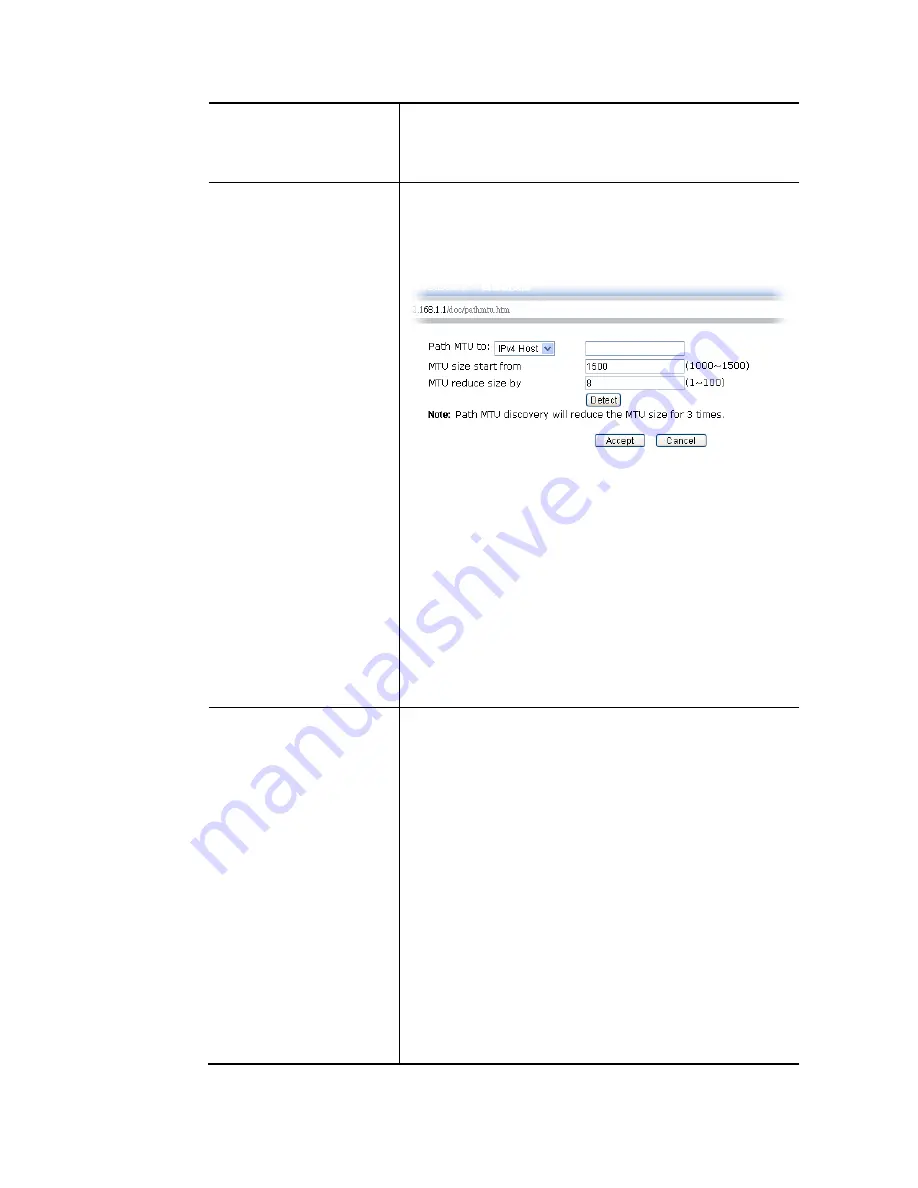
Vigor2952 Series User’s Guide
70
APN Name
APN means Access Point Name which is provided and
required by some ISPs. Type the name and click Apply.
The maximum length of the name you can set is 47
characters.
MTU
It means Max Transmit Unit for packet.
Path MTU Discovery – It is used to detect the maximum MTU
size of a packet not to be segmented in specific transmit
path.
Click Choose IP to open the following dialog.
Path MTU to – Type the IP address as the specific
transmit path.
MTU size start from – Determine the starting point
value of the packet. Default setting is 1500.
MTU reduce size by– It determines the decreasing size
of MTU value. For example, the number specified in
this field is “8”. The maximum MTU size is “1500”.
After clicking the “detect” button, the system will
calculate and get the suitable MTU value such as 1500,
1492, 1484 and etc., automatically.
Detect – Click it to detect a suitable MTU value
Accept– After clicking it, the detected value will be
displayed in the field of MTU.
WAN Connection
Detection
Such function allows you to verify whether network
connection is alive or not through ARP Detect or Ping Detect.
Mode – Choose ARP Detect or Ping Detect for the system to
execute for WAN detection. If you choose Ping Detect as the
detection mode, you have to type required settings for the
following items.
Primary/Secondary Ping IP – If you choose Ping Detect as
detection mode, you have to type Primary or Secondary IP
address in this field for pinging.
Ping Gateway IP – If you choose Ping Detect as detection
mode, you also can enable this setting to use current WAN
gateway IP address for pinging. With the IP address(es)
pinging, Vigor router can check if the WAN connection is
on or off.
TTL (Time to Live) – Set TTL value of PING operation.
Ping Interval – Type the interval for the system to
execute the PING operation.
Ping Retry – Type the number of times that the system is
allowed to execute the PING operation before WAN
disconnection is judged.
After finishing all the settings here, please click OK to activate them.
Summary of Contents for Vigor 2952 series
Page 1: ......
Page 58: ...Vigor2952 Series User s Guide 46 ...
Page 106: ...Vigor2952 Series User s Guide 94 ...
Page 144: ...Vigor2952 Series User s Guide 132 Refresh Reload the record ...
Page 149: ...Vigor2952 Series User s Guide 137 ...
Page 244: ...Vigor2952 Series User s Guide 232 This page is left blank ...
Page 249: ...Vigor2952 Series User s Guide 237 When you choose IPsec you will see the following graphic ...
Page 314: ...Vigor2952 Series User s Guide 302 This page is left blank ...
Page 337: ...Vigor2952 Series User s Guide 325 ...
Page 372: ...Vigor2952 Series User s Guide 360 This page is left blank ...
Page 385: ...Vigor2952 Series User s Guide 373 ...
Page 460: ...Vigor2952 Series User s Guide 448 ...
Page 560: ...Vigor2952 Series User s Guide 548 This page is left blank ...
Page 588: ...Vigor2952 Series User s Guide 576 ...
Page 595: ...Vigor2952 Series User s Guide 583 ...
Page 599: ...Vigor2952 Series User s Guide 587 ...
Page 601: ...Vigor2952 Series User s Guide 589 P Pa ar rt t I IX X D Dr ra ay yT Te ek k T To oo ol ls s ...
Page 606: ...Vigor2952 Series User s Guide 594 This page is left blank ...
Page 635: ...Vigor2952 Series User s Guide 623 ...
Page 693: ...Vigor2952 Series User s Guide 681 Executation category bas bat com exe inf pif reg scr ...
Page 802: ...Vigor2952 Series User s Guide 790 This page is left blank ...

































