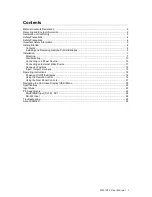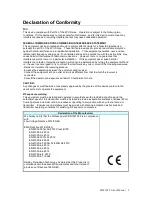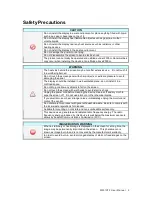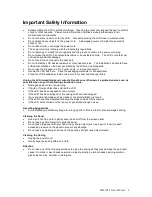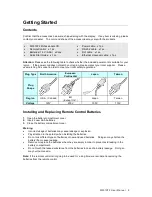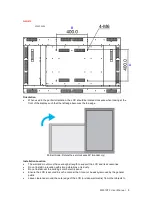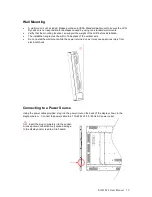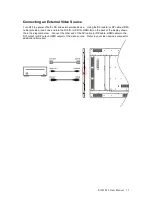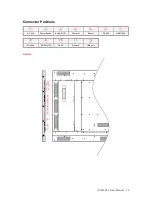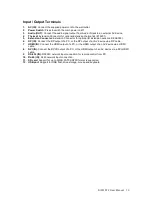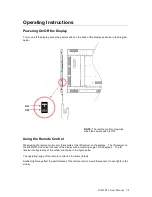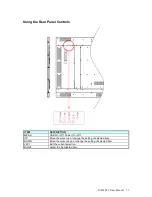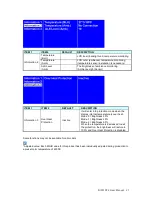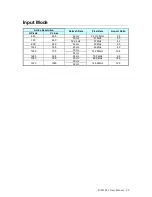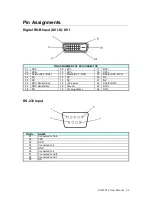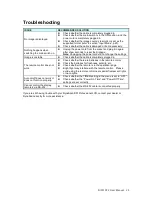DI551ST2 User Manual 11
Connecting an External Video Source
Turn OFF the power of both LCD and external video device. Using the DVI cable (or DP cable, HDMI
cable) provided, insert one end into the DVI-IN (or DP-IN, HDMI-IN) on the back of the display shown
the in the diagram below. Connect the other end of the DVI cable (or DP cable, HDMI cable) to the
DVI output (or DP output, HDMI output) of the video source. Refer to your video device’s manual for
additional information.