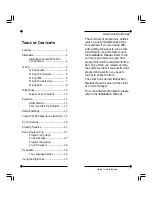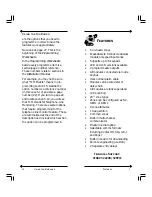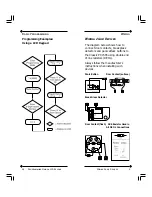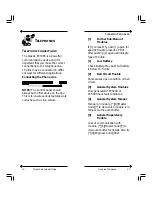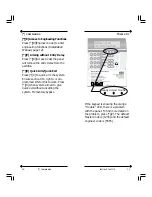Features
2
Features
Installation
Installing the Classic PC1565
Control Panel
The following steps should be carried
out in the order described below. This
will help reduce the overall installation
time.
Before carrying out any installation
work, it is always advisable to walk the
site and check the proposed location
of all the equipment you are intending
to install.
1.
Run all cables from the location
of the detectors or modules back
to the main control panel or zone
expander units.
2.
Insert the five nylon studs through
the back of the steel cabinet and
mount the cabinet on the wall. Fit
the control panel to the wall.
Insert the PCB onto the nylon
studs until it locks into place.
Connect the two yellow leads
from the transformer into the AC–
in terminals on the PCB.
3.
Fit the remote keypad, detectors
and internal & external sounders
in the areas described on the
specification.
4.
Connect the mains cable to the
unswitched fuse spur and to the
control panel. DO NOT POWER
UP YET.
Installing the Classic PC1565 Control Panel
31
Using the Big Books
also includes a list of all additional
modules available with a brief descrip-
tion of what each module will do.
Section 2 refers to wiring the control
panel, including a description of the
main panel terminal strip, the connec-
tion and operation of the Keybus,
current ratings of modules, module
supervision and zone wiring.
Section 3 is a summary of all the user
keypad commands including arming,
disarming, auto bypass and all the
keypad commands. Also included is a
description of the operation of the
function keys and partition and global
keypads.
Section 4 is simply a description of
how to programme the panel.
Section 5 is broken down into subsec-
tions. Each contains a description of
how a particular feature works with
certain words in the description in
bold print. These bold-printed words