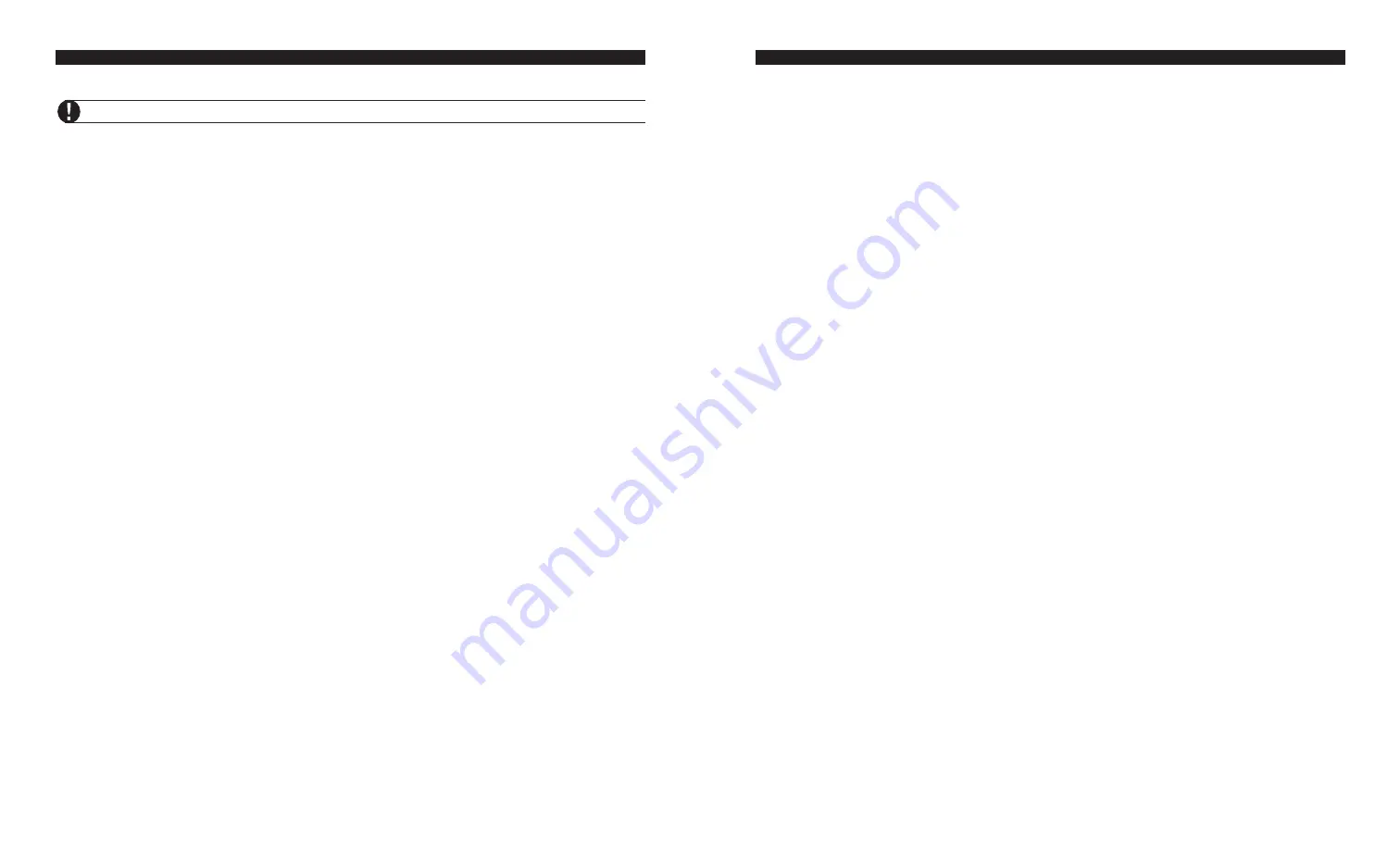
15
assigned PGM output is active. See
Assigning
Automation Items to Schedules and Assigning
Automation Items to PGM Outputs (sections 6.6
and 6.8).
Example
: Item 1 controls a light. Item 1 is assigned
to schedule 3, which activates at 19:00 and
deactivates at 22:00 every day and a PGM
programmed to follow arming status.
If the system is armed between 7:00pm and
10:00pm, the light will be on during that time. If the
system is
disarmed between 7:00pm and 10:00pm,
the light will
be off, but may still be controlled
manually by a user on or off the premises.
6.4 Programming the House Code
& Unit Number
Each Automation item has a unique address
selected by dials on the X-10 module. To select the
X-10 address, use one dial to select a letter from A
through P, and the other dial to select a number
from 1 through 16.
To enable the VPM5580TC to control the item,
program the X-10 address into the VPM5580TC
as the
Automation Item House Code and Unit
Number.
Refer to the
Automation Item House
Code & Unit Number Chart located in Appendix B
for the 3-digit number that corresponds to the dial
settings. Program this 3-digit number into the
VPM5580TC for each Automation item, in sections
[130] to [285].
○
○
○
○
○
○
○
○
○
○
○
○
○
○
○
○
○
○
○
○
○
○
○
○
○
Automation Item House Code
○
○
○
○
○
○
○
○
○
○
○
○
○
○
○
○
○
○
○
○
○
○
○
○
○
& Unit Number ................. Section [130] to [285]
6.5 Programming Automation
Item Options
Turn options 01-10 in sections [131] - [286] ON or
OFF to define how each Automation item will work.
Option [01]: Item Enabled
Turn this option ON to enable the Automation item.
Option [02]: User controlled On/Off
User Controlled ON/OFF.
When ON, the user will
be able to use the Automation command to turn the
Automation item on or off.
Example: the user could access the system from a
remote telephone to open the blinds to let their
plants get sunlight.
Not User Controlled.
When OFF, users will not be
able to use the Automation command to turn the
Automation item on or off. The item may still be
controlled by a Schedule or Alarm System Output.
Option [03]: Global On/Off
Included in Global ON/OFF Command.
When
ON, the Automation item will turn ON or OFF when
a user executes the Global Item Control function
from the Automation command. For this option to
work, option (02)
User Controlled ON/OFF
must
be on as well.
Example: the user may have several lights
downstairs. At bedtime, the user could turn off all
the lights by issuing a Global Off command through
the Automation menu. All lights included in the
Global Command would be turned off.
Not included in Global ON/OFF Command.
When
OFF, the Automation item will not be affected by the
Global Item Control function.
Option [04]: Dimming
Dimming Enabled.
When ON, the user can select
any of 6 dimming states for the Automation item:
ON, OFF, and levels 1 through 4. Only use this
option for lights or other items connected to power
line modules capable of dimming.
Dimming Disabled.
When OFF, the user can only
select ON or OFF for the Automation item.
Option [05]: Mode Option
Follows Schedule / Output Condition Always.
The Automation item will always follow the Schedule
/ Output condition programmed in the Item Schedule
/ Output Condition programming section.
Follows Schedule / Output Condition only when
Mode is ON.
The Automation item will follow the
Schedule / Output Condition only when a
mode
assigned to the item is ON. Use this function for
items you want to selectively follow a schedule or
PGM output. A lawn sprinkler system is a typical
application of this function.
A U T O M A T I O N I T E M P R O G R A M M I N G
42
Automation Item Output Follower
Up to 4 Automation items can be programmed to follow any one PGM output on the system.
To program an Automation item to follow a PGM output:
1. Enter the section number corresponding to the Automation item (e.g. for Automation item 1, enter [401].
2. Enter a 2-digit PGM number (01-14; 00= no PGM) to specify the PGM Output to be followed. Default=00
[401] Automation Item 1
l_____l_____l
[417]
Automation Item 17
l_____l_____l
[402] Automation Item 2
l_____l_____l
[418]
Automation Item 18
l_____l_____l
[403] Automation Item 3
l_____l_____l
[419]
Automation Item 19
l_____l_____l
[404] Automation Item 4
l_____l_____l
[420]
Automation Item 20
l_____l_____l
[405] Automation Item 5
l_____l_____l
[421]
Automation Item 21
l_____l_____l
[406] Automation Item 6
l_____l_____l
[422]
Automation Item 22
l_____l_____l
[407] Automation Item 7
l_____l_____l
[423]
Automation Item 23
l_____l_____l
[408] Automation Item 8
l_____l_____l
[424]
Automation Item 24
l_____l_____l
[409] Automation Item 9
l_____l_____l
[425]
Automation Item 25
l_____l_____l
[410] Automation Item 10
l_____l_____l
[426]
Automation Item 26
l_____l_____l
[411] Automation Item 11
l_____l_____l
[427]
Automation Item 27
l_____l_____l
[412] Automation Item 12
l_____l_____l
[428]
Automation Item 28
l_____l_____l
[413] Automation Item 13
l_____l_____l
[429]
Automation Item 29
l_____l_____l
[414] Automation Item 14
l_____l_____l
[430]
Automation Item 30
l_____l_____l
[415] Automation Item 15
l_____l_____l
[431]
Automation Item 31
l_____l_____l
[416] Automation Item 16
l_____l_____l
[432]
Automation Item 32
l_____l_____l
P R O G R A M M I N G W O R K S H E E T S
firealarmresources.com
















































