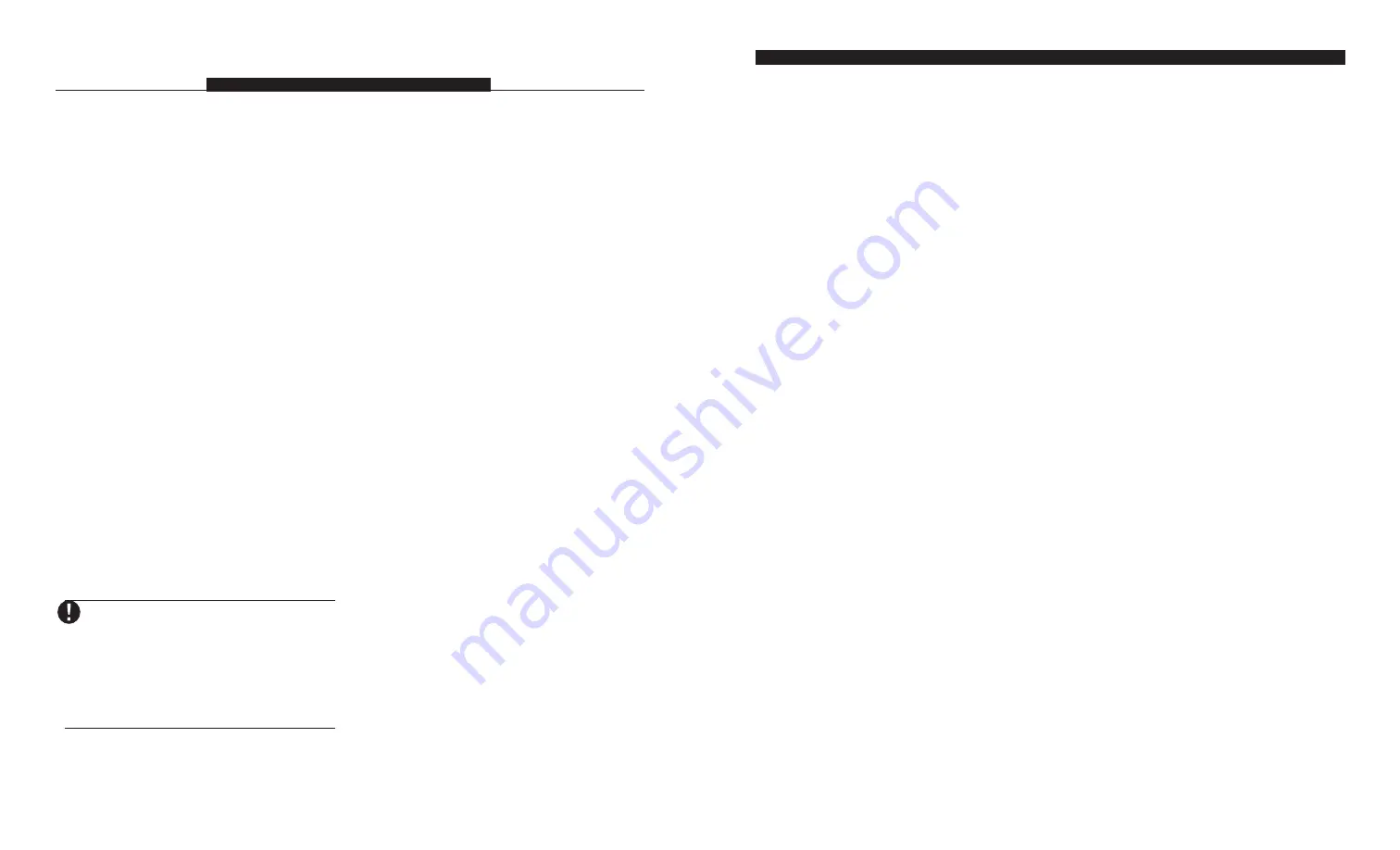
20
Mode assignment gives users control over
groups of Automation items and/or thermostat
o c c u p a n c y s e t t i n g s . You can assign any
Automation item or thermostat occupancy setting to
one or more of 8 modes. Users can turn modes on
or off using the Automation menu, or if programmed,
[
✱
][7][1-4] commands.
8.1 Automation Items and Modes
Section 6, “Automation Item Programming” explains
in detail the programming you need to do to assign
Automation items to follow modes.
Example:
The users have a sprinkler system and
would like it to follow a schedule on the days the
sprinkler is needed.
To set up the system in this example, you would
need to:
•
Enable and program Automation item 1 (the
sprinklers).
•
Program a schedule (e.g. schedule 1) to be
active for the desired time period, every day of
the week.
•
Assign Automation item 1 to schedule 1.
•
Assign Automation item 1, to a mode (e.g.
mode 1).
•
Turn section [131], option [05] OFF.
•
Program a label for mode 1 that says {Sprinkler}.
When the users turn the {Sprinkler} mode on, the
sprinklers will activate according to schedule 1.
When the users don’t want the sprinklers on, they
can turn the {Sprinkler} mode off.
If you assign an item to more than one
mode, the item follows its assigned
schedules when any of its assigned
modes are ON. To prevent an item
assigned to more than one mode from
following any of its assigned sched-
ules, ALL the modes assigned to the
item must be turned OFF.
You can also program modes to be turned on or off
by PGM outputs. See section 8.3 for more
information.
8.2 Thermostat Occupancy
Settings and Modes
Each thermostat has 4 occupancy settings (Day,
Night, Aux, or Away settings). Each setting is a
range of temperatures the thermostat will follow
when the setting is active. You can program each
occupancy setting on each thermostat to follow
modes.
To do this, disable one or more of options 05-08 in
sections [800], [821], [842] or [863]. When a user
turns on a mode, the selected occupancy setting
will activate at the scheduled times or when an
event occurs. If all of the modes a setting is assigned
to are OFF, the setting will not activate according
to schedules or panel events.
Example:
The users will be on vacation and would
like thermostat 1 to follow the Away occupancy
setting.
To set up the system in this example, you would
need to:
•
Assign the Day, Night, and Away occupancy
settings for thermostat 1 to follow modes (in
section [800] turn options [05], [06], and [08]
OFF).
•
Assign the Day and Night settings for thermostat
1 to mode 1 (in sections [802] and [807] turn
option [01] ON).
•
Assign the Away setting for thermostat 1 to
mode 2 (in section [817] turn option [02] ON).
•
Program a schedule (e.g. schedule 01) so that
the Away occupancy setting will be active the
whole week.
•
Assign the Away setting for thermostat 1 to
schedule 1 (in section [816] turn option [01]
ON).
•
Program the Away setting for thermostat 1 to
follow schedules only (in section [818], program
(02)).
•
Program appropriate labels for modes 01 and
02 (e.g. {Home mode} and {Holiday mode}).
•
Program the Away occupancy setting for the
desired temperature range using the [*][5] menu.
S E C T I O N 8
Mode Programming
37
Item 31
[280]
House Code & Unit Number
l_____l_____l_____l
[281]
Miscellaneous options
l_____l_____l_____l_____l_____l_____l_____l_____l_____l_____ll
[282]
Schedule Assignment
l_____l_____l_____l_____l_____l_____l_____l_____l_____l_____l_____l_____l_____l_____l_____l_____l
[283]
Mode Assignment
l_____l_____l_____l_____l_____l_____l_____l_____l
[284]
Schedule / Output Condition
l_____l_____l
Item 32
[285]
House Code & Unit Number
l_____l_____l_____l
[286]
Miscellaneous options
l_____l_____l_____l_____l_____l_____l_____l_____l_____l_____ll
[287]
Schedule Assignment
l_____l_____l_____l_____l_____l_____l_____l_____l_____l_____l_____l_____l_____l_____l_____l_____l
[288]
Mode Assignment
l_____l_____l_____l_____l_____l_____l_____l_____l
[289]
Schedule / Output Condition
l_____l_____l
Automation Item Zone Follower Assignments
[290 ] Zone Follower Timer
Default
010
l_____l_____l_____l
(Valid entries are 001-254 minutes; 255=infinite)
[291] Zone Follower Items
NOTE: Automation Items will not follow momentary or maintained keyswitch zones or forced
answer zones
Zones are divided into 2 banks; bank 1 = zones 1-16, bank 2 = zones 17-32. To assign an Automation
item to follow a zone:
1. Enter section [291].
2. Enter the 2-digit Automation item number (01-32)
3. Enter a 1-digit bank number (1-2)
4. Enter a 2-digit option number corresponding to the zone you want the Automation item to follow (01-16).
(Option ON= follows Zone X; Option OFF= does not follow Zone X)
5. Record your programming on the next 2 pages.
P R O G R A M M I N G W O R K S H E E T S
01 02 03 04 05 06 07 08 09 10
01 02 03 04 05 06 07 08 09 10 11 12 13 14 15 16
01 02 03 04 05 06 07 08
01 02 03 04 05 06 07 08 09 10
01 02 03 04 05 06 07 08 09 10 11 12 13 14 15 16
01 02 03 04 05 06 07 08
P R O G R A M M I N G W O R K S H E E T S
firealarmresources.com
















































