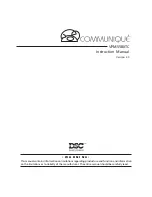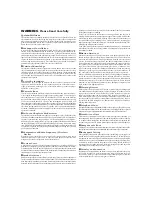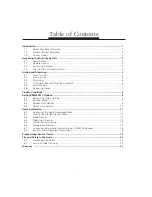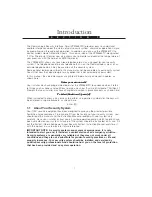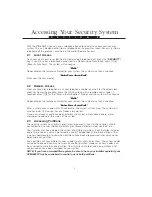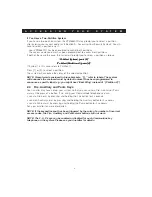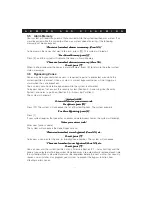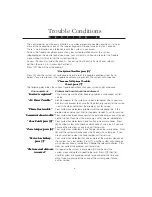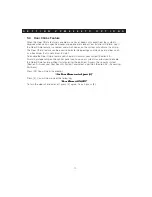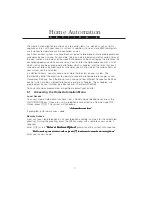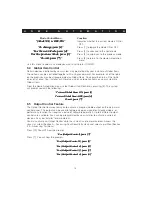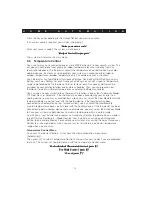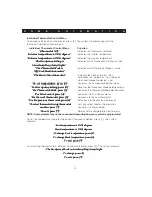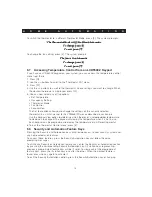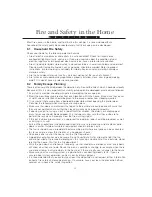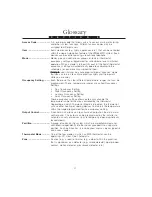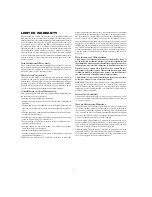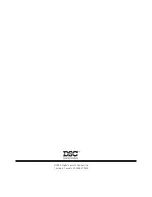11
S E C T I O N 1 0
S E C T I O N 6
Home Automation
The Home Automation feature allows you to control items (i.e. devices such as lights,
appliances, etc.) with your security system. In addition, if one or more EMS thermostats
are installed, temperature can be controlled as well.
Each item on your system may have been assigned to follow one or more preprogrammed
schedules by your installer. For example, lights can be turned on and off at certain times of
the day, and on certain days of the week. Scheduling can be used to give the premises the
occupied appearance while you are away. Your installer should provide you with a list of
which items have been programmed to follow which schedules, and the times that each
schedule will follow. By knowing their schedules you will know when the various items on
your system can be activated.
In addition to items, you may have one or more thermostats on your system. The
thermostats control the premises temperature according to temperature ranges called
Occupancy Settings. Each thermostat can have up to four different Occupancy Settings,
each of which can be assigned to follow one or more schedules. The schedules are
programmed by your installer (see Section 6.6—Thermostat Control).
To have schedules programmed or modified, contact your installer.
6.1
Accessing the Home Automation Menu
Local Access
To access Home Automation functions from a Communiqué telephone set, press the
[AUTOMATION] key. If you are using a telephone connected to a Communiqué DAI
station, press [7][2]. The system will announce
“Automation section”
“Automation section”
“Automation section”
“Automation section”
“Automation section”
If prompted, enter your access code.
Remote Access
From any touch tone telephone, call your telephone number and wait for the automated
greeting. During the greeting, press the [
✱
] key along with a remote access code, if
required.
Enter [7][2] at the
“Enter a Feature Option”
“Enter a Feature Option”
“Enter a Feature Option”
“Enter a Feature Option”
“Enter a Feature Option”
prompt and the system will announce
“Hello, enter your access code or press [#] to return to remote access options”
“Hello, enter your access code or press [#] to return to remote access options”
“Hello, enter your access code or press [#] to return to remote access options”
“Hello, enter your access code or press [#] to return to remote access options”
“Hello, enter your access code or press [#] to return to remote access options”
Enter your access code.