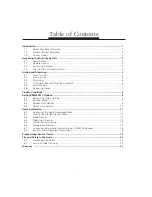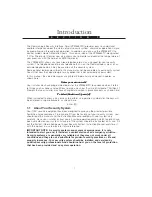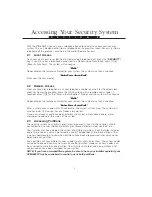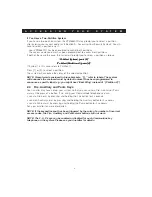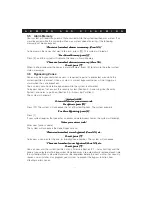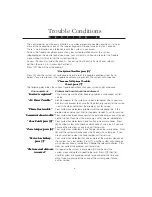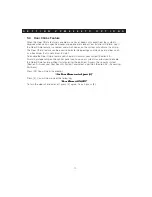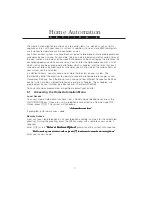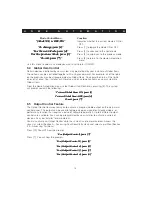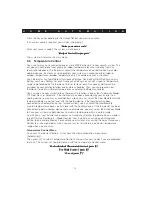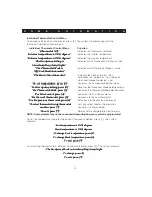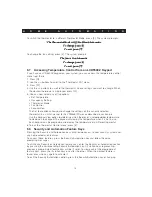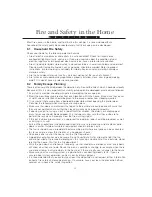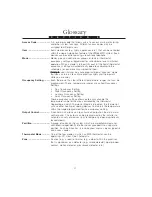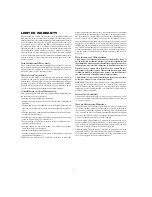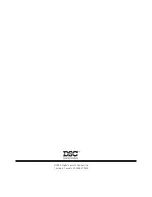14
H O M E A U T O M A T I O N
Press the key corresponding to the Output Control you want to activate.
If an access code is required, you will hear the prompt:
“Enter your access code”
“Enter your access code”
“Enter your access code”
“Enter your access code”
“Enter your access code”
Enter your [access code]. The system will announce:
“{Output Control} in progress”
“{Output Control} in progress”
“{Output Control} in progress”
“{Output Control} in progress”
“{Output Control} in progress”
The system will return to the main menu.
6.6
Temperature Control
Your installer may have connected one or more EMS thermostats to your security system. This
will give you control over your premises’ indoor temperature locally or remotely from any
touch-tone telephone. The thermostat adjusts the temperature by controlling heating and/or
cooling devices. By means of voice prompts your system can announce either indoor or
outdoor temperatures (outdoor temperature, only if an outdoor sensor is attached).
Each thermostat has four different Occupancy Settings: Day Setting, Night Setting, Auxiliary
Setting, and Away Setting. For each Occupancy Setting, you can set a specific temperature
range to be followed by the thermostat. Similar to items, each Occupancy Setting can be
assigned by your installer to follow one or more schedules. Thus, you can program your
thermostat to maintain different temperatures according to different schedules.
You can also use your system to tell a thermostat to function in one of four Thermostat Modes:
Off, Cool, Heat, or Automatic. If the thermostat has been connected by your installer to a
cooling device (e.g. central air-conditioning system), you can select the Cool Mode to maintain
temperature below a certain level with the cooling device. If the thermostat has been
connected to a heating device (e.g. furnace system), you can select the Heat Mode to
maintain temperature above a certain level with the heating device. If the thermostat has been
connected to both a heating device and a cooling device, you may select the Automatic Mode
to have your system use both devices to maintain temperature within a certain range.
As with items, your installer can program an Occupancy Setting to operate when a mode is
turned ON (see Section 6.3—Mode Control). Your installer can assign each Occupancy
Setting to one or more Modes. For example, your installer may assign the Away Occupancy
Setting to a {Vacation mode}, which you can turn on to maintain a particular temperature
range when you are away.
Temperature Control Menu
To access Thermostat Controls, first access the Home Automation menu (press
[Automation]).
Then press [2], to select Temperature Control. Enter your [access code] if you are prompted
to do so. The system will now prompt you with the Temperature Control menu:
“For Individual Thermostat Control, press [1].”
“For Individual Thermostat Control, press [1].”
“For Individual Thermostat Control, press [1].”
“For Individual Thermostat Control, press [1].”
“For Individual Thermostat Control, press [1].”
“For Mode Control, press [2]”
“For Mode Control, press [2]”
“For Mode Control, press [2]”
“For Mode Control, press [2]”
“For Mode Control, press [2]”
“To exit, press [#].”
“To exit, press [#].”
“To exit, press [#].”
“To exit, press [#].”
“To exit, press [#].”