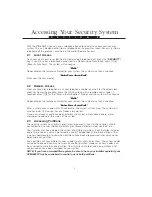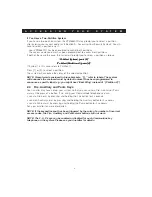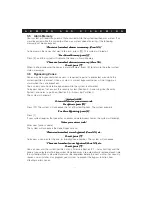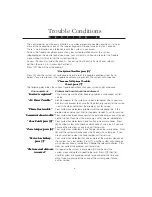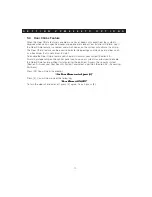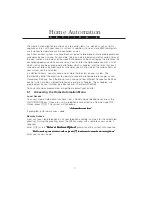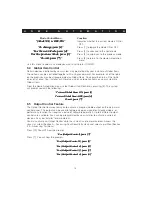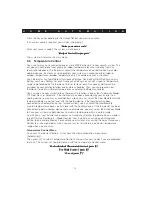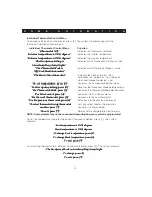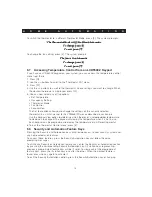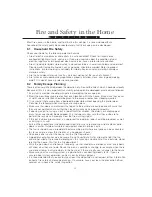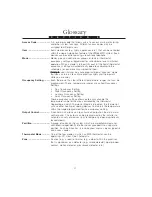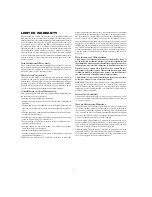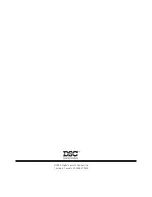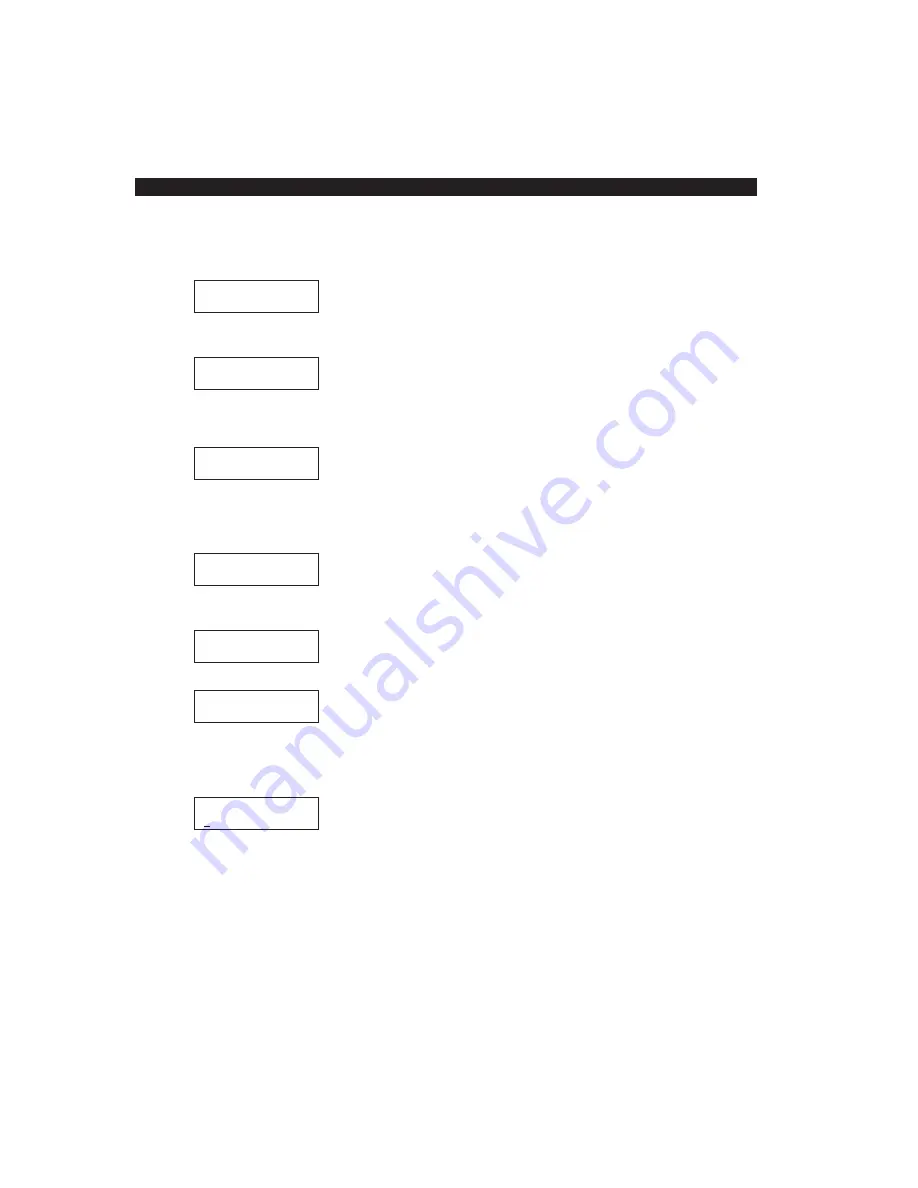
17
Programming Feature Keys
To program a feature key, enter system programming by pressing the PGM key twice and
press the Line 6 key. The display will read...
Program Feature
Keys
To enter this section, press the Line 6 key again. Station keys 10 and 11 will turn ON and
the display will read...
Sel Automation
or Security
Press the Station 10 key to select the Automation keys and Station 11 key to select the
Security keys. If the Station 10 key is pressed, it will begin to flash slowly and the display
will read…
Automation
Selected
To enter this section, press the flashing the Station 10 key again. Station keys 10 through
33 will be either lit solid or flashing quickly depending on how they were previously
programmed. If the key is lit solid, there is nothing programmed for that key. The display
will read…
Sel Automation
Feature Key
To select a feature key to program, press the corresponding lit Station key. The key will
begin to flash slowly and the display will read…
Feature Key
is Undefined
To program the feature key, press the flashing Station key again. The display will read…
Name? PGM=DONE
_
Enter the name of the feature key using the dialpad and press the PGM key when you
have finished. The display will now prompt you to enter the automation keycode that you
wish to have the feature key perform. The Hold/Music and All Page keys will both be lit and
the display will read…
(feature key name)
_
Pressing the All Page key will delete a character and the Hold/Music key will insert a
function key (see “Function Key Programming” for more details on programming additional
function keys).
After the keycode has been entered, press the PGM key to save the entry. The display will
now return to the “Sel Automation Feature Key” prompt and the Station key just
programmed will be flashing quickly.
To select another Feature key to program, simply press another lit Station key.
To program Security feature keys, press the Station 11 key at the “Sel Automation or
Security” prompt and follow the same steps as in programming Automation feature keys.