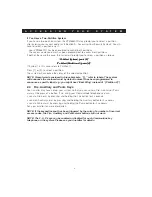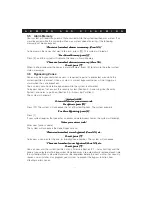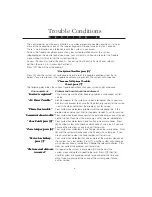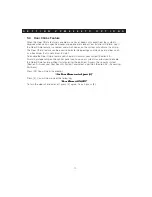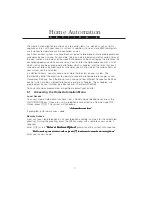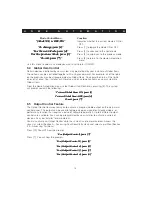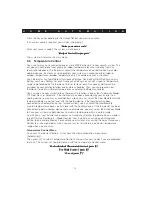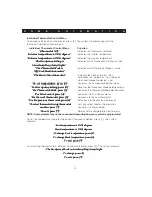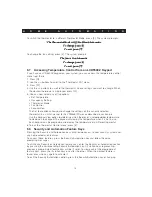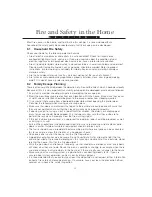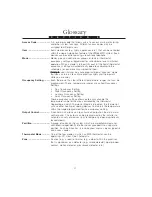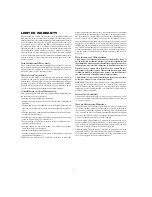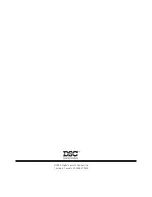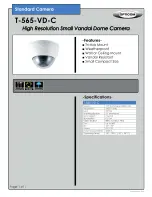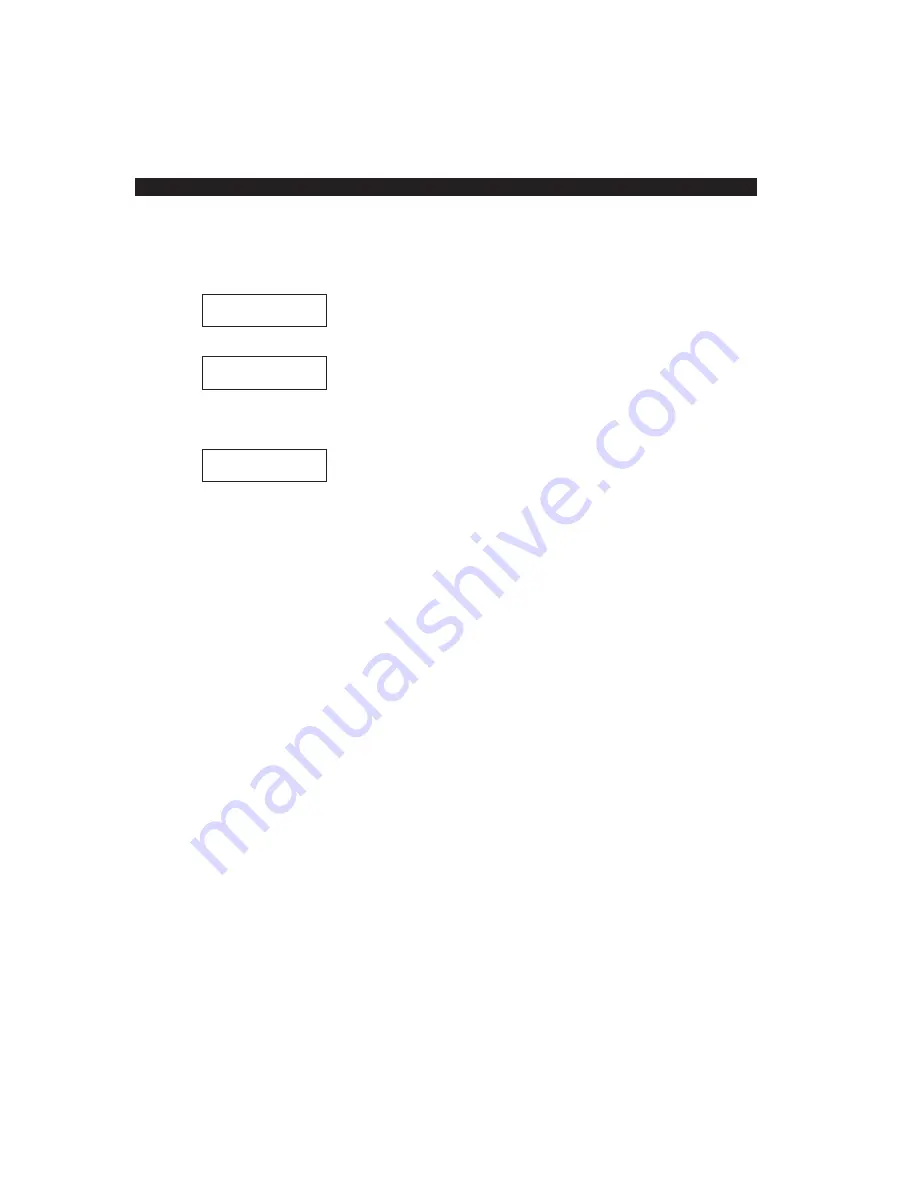
18
Editing Feature Keys
To edit an Automation or Security feature key, go to the “Sel Automation or Security”
prompt and press a quickly flashing Station key (see “Programming Feature Keys” on the
previous page). The display will read…
(feature key name)
(feature key code)
To edit this feature key, press the PGM key. The display will read…
Name? PGM=DONE
(feature key name)
Use the Volume Up and Down keys to move the cursor to different portions of the entry;
use the dialpad to make the changes. To save the changes, press the PGM key. The
display will read…
(feature key name)
(feature key code)
Now, you may edit the feature key code in the same way as the name followed by the PGM
key to save the changes. The display will return to the “Sel Automation / Security Feature
Key” prompt where another feature key may be selected.
To exit system programming, press the Handsfree key.
Function Key Programming
Security feature keys can also be programmed as function keys such as “Stay Arm”,
“Quick Exit”, etc. To program a feature key as a function key, enter “F” (press the HOLD/
MUSIC key) followed by the function key code, and then “F” again. For example, to
program a “Stay Arm” function key, enter F 0 3 F.
Function Key List:
Note: Function keys in the Automation section are reserved for future use.
0 3
Stay Arm
1 1
[
✱
][5] User programming
0 4
Away Arm
1 2
[
✱
][6] User Functions
0 5
[
✱
][9] No-Entry Arm
1 3
Command Output 1
0 6
[
✱
][4] Chime ON/OFF
1 4
Command Output 2/Sensor Reset
0 7
[
✱
][6][– – – –][4] System Test
1 6
[
✱
][0] Quick Exit
0 8
[
✱
][1] Bypass Mode
1 7
[
✱
][1] Reactivate Stay Aways
0 9
[
✱
][2] Trouble Display
1 9
Command Output 3
1 0
[
✱
][3] Alarm Memory
2 1
Command Output 4