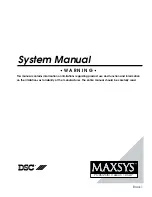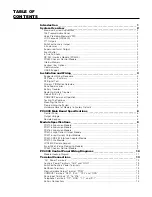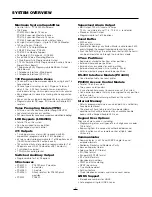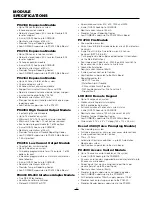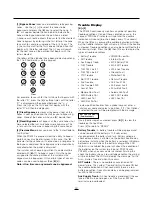6
run for 10 minutes on battery power alone. If there are
any Combus Low Voltage troubles a PC4204 Combus
repower module may be required at the Low voltage
location to insure proper system operation. Repeat this
test as required.
Mounting the Panel
Select a dry location close to an unswitched AC source,
a ground connection and a telephone connection for
mounting the Main Control Cabinet.
Remove the PC4020 printed circuit board, mounting
hardware, and keypad from the cardboard retainer inside
the large cabinet. Before attaching the cabinet to the
wall, press the five white nylon printed circuit board
mounting studs into the cabinet from the back.
Pull all cables into the cabinet and prepare them for
connection before mounting the circuit board to the back
of the cabinet. Press the circuit board down onto the
mounting studs.
There is room in the Main Control Cabinet (PC4001C) for
any two modules (PC4108, PC4116, PC4216 or PC4400).
Modules requiring power (AC and battery PC4204) must
be installed in the large Expander Cabinet (PC4002C).
This enclosure will accommodate one module (PC4108,
PC4116, PC4216 or PC4400) and a powered output
(PC4204) or any three modules. A small Expander
Cabinet (PC4003C) is available for a single module that
does not require external power.
Once the wiring is completed power the system up by
first connecting the battery followed by the AC
transformer. All LCD4500 keypads should display the
message ‘LCD4500 DSC Ltd.’. Press a key on any
keypad that is to be assigned to Partition 1. The keypad
will beep and display the message ‘4500 Mod. #1' and
the keypad is automatically assigned to Partition 1.
Enroll every module to the system. Make sure you put
down the number of each module enrolled. Refer to the
Programming Manual for the required procedure.
When enrolling any PC4108 or PC4116 zone expander
module make sure to note the zones which you assigned
to the module.
This information is very important if it becomes necessary
to Add or Delete zones to or from a Partition. Zones 1
through 16 are assigned to Partition 1 by default. This
can be changed later in Installer Programming.
In Book 4 (Programming Work Sheets) you will find a
System Overview section. Fill in the information as each
module is enrolled. These sheets are designed to be left
in the panel so if future service is required, the location
and assigned number of each module will be readily
available.
Once all modules are enrolled perform a diagnostics
check on the panel to determine if any problems are
present (see “Diagnostics”).
Programming the System
The PC4020 has the capability to operate as 8 separate
alarm systems called Partitions. Dividing the panel into
Partitions will allow you to control access to specific areas.
When the PC4020 is first powered up all zones on the main
board and User Codes are assigned to Partition 1. If no
other Partitions are required the entire system will be
considered Partition 1. This is important to keep in mind as
often in programming the panel will require you to enter the
Partition to program.
For example, when programming entry and exit times, you
must select the menu option ‘ADD/EDIT PAR’. The keypad
will then prompt you for the Partition to add or edit. You
must select Partition 1 for a system that has no additional
Partitions.
The factory default setting for all options is provided in the
Programming Work Sheets as well as programming
‘HOTKEYS’ for the option to allow quick programming.
Complete the Programming Work Sheets located in Book 4.
Having this information prepared before programming the
panel will speed up the process considerably.
All information for the panel may be entered in the
Programming Work Sheets.
Any zone expanders on the system will include a similar
sheet and the information should be completed for these as
well.
There is no set order in which the panel must be
programmed, however, if you use the following guideline it
may simplify the programming of the panel for the first time.
Step 1 - Define all Partitions
When the panel is first powered up the 16 zones on the
main panel are assigned to Partition 1. Additional zone
expanders enrolled to the system are NOT assigned to any
Partition.
Any zones from 1 through 16 that are required on a different
Partition must be DELETED from Partition 1 before they are
ADDED to another Partition. Any zones above Zone 16 must
be ADDED to the proper Partition. See “Zone Assignment”
in the Programming Manual (Book 3) for the procedure to
add and delete zones.
When you ADD each zone to the proper Partition it will save
time if you also program the Zone Label, Zone Type and
Zone Options. All of this information may be entered in the
Programming Work Sheets located in Book 4 and in the
programming work sheet included with each Zone
Expansion module.
Note: Do not program any of the system outputs until all
partitions have been added to the system. All output
types that are selectable by partition will only allow the
choice of enabled parts.
Summary of Contents for MAXSYS PC4020NK
Page 15: ...11 Module Hookup Diagram...
Page 35: ......