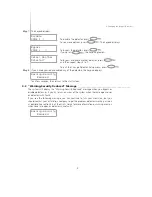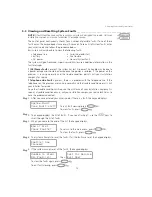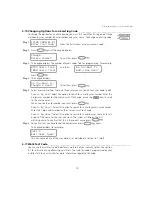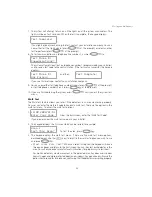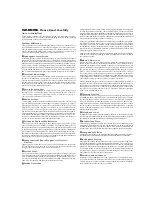20
S E C T I O N 7
Changing System Settings
7.1 Changing Keypad Settings ______________________________________________________
Supervisor and Master users can change four keypad settings: the door chime setting,
keypad display brightness, keypad display contrast, and keypad buzzer volume. These
settings can be changed at each system keypad. To change any of these settings:
1.
12:00 2000/01/01
Enter Your Code
From the start screen, enter your access code.
2. Press
until the keypad displays:
Change Keypad
Setup?
To confirm, press
.
3. The keypad displays the beginning of the keypad setup menu.
Use the
keys to scroll to the keypad setting you want to change, and then
press
. Each of the four settings is described below.
Changing the Door Chime Setting
Door Chime Control?
:
If you turn this feature on, the keypad will beep five times
when selected zones are opened or closed. This feature is normally used to notify users
when entry/exit doors are opened and closed. Ask your installer which zones will activate
the door chime.
After answering
to the prompt, press
again to turn the door
chime on or off.
Changing Keypad Brightness
Brightness Control?
: This option allows you to control how bright the keypad
backlighting will be when the keypad is not in use.
After answering
to the prompt, press
to increase the backlighting, or
to decrease the backlighting.
Press
to save the backlighting setting.
Changing Keypad Contrast
Contrast Control?
: This option allows you to control how much contrast there is on
the keypad display.
After answering
to the prompt, press
to increase the contrast, or
to
decrease the contrast.
Press
to save the contrast setting.