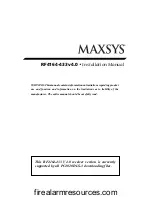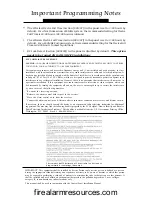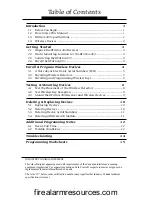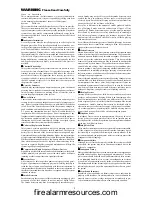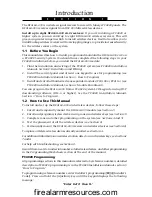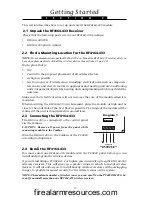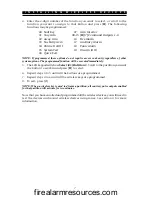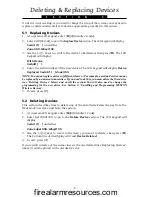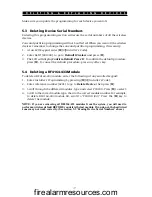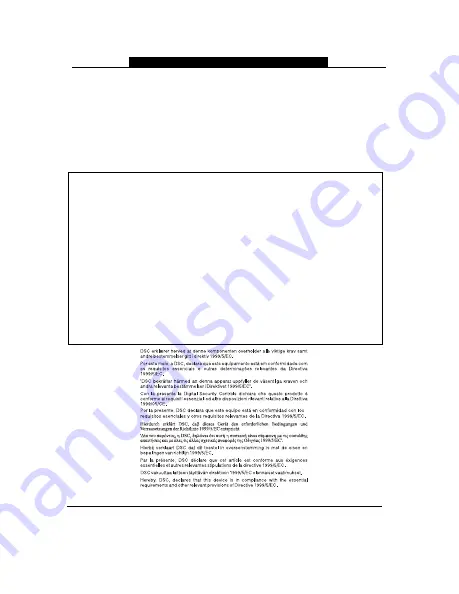
• T
he Wireless Device Fail Time (Section [001307]) in the panel is set to 3:00 hours by
default. For a North American 433MHz system, the recommended setting for Device
Fail Time is 24:00 hours. (08:00 hours minimum).
•
The Wireless Device Fail Time (Section [001307]) in the panel is set to 3:00 hours by
default. For a 433MHz European system, the recommended setting for the Device Fail
Time is 02:30 hours to meet regulations.
•
RF Jam Detect (Section [000200]) in the panel is disabled by default.
This option
needs to be turned ON for UL/ULC/CE installations.
Important Programming Notes
IMPORTANT: This equipment shall be installed by Service Persons only (service person is defined as a person
having the appropriate technical training and experience necessary to be aware of hazards to which that person
may be exposed in performing a task and of measures to minimize the risks to that person or other persons). It
shall be installed and used within an environment that provides the pollution degree max 2, over voltages
category II, in non-hazardous, indoor locations only .
This manual shall be used in conjunction with the Control Panel Installation Manual.
FCC COMPLIANCE STATEMENT
CAUTION:
CHANGES OR MODIFICATIONS NOT EXPRESSLY APPROVED BY DIGITAL SECURITY CONTROLS
COULD VOID YOUR AUTHORITY TO USE THIS EQUIPMENT.
This equipment generates and uses radio frequency energy and if not installed and used properly, in strict
accordance with the manufacturer’s instructions, may cause interference to radio and television reception. It
has been type tested and found to comply with the limits for Class B device in accordance with the specifications
in Subpart “B” of Part 15 of FCC Rules, which are designed to provide reasonable protection against such
interference in any residential installation. However, there is no guarantee that interference will not occur in
a particular installation. If this equipment does cause interference to television or radio reception, which can
be determined by turning the equipment off and on, the user is encouraged to try to correct the interference
by one or more of the following measures:
•
Re-orient the receiving antenna
•
Relocate the alarm control with respect to the receiver
•
Move the alarm control away from the receiver
•
Connect the alarm control into a different outlet so that alarm control and receiver are on different circuits.
If necessary, the user should consult the dealer or an experienced radio/television technician for additional
suggestions. The user may find the following booklet prepared by the FCC helpful: “How to Identify and Resolve
Radio/Television Interference Problems”. This booklet is available from the U.S. Government Printing Office,
Washington, D.C. 20402, Stock # 004-000-00345-4.
The complete R&TTE Declaration of Conformity can be found at
http://www.dsc.com/listings_index.aspx.
firealarmresources.com