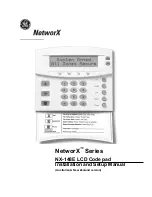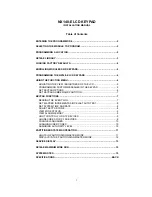11
Program the (P)WLS909-433 or (P)WLS919-433 Function
Buttons
(P)WLS909-433 and (P)WLS919-433 wireless keys have four programmable function
buttons. Default functions have been assigned, but you may program other functions if
desired. After the functions are programmed, when you press and hold one of the four
buttons for one second, the system will execute the programmed function.
For systems using partitions (PC5020/P-8+/PC501X/P832/P832DL only):
All wireless
keys assigned to Partition 1 will have the four functions programmed in section [61]. All wireless
keys assigned to Partition 2-8 will have the four functions programmed in section [62-68]. For
example, if function button 1 in Section [61] is programmed for Stay arming, then pressing the
first button on wireless keys assigned to Partition 1 will Stay arm Partition 1.
NOTE
: Wireless keys will not work when the partition they are assigned to is being
accessed for zone bypassing or programming.
1. At a system keypad, enter [
✱
][8][Installer’s Code].
2. Enter programming section [804].
3. Enter programming section [61] to [68] for partitions 1 to 8.
4. For each of the 4 function buttons, enter the 2-digit number of the function you want to
select. See the programming worksheets in the back of this manual for a list of function
key options.
5. Record your programming choices in the worksheets in the back of the manual.
6. To exit press [#].
3.5 RF5501-433 PGM Outputs
The RF5501-433 has two on-board open collector PGM outputs. Each of these can be
individually programmed to:
1. Follow main panel PGM outputs 1 to 14.
NOTE:
Please refer to your System Installation Manual for available PGM outputs.
NOTE:
If the RF5501-433 is connected to the PC580/5PC85/PC1555/PC1565/P-48/P-6B
(all versions), PC5010 v1.x, P832 v1.x or the WSS5010 1.0, 2.1, the RF5501 PGM outputs
cannot be programmed to follow main panel PGM outputs 1 or 2.
2. Activate for a programmable amount of time when a signal is received from a wireless
key programmed with output option 31 or 32 (RF5501 PGM pulse) and the PGM
output programming section [70] or [71] is programmed with option 15 (RF5501 PGM
pulse). The amount of time that the PGM outputs can be programmed to remain on is
programmed in sections [72] and/or [73]. The default activation time is 5 seconds.
3. Toggle state when a signal is received from a wireless key programmed with option 31
or 32 and the PGM output programming section [70] or [71] is programmed with
option 16 (RF5501 PGM toggle).
3.6 Deleting Wireless Devices
To remove a wireless device from the system, follow the guideline for adding a wireless
device. Program the ESN as [000000]. The wireless device for the zone will be removed.
Now that you have enrolled all the wireless devices, you will need to program the system
to work properly with the devices. See section 4 for more information.
E N R O L L & P R O G R A M D E V I C E S