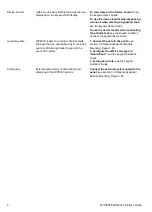D-306048 WP8033 Installer's Guide
1
WP8033
Version 18
Installer’s Guide
Table of Contents
................................................. 2
1.1 System Features .......................................... 2
2. CHOOSING THE INSTALLATION LOCATION .. 6
3. WP8033 INSTALLATION .................................... 7
3.1 WP8033 Wiring Diagram .............................. 7
3.6 Output Interface Module Installation
(located in place of detail "E" in Figure 3.1) ... 11
3.7 Installing the PLINK3 DSC ......................... 12
3.9 Connecting Power to the Control Panel ... 15
3.9.1 Battery Insertion ................................. 16
3.9.2 Connect AC Power to the Unit ........... 16
3.10 Closing the WP8033 Control Panel ......... 17
VISUAL INDICATIONS, FIRST KEYPAD
4.1 WP8033 LED Indications ............................ 18
4.2 Enrollment of the First Keypad .................. 18
4.3 Using the Prox Tag ..................................... 19
................................................. 19
5.1 Dismounting the Control Panel ................. 19
5.2 Replacing the Backup Battery ................... 19
5.3 Fuse Replacement ...................................... 19
5.4 Replacing/Relocating Detectors ................ 19
5.5 Annual System Check ................................ 19
............................... 20
A1. Functional ................................................... 20
A2. Wireless ...................................................... 20
A3. Electrical ..................................................... 20
A4. Communication .......................................... 21
A5. Physical Properties .................................... 21
A6. Peripherals and Accessory Devices ......... 21