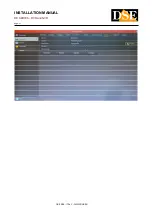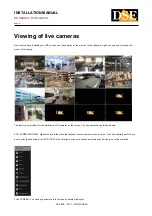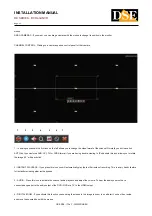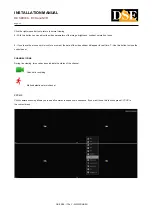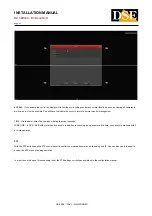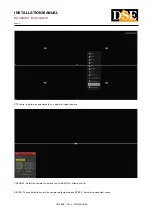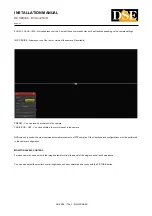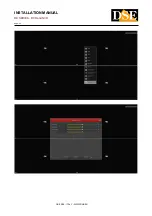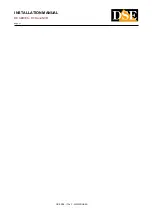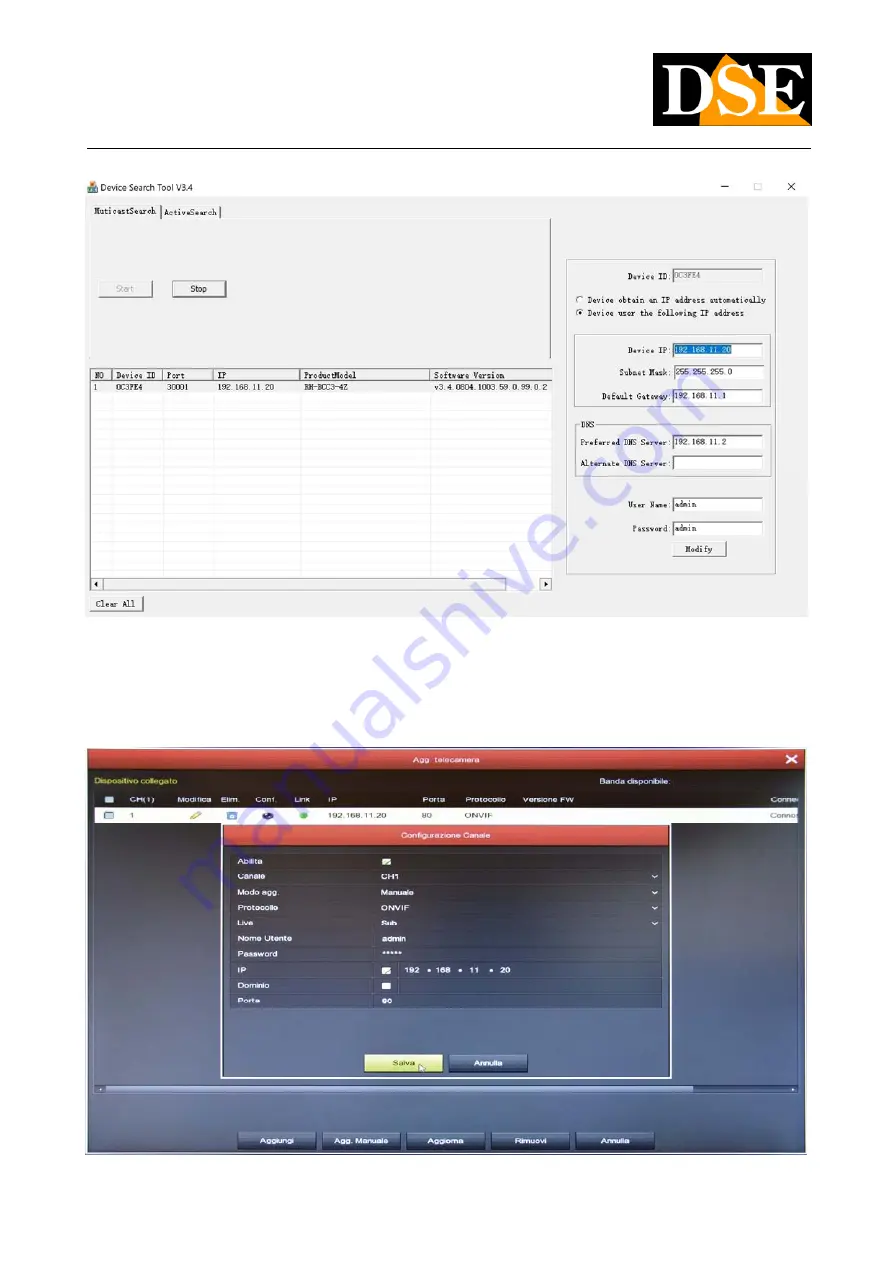
INSTALLATION MANUAL
RK SERIES - DVR and NVR
Page:
35
Then connect the camera to a POE port of the NVR, click add camera and press ADD. MANUAL. Enter the camera parameters as
in the following example. Note that the channel mode must be changed from plug and play to manual.
DSE SRL - ITALY - WWW.DSE.EU
Summary of Contents for RK Series
Page 33: ...INSTALLATION MANUAL RK SERIES DVR and NVR Page 33 DSE SRL ITALY WWW DSE EU ...
Page 42: ...INSTALLATION MANUAL RK SERIES DVR and NVR Page 42 DSE SRL ITALY WWW DSE EU ...
Page 49: ...INSTALLATION MANUAL RK SERIES DVR and NVR Page 49 DSE SRL ITALY WWW DSE EU ...
Page 50: ...INSTALLATION MANUAL RK SERIES DVR and NVR Page 50 DSE SRL ITALY WWW DSE EU ...
Page 61: ...INSTALLATION MANUAL RK SERIES DVR and NVR Page 61 DSE SRL ITALY WWW DSE EU ...