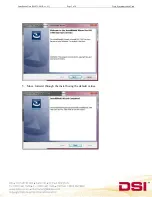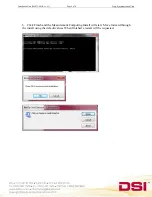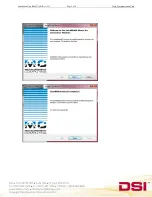P/N 006875-001 Rev 01
Installation Instructions
The Measurement Computing PCI board CTR05, which provides time synchronization between
DSI’s PhysioTel and PhysioTel HD implants and analog signals, has been discontinued by the
manufacturer and is no longer available. In response, DSI has sourced a new board, the Quad04,
to continue supporting applications where time synchronization between these acquisition
interfaces is paramount. This new board required some modifications to the ACQ-7700/-16
Time Sync Service to support the new board, as well as 64 bit installations.
Compatibility:
This Service Pack offers support for the original CTR05 board and the new Quad04 board on 32
and 64 bit versions of Windows® 7 SP1. This service pack is only required under the following
conditions:
If a new board has been purchased after May 2013 for use with Ponemah v4.7+
If upgrading the computer to a 64 bit operating system and to Ponemah v5.20
The ACQ7700/16 Time Sync software is now a separate install apart from the Ponemah install. The following steps
reflect the installation and setup of the Data Synchronization Card Service Pack.
As of this writing, two Measurement Computing PCI boards are supported by Data Synchronization Card Service
Pack. They are the PCI-CTR05 and the PCI-Quad04 boards. They are referred to below as “PCI Board”.
1.
If you have already installed a previous version of the Measurement Computing software,
a PCI Board,
and verified that they are working properly
, you do
not
need to
remove/replace the
PCI Board
; disregard steps 5-7 below. However, you must
uninstall
the current version of Measurement Computing software
from your computer before
installing the new software from the Data Synchronization Card Service Pack CD.
2.
If you do not have a previous version of the Measurement Computing software installed,
please follow all of the steps below in order.
Please make sure that you do not install
the
PCI Board
until
after
the Measurement Computing Software is installed from
the Data Synchronization Card Service Pack CD.
3.
Place CD into drive and close. The install should start automatically. If not, use Windows
Explorer to run Install.exe.