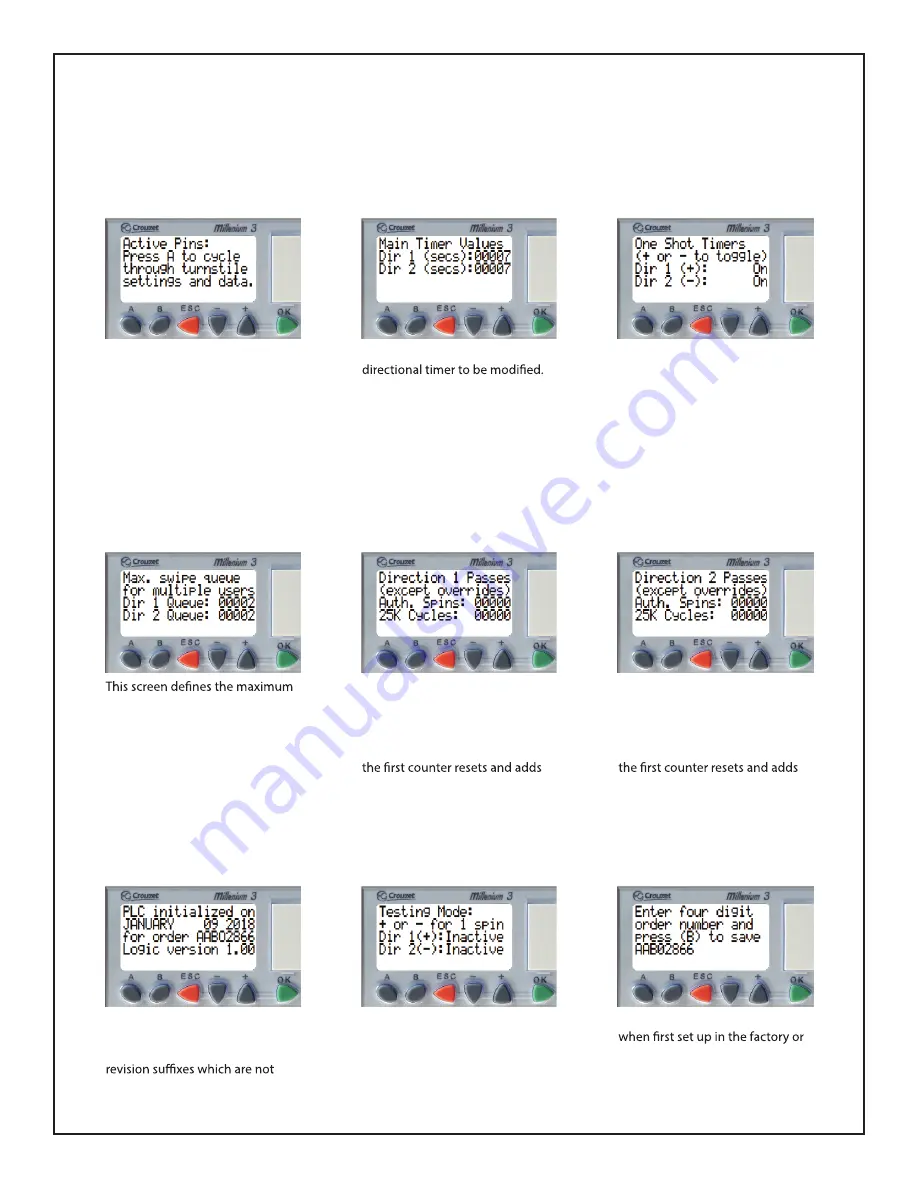
6500 Series Control Head w/ XD10 Controller Standard Turnstile Settings
The XD10 logic controller on the 6500 Series Control Head has a text based menu screen to
adjust settings and view statistics of the turnstile. Pressing the A button will cycle to each of the
screens available on the device. Pressing B from any screen listed will return to the Home Screen.
Home Screen
Timer Values Screen
One-Shot Timers Screen
Swipe Queue Screen
Direction 1 Counts Screen
Direction 2 Counts Screen
General Info Screen
This screen is at the start of the
menu cycle. The top section will
give a read out of inputs that are
currently receiving voltage. The
display will return to this screen
after cycling through all windows,
5 minutes of inactivity or pressing
the B button.
This screen allows for the each
Select which value you wish to
edit by pressing the + & - key.
Press OK to select the value then
press + or - to modify. Save by
pressing the OK button again.
Each timer can have a value of 1 -
60 seconds. The timer will be
canceled upon rotation of unit.
This screen allows for the two
one-shot timer settings to be
enabled or disabled. This setting
prevents access control from
holding open a direction on the
standard direction inputs. Toggle
Direction 1 by pr and
Direction 2 by pressing -. This
should be set to “On” in almost
every installation.
number of access control requests
the unit will allow in queue. Each
value can be set from between 1
(for maximum security) to 3 (for
fast paced passage). The default is
2. The method to change these
settings is the same as the Timer
Values Screen.
This screen gives statistics about
how many times direction 1 was
activated and cycled. Since there
is a limit to how many counts can
be displayed, after 25000 cycles
to the second counter.
This screen gives statistics about
how many times direction 2 was
activated and cycled. Since there
is a limit to how many counts can
be displayed, after 25000 cycles
to the second counter.
Factory Setup Screen
This screen should only appear
if something occurs to totally reset
the logic controller. If this
manages to occur and the order
number (if known), enter it as a
value then press B to save.
This screen displays when the PLC
was initiated, the order number it
was activated for (except for any
needed for order lookup), and the
PLC software version.
Testing Mode Screen
While this screen is active, the unit
can be tested with push buttons
to simulate access control inputs.
See the page dedicated to testing
for more information.
512-321-4426
INS-DST80S-190401
Designed Security, Inc - 1402 Hawthorne Street, Bastrop Texas 78602 - (800) 272-3555
sales@dsigo.com
18
























