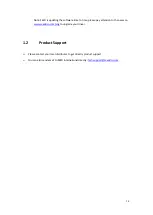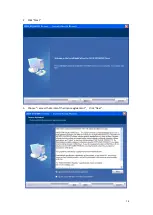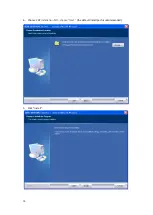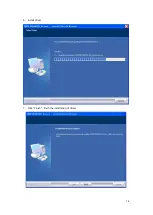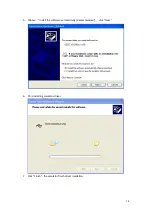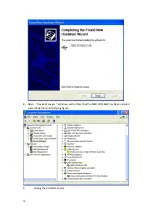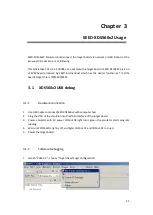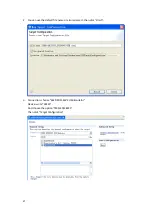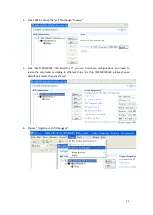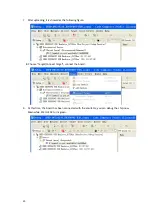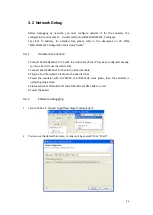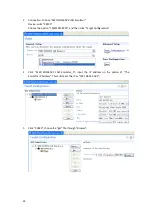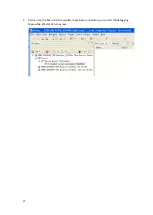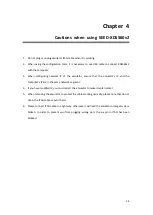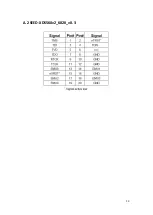20
Chapter 3
SEED-XDS560v2 Usage
SEED-XDS560v2 Emulator could connect the target board via network or USB. Details of the
two ways introduction are as following.
This article take CCS V4.2.3.00004 as an example, the target board is SEED-DEC28335 (a kind
of EVM board produced by SEED International which has the similar function as TI’s EVM
board), target chip is TMS320F28335.
3.1
XDS560v2 USB debug
3.1.1
Hardware connection
1.
Use USB Cable to connect SEED-XDS560v2 with computer host
2.
Plug the JTAG of the emulator into the JTAG interface of the target board
3.
Power emulator with 5V power, COM-LED3 light turns green, the emulator starts program
loading
4.
Wait until COM-LED3 light is off, and lights COM-LED1 and COM-LED2 turn red.
5.
Power the target board.
3.1.2
Software Debugging
1.
Launch “CCS4.2.3 “, choose “Target\New Target Configuration“.
Summary of Contents for SEED-XDS560v2
Page 1: ...SEED XDS560v2 JTAG Emulator User s Guide 2011 05 DSP Development Systems ...
Page 2: ...SEED XDS560v2 JTAG Emulator Installation User s Guide http www seeddsp com Version A 2011 7 ...
Page 15: ...14 2 Click Next 3 Choose I access the terms of the license agreement click Next ...
Page 17: ...16 6 Install driver 7 Click Finish finish the installation of driver ...
Page 30: ...29 Appendix A JTAG Adaptor Introduction A 1 SEED XDS560v2_6014_v0 3 ...