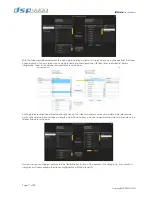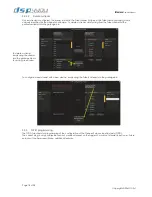Dana
User Manual
Page 9 of 28
Copyrights DSP4YOU ltd
2.2.5
GPIO
Up to 14 x GPIO and 2 relay outputs are provided for external interfacing.
o
GPIO 1 to 14 will connect b5V and ground. In an input configuration, they can be connected to a
contact closure. In an output configuration, they are able to drive an LED (max 7mA) without the need of
an external power supply.
o
Relay output 15/16 are to be used for relay outputs and can sink up to 500mA.
2.2.6
AC power connection
Dana requires a stable 90 to 240V, 50-60Hz AC supply. UPS protected systems will insure higher reliability in installations
where power quality is unknown. Plug the provided AC power cable to the IEC receptacle.
2.3
System setup requirements
2.3.1
PC / Mac / Linux systems
Dana Server requires an initial configuration to operate correctly. Thanks to its web-based interface powered by Flash
technology, Dana server is cross-platform compatible for PC/MAC/Linux system:
CPU 1GHz or higher
128MB video card
RS232 port or USB-RS232 adapter
Internet browser: IE/Safari/Firefox/Chrome
Latest version of Adobe Flash web plug-in from Adobe.com website :
http://get.adobe.com/flashplayer/
Latest version of Bonjour protocol if using Windows platforms:
http://support.apple.com/kb/DL999
Keyboard & Mouse
2.3.2
Control Network minimum requirements
Dana requires at the minimum a 100BaseT Ethernet network for configuration and monitoring. Internet connectivity
may be provided to allow remote monitoring over Internet. See the port forwarding section in the configuration
section for more information.
Dana server supports 2 modes of IP addressing:
-
Automatic with DHCP or Link Local Addressing mode (Auto IP). This is the default mode.
-
Static IP addressing (only recommended for users knowledgeable enough to setup a network)
2.4
Step by Step setup guide
The following instructions are a high level summary of the basic steps required to configure a single Dana server.
These instructions should be read along with the configuration section of this manual.
Important note
: All units will ship in DHCP/Auto IP mode and configured with the hostname danal.local. When
configuring multiple Dana Servers on one network, make sure to configure each unit with a unique hostsname as a
first step. If using Static IP addressing, also remember to modify the default IP to prevent an IP conflict.
Step 1: Following the connectivity instruction the previous section, power on the unit. Power LED of the front panel will
light up. The bootup sequence is about 20second long.
Step 2: Once the
System & Network Status
Led illuminate, the unit is ready for control. We can now connect to the
unit using the Internet Browser of your choice (IE/Firefox/Chrome/Safari/). Simply type into the address bar of the
browser “
danal.local”
as shown in below picture.