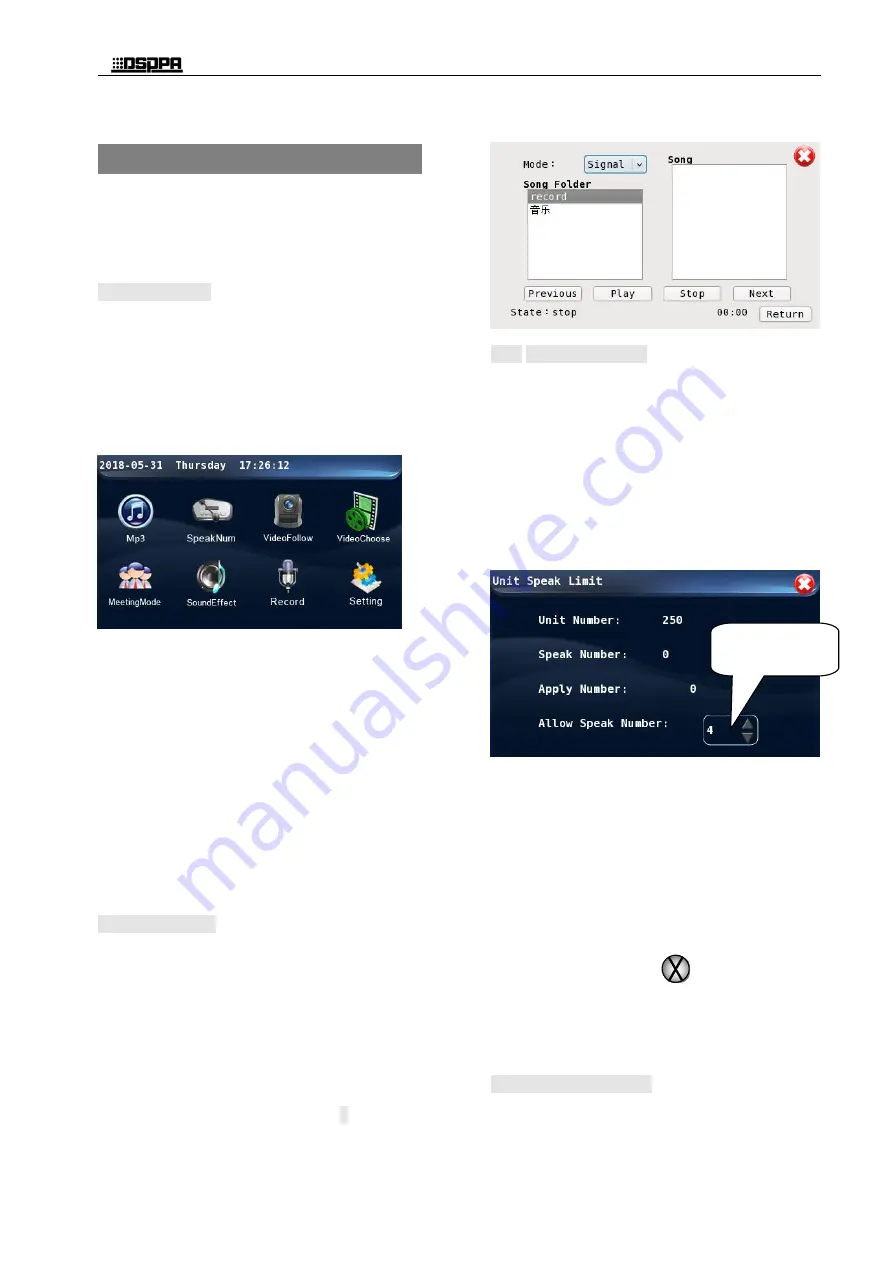
*
*
Conference Host
5
4. Operation Guide
4.1 Configuration
After all the installation and connection of
the system is completed, the various
functions need to be set for the conference
control host, and all settings must be
completed before the meeting starts.
4.1.1 Boot device
Press the power switch (the blue indicating
light will be on), and the equipment will start
its operating system and then start the
conference control software. After the system
is started, the conference system will be
initialized, which will take some time. After
the initialization, the system will show the
main
interface
(start
interface).
Main functions displayed on the main
interface, excluding system time displayed on
the top, include:
"Number of units connected to the system"
"Speech settings"
"Camera tracking"
"Camera selection"
"Conference mode"
"EQ Control"
"Recording operation"
"System settings"
Users can access the corresponding operating
interface by touching these icons on the touch
screen.
4.1.2 Play Music
Touch the "song play" icon on the main
interface to enter the song playback setting
interface (the first identification of U disk
needs 30s-2min, depending on the U disk
memory size, please wait patiently). Before
the song is played, you must insert the USB
disk that has been recorded into the song as
the sound source. Song playback and
recording cannot be performed at the same
time. The interface is as shown below:
4.1.3 Number of speech
The limit of the number of speech set in this item
is valid in the non-fully open conference mode
(FREE).
Users can view the number of active
speech by touching the icon of "Speech" on the
main interface, and enter the configuration interface
of "Allow Speak Number". The interface is shown
below:
The interface indicates the number of currently
active speeches, number of speech application and
the maximum speech allowed, of which the
maximum speech allowed may be modified by
pressing the small arrows in the value box:
1) Touch the UP arrow to increase such value by 1;
2) Touch the DOWN arrow to decrease such value
by 1;
3) The maximum active speeches is 6;
4) After configuration and viewing operations are
completed, touch the
icon to close the
unit limit interface and return to the main
interface.
4.1.4
Video follow on-off
On the main interface, touch the "Video follow
on-off" icon to enter the configuration interface of
Set the speak
numbers.
Summary of Contents for D6201
Page 2: ...此页留空供用户记事 ...











































