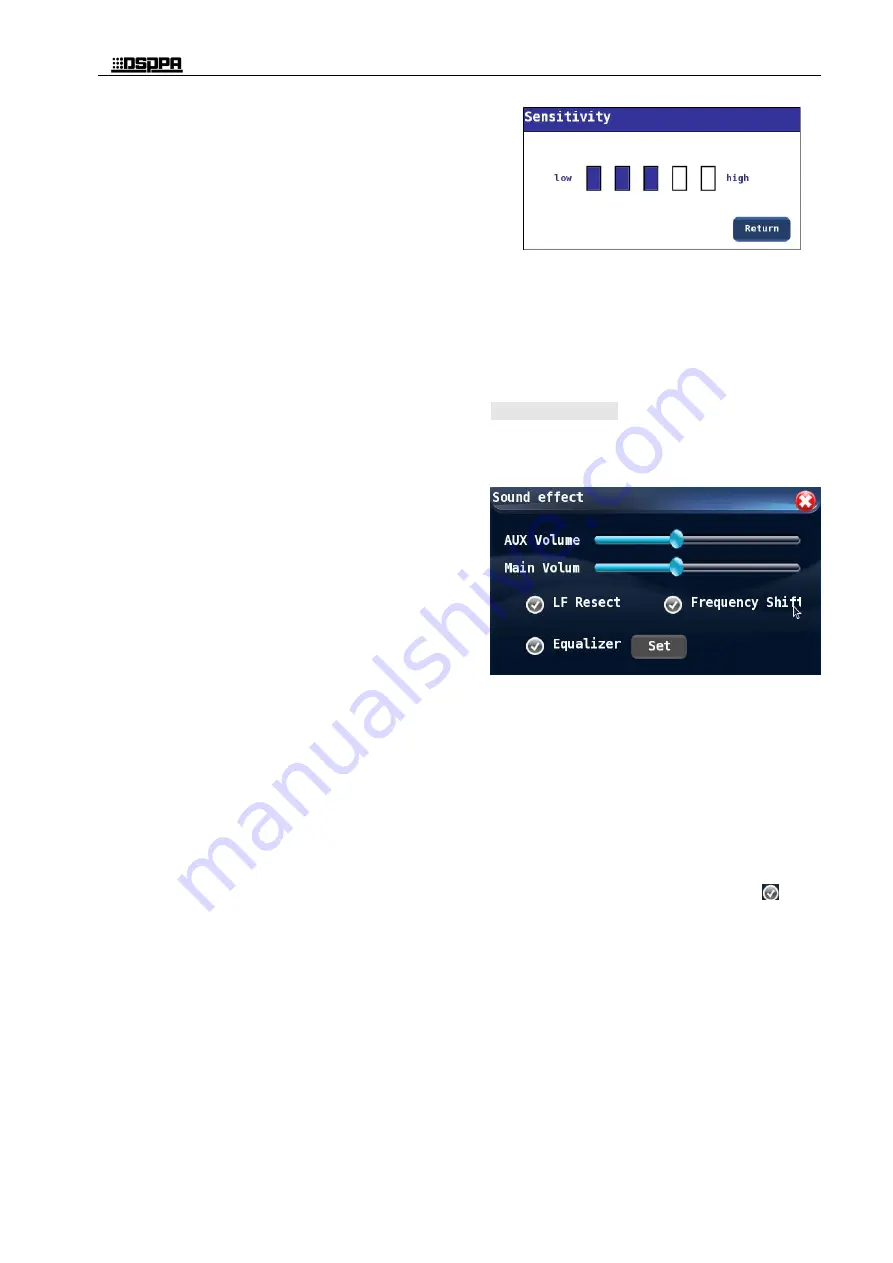
*
*
Conference Host
7
“FREE”
“APPLY”
“VOICE”
a)
FIFO mode means first-in-first-out mode.
When the unit is opened to reach the set
quantity, the next unit will turn off the first
unit that is turned on. The total number of
ordinary unit + VIP units can be up to 10 in
total.
b)
NORMAL mode is the queuing mode. When
the unit opens and reaches the set quantity,
the unit that was first queued after the
previous unit was turned off is automatically
turned on, and the total number of ordinary
unit + VIP units can be up to 10.
c)
FREE is free mode, supports 20 units to
speak at the same time. When the number
reaches 20, the subsequently opened unit
enters the queue for waiting. If the VIP in the
unit is queued, the VIP unit is opened first.
d)
APPLY is the application for speaking mode.
The representative unit must apply for the
approval of the chairman unit and open the
application unit to speak. If there is no
application for the VIP unit, the total number
of ordinary unit + VIP units can be up to 10.
e)
VOICE is the sound control mode. It needs to
set the voice control sensitivity firstly. When
speaking, it will be close to the unit's
microphone head and it will automatically
open the unit. If there is no speech within 1
minute, the unit microphone will be
automatically turned off.
○1 If the number of normal cells is first
turned on to the set number, the total number
of ordinary cells + VIP cells can be up to 10.
○2 If the VIP unit turns on the quantity to the
set quantity first, and then open the normal
unit, it cannot be turned on.
On the interface, the user can select a mode for the
conference system.
1) Touch the desired conference mode to select (for
example, touch NORMAL to select the NORMAL
mode), the conference is selected when the
icon
before such conference mode is in green color.
2) If "VOICE" mode is selected as the conference
mode, then the user needs to set up the sensitivity of
the microphones on conference units. The
procedures for setting up the sensitivity as follows:
When the icon before "VOICE" mode is in green
color, touch the "Sensitivity" button after it will call
the sensitivity setting interface.
On such interface, touch the boxes which indicates
the sensitivity and the boxes becomes blue, it means
that the adjustment has completed.
After the configuration is complete, touch the
"Return" button to exit the sensitivity configuration
interface.
4.1.7 Sound effect
On the main interface, touch the "EQ" icon to enter
the EQ interface, which is as shown below:
On the interface, the user can control the AUX
volume, main volume, low cut, frequency shifter
and equalizer setting.
1) AUX volume: It is used to adjust the volume of
secondary audio input.
2) Main volume: It is used to adjust the volume of
secondary output, alarm output and the volume
of all conference units.
3) Low cut: With this option, the user may decide if
the low frequency under 801Hz will be cut or
not. If this option is selected, (the
icon
before the option is green) the low cut function
will be activated, otherwise, it will be in active.
If the low cut function is required, the option
must be properly set up before the conference.
The low cut function may also be configured on
the PC control software.
4) Equalizer: This setting is to choose whether to
use the equalizer function. There are 14 graphic
equalizers in the system. There are multiple
equalization modes. You can manually adjust
Summary of Contents for D6201
Page 2: ...此页留空供用户记事 ...













































