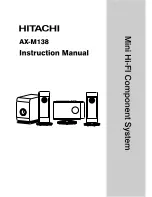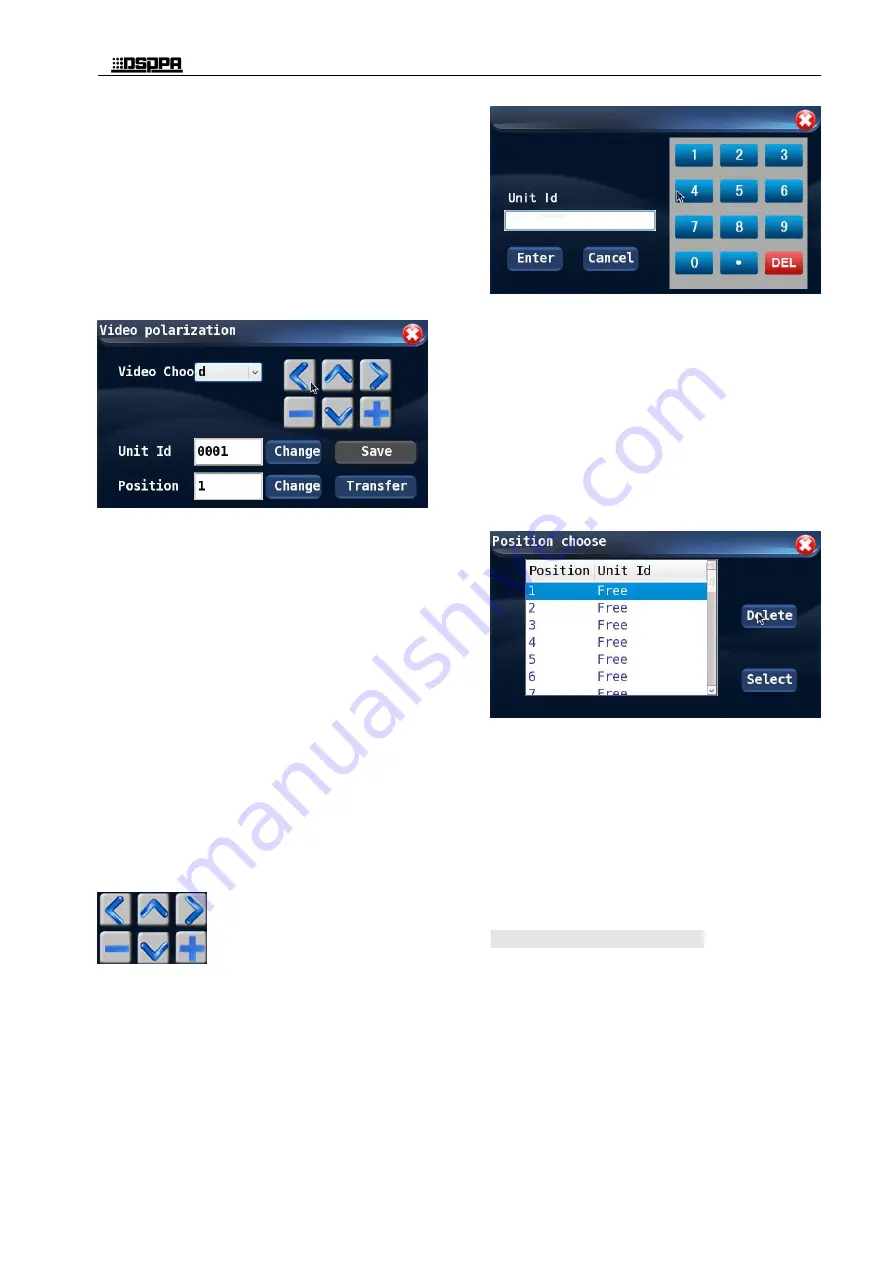
*
*
Conference Host
10
otherwise smaller step size means slower
swing speed, and the swing range will be
smaller. But slower swing speed will result in
better positioning precision. In order to set up
the swing speed, the user may only need to
slide the block to the desired position to
complete the setup process.
Camera positioning: The user may touch the
"Camera Positioning" button on the graphic
interface to enter the setup interface, which is
as shown below:
On this interface, the user may point a camera to a
particular conference unit, and the setting will be
saved for future use. With this interface, the user
may set up 32 conference units which will be
tracked by the cameras and save 32 camera
positioning plans.
To set up the camera positioning, the user should
select a camera (Camera 1# for example) and then
modify the conference unit ID which will be
tracked by the camera (The Unit ID should be the
ID of conference unit to be tracked). The user may
enter the desired unit ID (for example the unit ID is
0001), via a number keyboard, on the interface
shown below, and then the user may use the
button to adjust the position and
focal length when the camera is pointed to such
conference unit;
Finally, the user should save the position
information of cameras. He/she can touch the
"Modify" button after the "Save as preset point" to
enter the modification interface. Then he/she can
touch the preset points (for example "1") and then
touch the "Select" button to complete the operation
and exit the interface. If after the user selects a
preset point, he/she touch the "DEL" button, then
the position information saved on such preset point
will be deleted and the preset point will be in an
idle status. Preset points without position
information are also in idle status.
After modification to the preset points, the user can
touch "Save" button to save the position
information, and in future application, the user may
touch the "Call" button to call the saved position
plans. In each time, the system will call the preset
point after the "saved preset point" (for example,
the number box will display "2").
4.2.3 Microphone unit detection
On the "System Setup" interface, the user can touch
the "Unit Inspection" icon to enter the unit
inspection interface. The interface is as shown
below:
0001
Summary of Contents for D6201
Page 2: ...此页留空供用户记事 ...