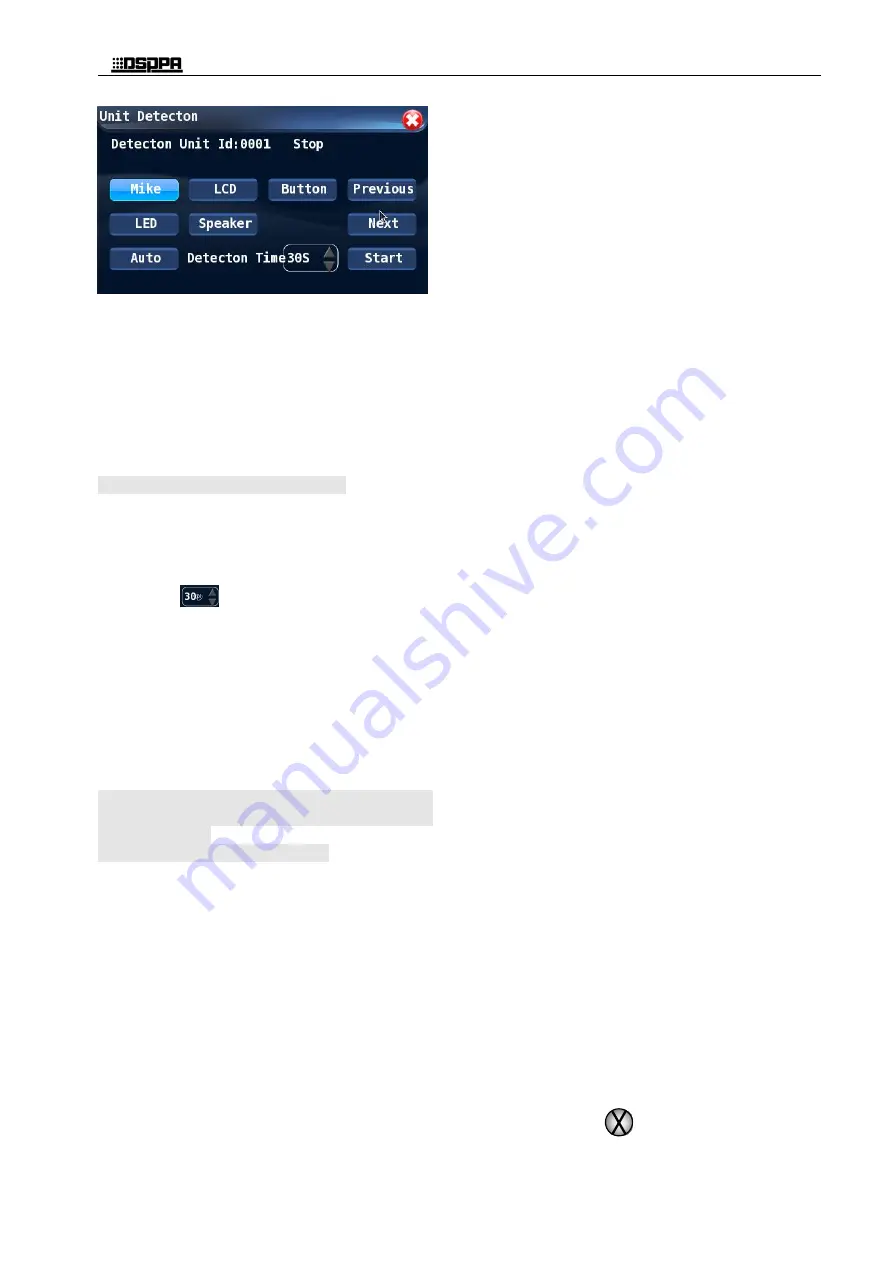
*
*
Conference Host
11
Before the conference commences, it is necessary to
inspect every conference units. The items to be
inspected include: "microphone, LCD screen,
operation buttons, LED indicating lights and
speaker". Inspection may be done manually or
automatically and the inspection time is also
adjustable. The inspection will be carried out on the
conference units currently displayed, and the ID of
such units will be displayed on the upper left corner
of the interface.
Procedures for automatic inspection:
Touch the "Automatic Inspection" button and
the button is selected if it is highlighted.
Set the "Unit inspection time", which will be
effective in automatic inspection. The time
may be 20-100 seconds. Touch the small
arrows
after the "Unit inspection time"
to adjust the time. After the inspection time is
set up, the system will automatically inspect all
inspection items of a conference unit,
including "microphone, LCD Screen, buttons,
LED lights and speaker". After the inspection
on one conference unit is completed, the
system will automatically proceed with the
next one.
In order to stop the automatic inspection,
please touch the "Stop inspection" button.
Tips: No speech will be delivered on the
conference units during inspection to the
conference units.
Procedures for manual inspection:
1) Inspection to microphone
Touch the "Inspect the microphone" button
(the button is selected when it is highlighted in
light blue color);
Touch the "Start Inspection" button to inspect
if the microphone can be activated and
deactivated normally. During the inspection,
the LED on power button and surrounding the
microphone will be on and messages of
"Inspecting" will be displayed on the
inspection interface and the "Start inspection"
button will change to "Stop inspection".
Message of "Microphone is being inspected..."
will be displayed on the LCD screen of the
conference unit.
After the selected conference unit is inspected,
the user can touch the "Stop inspection" button
to stop the inspection and the LED lights on
the conference unit inspected will be off. Or
otherwise, the user may touch the "Previous
Unit" or "Next Unit" to inspect other
conference units connected to the conference
controller and stop the inspection after all
conference units are inspected.
2) Inspection to LCD screen
Touch the "Inspection to LCD Screen" button
and the button is selected if it is highlighted.
Touch the "Start inspection" button to inspect
the LCD screen of the selected unit.
Touch the "Previous Unit" or "Next Unit" to
inspect other conference units connected to the
controller.
3) Inspection to buttons
Touch the "Inspection to Buttons" button and
the button is selected if it is highlighted.
Touch the "Start inspection" button to enter
unit button inspection status, and then the user
should press the buttons on each conference
unit to see if they work properly. When the
user press a function button, if the
corresponding indicating light is on and then is
automatically off, it means that the button can
work properly.
After inspection to all buttons, the user should
touch the "Stop inspection" button to stop the
inspection, or he/she can touch other
inspection item to continue with the
inspection.
4) Inspection to LED indicating light
Touch the "Inspection to LED" button and the
button is selected if it is highlighted.
Touch the "Start inspection" button to enter
Unit LED inspection status, and then all LED
indicating lights on the conference units being
inspected will blink.
The user may touch the "Stop inspection"
button to stop the inspection, or he/she can
touch other inspection item to continue with
the inspection.
5) Inspection to speaker
Touch the "Inspection to speaker" button and
the button is selected if it is highlighted.
Touch the "Start inspection" button to enter the
unit speaker inspection status, and the speakers
of conference units being inspected will beep,
this means that the speaker can work properly.
The user may touch the "Stop inspection"
button to stop the inspection, or he/she can
touch other inspection item to continue with
the inspection.
After all inspection items are completed, the user
should touch the
icon to exit the inspection
Summary of Contents for D6201
Page 2: ...此页留空供用户记事 ...













































