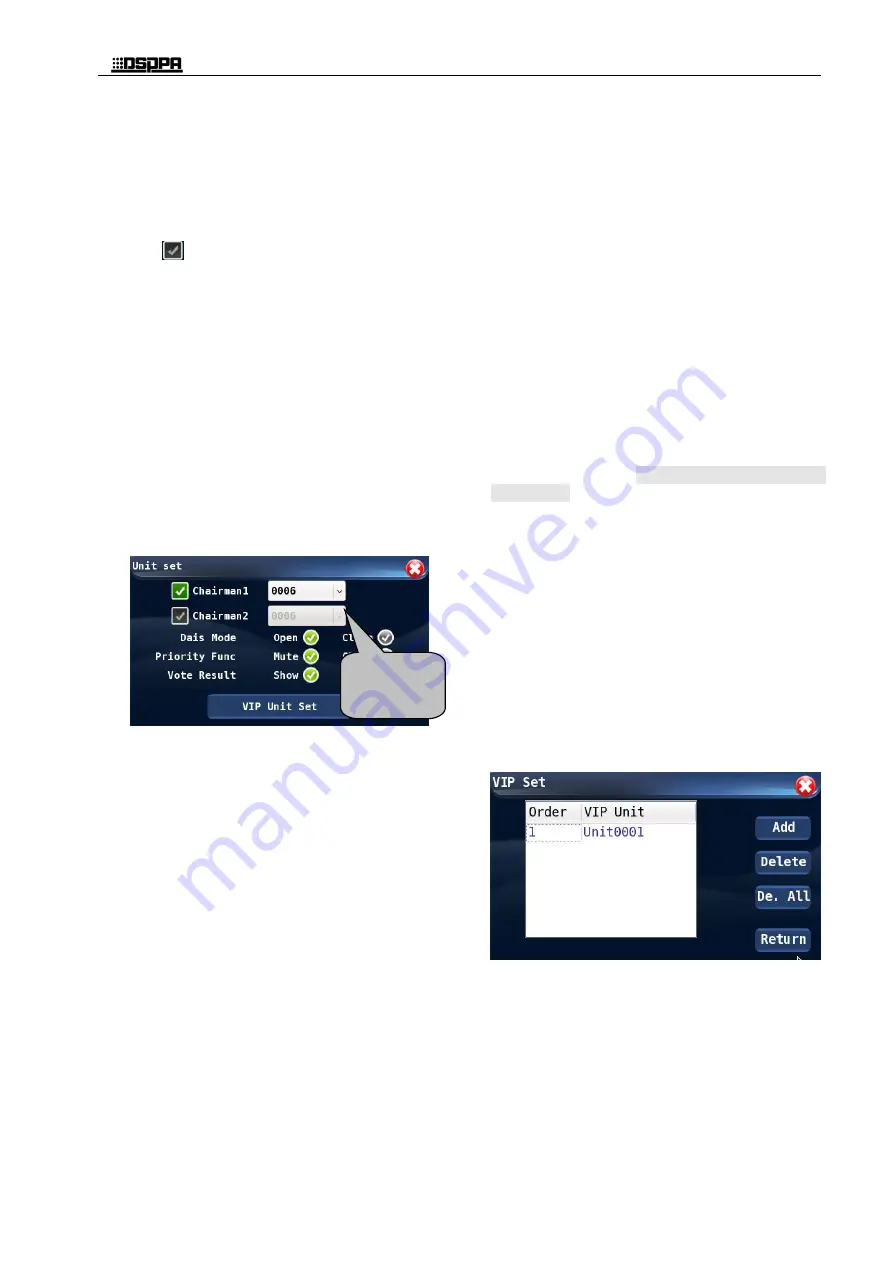
*
*
Conference Host
13
chairman units which are given the priority to make
speeches, and they can operate simultaneously. The
setup procedures are as follows:
On the "Unit Setup" interface, touch and select
the "Chairman Unit" (for example, Chairman
Unit 1 is selected). When an option is selected,
the
icon before such option will be
displayed in green color.
Touch the black arrow after the ID box of
conference unit to unfold the drop-down list,
and select the ID from the menu for "Chairman
Unit 1" or "Chairman Unit 2".
After all conference units are numbered and
the conference system is restarted, the
Chairman Units will be automatically
identified and its ID will be displayed in the
list on the operation interface.
The ID of conference unit set as a Chairman
unit will be displayed on the following
interface.
If ten chairman units are connected to the system,
then after all conference units are renumbered, all
the ten chairman units will be identified by the
conference controller and will be displayed on the
list as shown above.
2) Platform mode
To set up the platform on/off status of
Chairman Unit 1 and Chairman Unit 2, the
user may simply touch the desired option to
complete the setup operation.
If the Platform mode is "ON", then both the
two chairman units will be always on and the
ON/OFF button the chairmen unit will be
ineffective; if the platform is "OFF", the
chairman unit will be operated by the On/Off
button on such units.
3) Priority
The user may set the priority of Chairman Unit
1 and Chairman Unit 2 as "Mute" or "Off".
The user may touch the options after "Priority"
on this interface to complete the setup.
If "Mute" is selected, then in the conference,
when the chairman presses the priority button,
then all activated conventioner unit will be
turned to mute status. After the activated
conventioner unit is mute, the On/Off LED
light on the microphone will blink, and a
sound off message will be displayed on LCD
screens of the Chairman unit and the
conventioner units. Please refer to the
description of conference unit setup section for
detailed information as the content displayed
and the operation instructions. If it is no longer
necessary to turn off the microphones of
conventioner units, they chairman may press
the priority button and cancel the sound off
status by following the instructions on the
LCD screen, the conventioner unit will be able
to deliver speeches.
If "Off" is selected, then in the conference,
when the chairman presses the priority button,
then all activated conventioner unit will be
turned off.
4) Vote result display (
Only effective on units with
LCD screen
)
With this option, the user may decide if the
vote result will be displayed on all conference
units including the Chairman Unit 1 and
Chairman Unit 2. The user may touch the
options after "Vote Result Display" button to
complete the setup.
If "YES" is selected, then the vote result will
be displayed on all conference units; of "NO"
is selected, then the vote results will not be
displayed on LCD screens of any conference
unit other than the chairman unit 1 and 2.
5) Setting of VIP units
The user may touch the "VIP Unit Setup" button on
the "Unit Setup" interface to enter the VIP unit
setup interface which is as shown below:
D62 series smart digital conference system allows a
maximum number of 30 VIP units. The VIP unit
may be a conference unit of whatever type. When
the total activated conference unit is less than 20
under FREE mode and 10 under any other mode,
the VIP unit is free from limitation of conference
mode and may be turned on/off freely.
On the interface shown above, the user may
add new VIP units by touching the "ADD"
button. The conference system allows a
Touch here to
show the list of
all
Chairman
units.
Summary of Contents for D6201
Page 2: ...此页留空供用户记事 ...











































