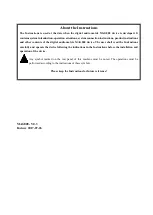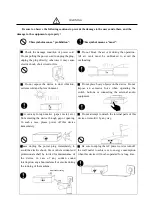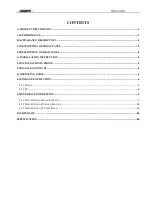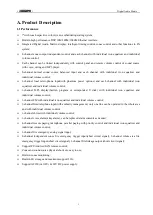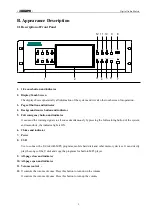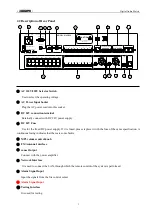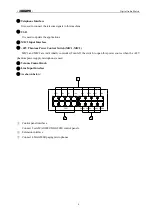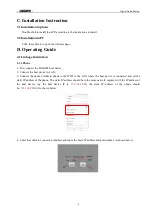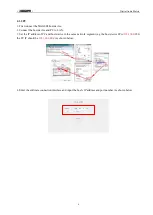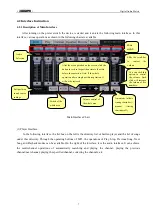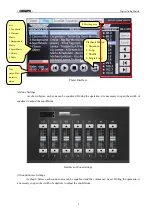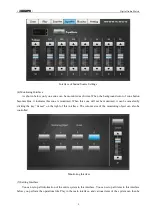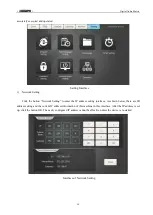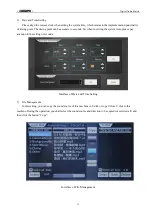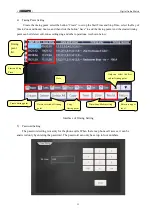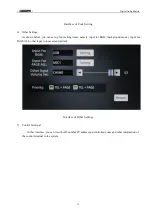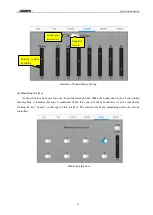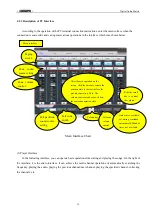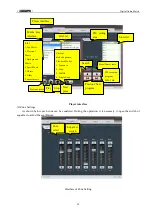* *
Digital Audio Matrix
6
4.1.2 PC
1.
First connect the MAG808 host device;
2.
Connect the host device and PC to LAN;
3.
Set the IP address of PC and host device in the same network segment (e.g the host device IP is:
192.168.0.
220,
the PC IP should be
192.168.0.
10.): As shown below:
4.
Enter the software connection interface and input the host’s IP address and port number. As shown below: