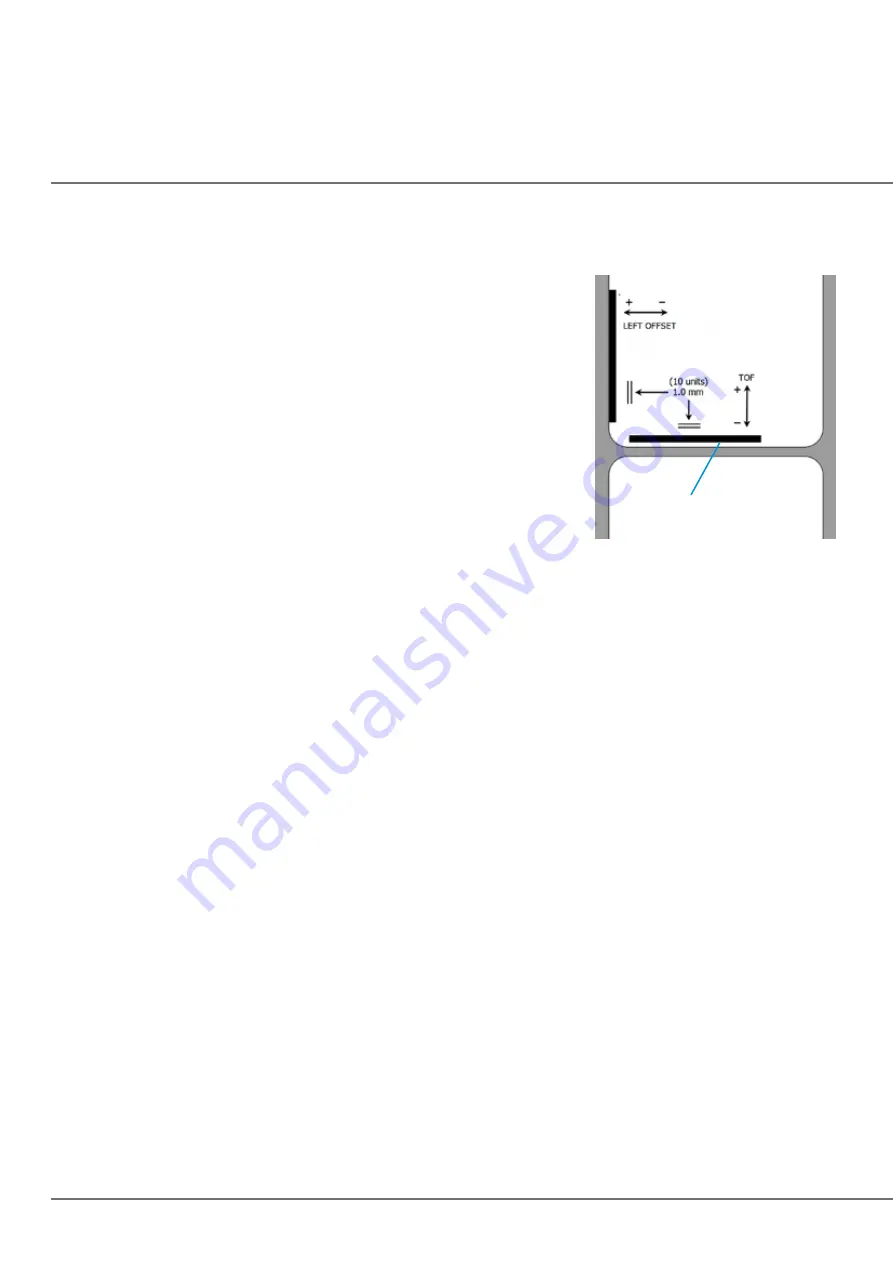
40 |
Click on Test Alignment to print the alignment shown to the right. Look at the print to determine how much
white space is visible on the edges. The black lines should print right on the leading edge and left edge. In
this example the Top of Form needs approximately - 10.
1. Left Margin Offset.
This value moves the printed label left
or right. Add to the current value to move the printed label
to the right. Subtract from the current value to move the
printed label to the left.
2. Top of Form (TOF).
This value moves the print start position
up or down on the label. Add to the current value to move
the printed label down or toward the printer. Subtract from the current value to move the
printed label up or away from the printer. The value is automatically saved as soon as you
set it. You may have to make several adjustments to one or more of these values. After each
adjustment you can click the Test Alignment button to print a small test pattern on the label.
This will help you find the proper alignment value.
3. Tear off/Cut Position.
This value adjusts the position of the last label printed after it has been
presented. This only applies if the output mode is set to “Present the label.” Add to the current value
to move the tear point closer to the printer. Subtract from the current value to move the tear point
away from the printer. The value is automatically saved as soon as you set it.
Adjust
Top of Form -10
Summary of Contents for LX610e
Page 71: ... 71 5 Center the image horizontally and vertically to the Page ...
Page 88: ...88 1 Choose Start a new BarTender document ...
Page 89: ... 89 2 Select Blank Template Click Next 3 Select Color Label 610e Click Next ...
Page 109: ... 109 4 Prepare items needed for procedure 5 Soak the paper towels in water for 5 seconds ...
















































