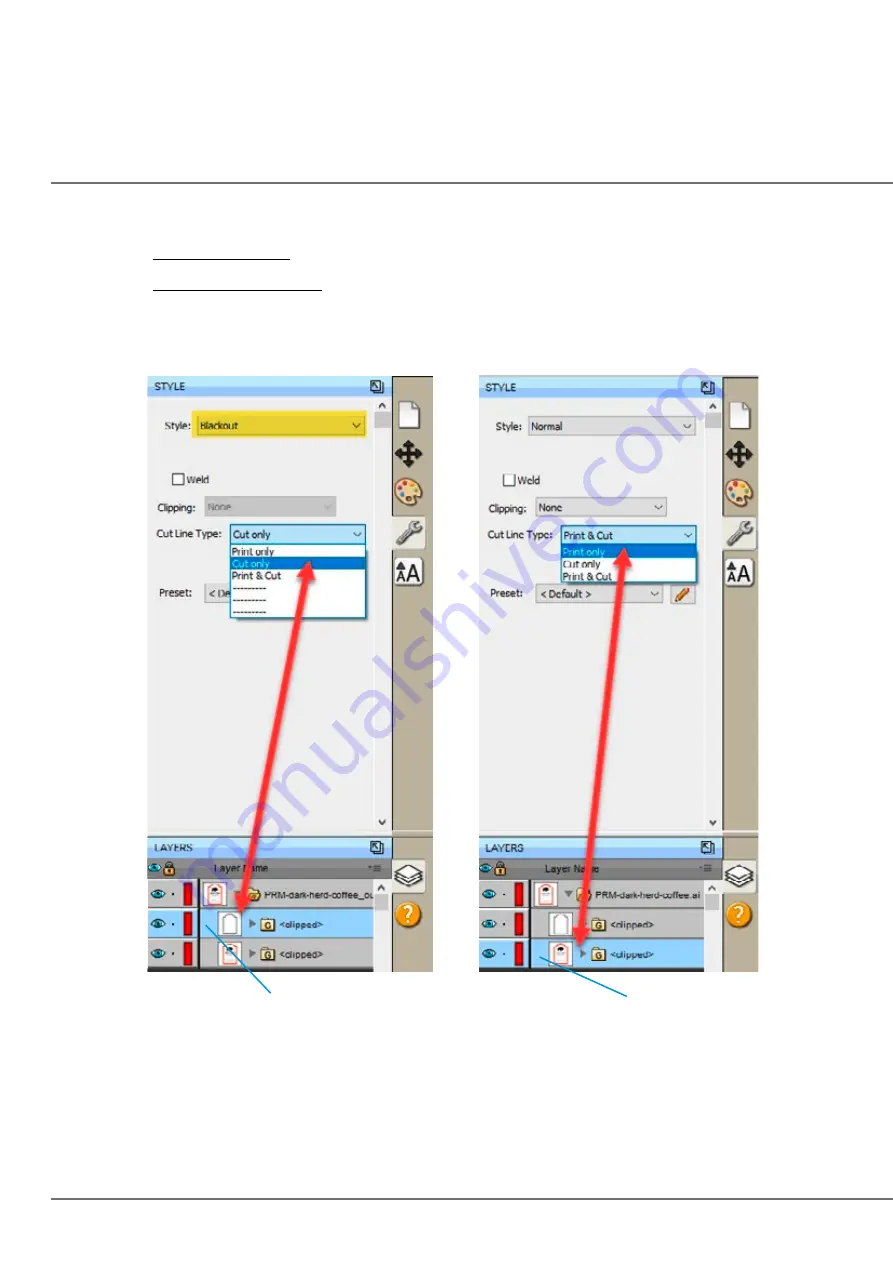
66 |
2. Once you find the cut line, select that layer and click the style tab above.
a. Choose Cut Only!
b. Set Style to Blackout.
3. Now select the Print layer, click on the stye tab above and choose
Print Only!
Layer to be Cut
Layer to be Printed
4. To print go to the File Menu and choose Print or click the Print Icon on the shortcut bar. The print
dialog will appear. Make sure Print+Cut is selected. Click the Properties button to access the print
er settings such as Print Quality, Saturation and Color Matching. For a full explanation of printer
driver settings see section 5F.
Summary of Contents for LX610e
Page 71: ... 71 5 Center the image horizontally and vertically to the Page ...
Page 88: ...88 1 Choose Start a new BarTender document ...
Page 89: ... 89 2 Select Blank Template Click Next 3 Select Color Label 610e Click Next ...
Page 109: ... 109 4 Prepare items needed for procedure 5 Soak the paper towels in water for 5 seconds ...
















































