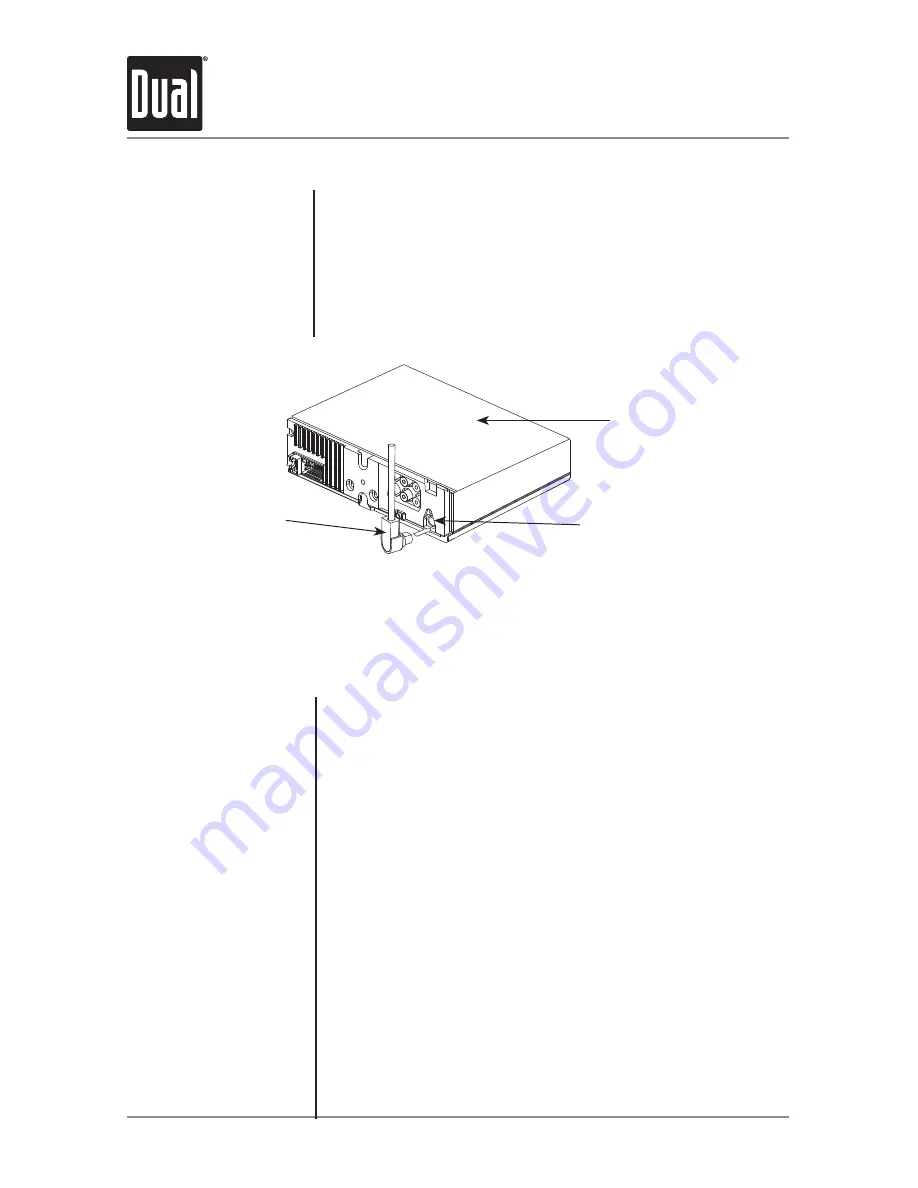
10
AMB500W
OPERATION
SiriusXM Vehicle Tuner Connections
Connecting the
SiriusXM Vehicle Tuner
(sold separately)
SiriusXM Satellite Radio
Overview
Tuner Activation
SiriusXM Satellite Radio operation requires the connection of the
SiriusXM Connect Vehicle Tuner
(sold separately).
Note
: The SiriusXM Connect Vehicle Tuner must have the SiriusXM logo
to be compatible with the AMB500W.
To connect the SiriusXM Vehicle Tuner, follow the instructions provided
with the tuner. When connecting the tuner to the AMB500W, the cable
orientation should be connected as shown below.
Everything worth listening to is on SiriusXM, getting over 130 channels,
including the most commercial-free music, plus the best sports, news,
talk and entertainment. A SiriusXM Vehicle Tuner (sold separately) and
Subscription are required. For more information, visit www.siriusxm.
com.
Sirius, XM and all related marks and logos are trademarks of Sirius
XM Radio Inc. and its subsidiaries. All other marks and logos are the
property of their respective owners. All rights reserved.
To listen to SiriusXM Satellite Radio, a subscription is required.
Activate the SiriusXM Vehicle Tuner using one of the two methods
below:
• Online
: Go to "www.siriusxm.com/activatenow" and choose
ACTIVATE RADIO.
• Phone
: Call 1-800-XM-RADIO (1-800-967-2346).
Activation typically takes 10-15 minutes, but may take up to an hour.
It is recommended to leave your vehicle on until the "Subscription
Updated" message appears.
SiriusXM Vehicle
Tuner Cable
Line up the connector with the pins on the cable. It can only be inserted as shown above. Push the
cable into the head unit's connector until it clicks. Attempting to insert the cable differently from shown
above may cause damage to the cable or head unit.
AMB500W Head
Unit
SiriusXM-Ready
Input
SiriusXM Vehicle Tuner Operation











































