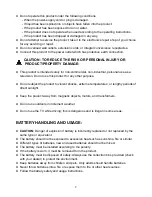Reviews:
No comments
Related manuals for DL-TQL40F4-001

6 Series
Brand: TCL Pages: 19

5 Series
Brand: TCL Pages: 19

EQ3266P
Brand: Auria Pages: 32

LOG32LW782
Brand: Logik Pages: 47

L22FEDN12
Brand: Logik Pages: 72

SE50UY04-1
Brand: Seiki Pages: 74

TFTV5855FL
Brand: Palsonic Pages: 32

ALEDVD1601V (MSD306)
Brand: Akura Pages: 31

DTQ-20D5FSN
Brand: Daewoo Pages: 50

LE-55GB2A
Brand: Bush Pages: 52

SC462TC
Brand: Seiki Pages: 27

LDDW19
Brand: Reflexion Pages: 65

ULS49TS298SMART
Brand: Hyundai Pages: 61

PNDLHDU32
Brand: Pendo Pages: 24

DX-32L151A11
Brand: Dynex Pages: 2

STV-45LED18S
Brand: Shivaki Pages: 11

STV-19LED3
Brand: Shivaki Pages: 45

FL32 Series
Brand: Shivaki Pages: 63