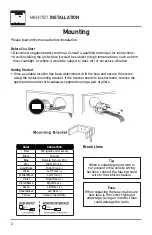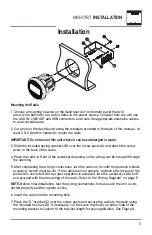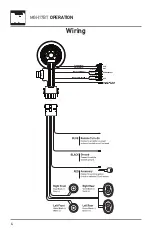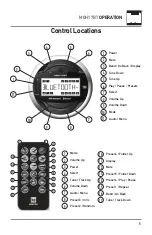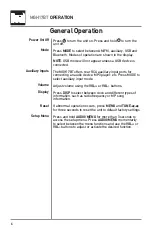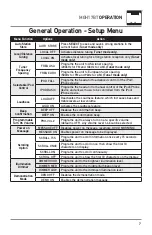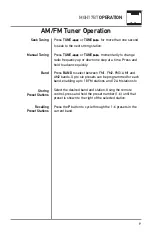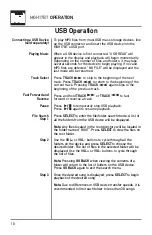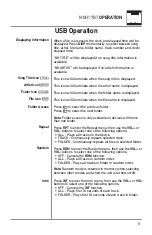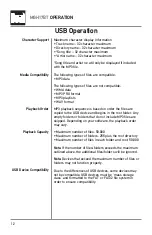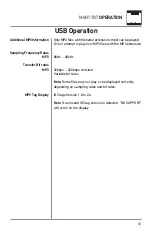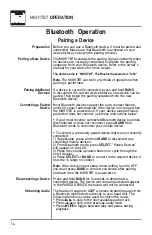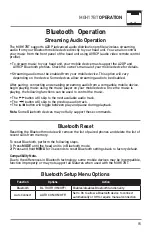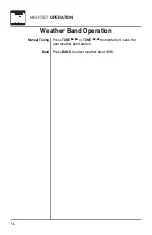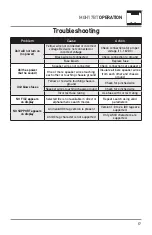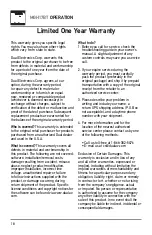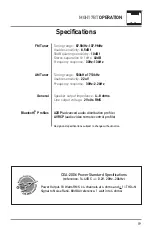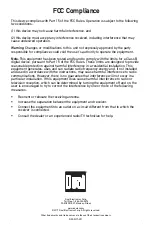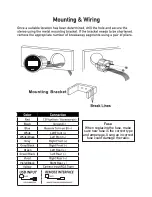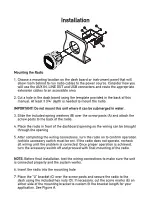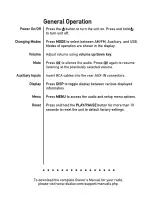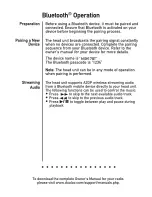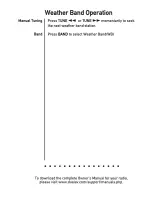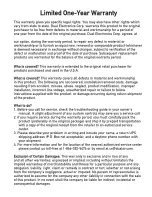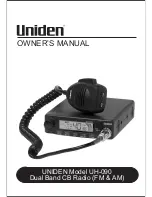14
MGH17BT
OPERATION
Bluetooth Operation
Before you can use a Bluetooth device, it must be paired and
connected. Make sure that Bluetooth is activated on your
device before you begin the pairing process.
The MGH17BT broadcasts the pairing signal constantly when
no devices are currently connected. Complete the pairing
sequence from your Bluetooth device. Refer to the owner's
manual for your device for more details.
The device name is "MGH17BT".
The Bluetooth passcode is "1234”.
Note:
The MGH17BT can be in any mode of operation when
pairing is performed.
If a device is currently connected, press and hold
BAND
to disconnect the current device before a new device can be
paired. Then begin the pairing sequence from the new
Bluetooth device.
Most Bluetooth devices support the auto-connect feature,
and will connect automatically if the device is in range when
the MGH17BT is powered-on. If your device was previously
paired but does not connect, use these instructions below.
• If your most recently connected Bluetooth device becomes
disconnected or does not reconnect, press
BAND
from
Bluetooth mode to reconnect your mobile device.
• To connect a previously paired device that was not recently
connected:
1) If applicable, press and hold
BAND
to disconnect any
connected mobile devices.
2) From Bluetooth mode, press
SELECT.
"Paired Devices"
will appear on the LCD.
3) Press the volume up/down buttons to cycle through the
list of devices.
4) Press
SELECT
or
BAND
to connect to the desired device. It
must be in range to connect.
Note:
If the Auto Connect setup menu setting is set to OFF,
you must press
BAND
to connect you device after pairing,
and each time the MGH17BT is powered-on.
Press and hold
BAND
for 3 seconds to disconnect a
connected device. The device will remain paired and appear
in the PAIRED DEVICES menu but will not be connected.
The head unit supports A2DP wireless streaming audio from
a Bluetooth mobile device directly to your head unit. The
following functions can be used to control the music:
• Press
ll
to skip to the next available audio track.
• Press
nn
to skip to the previous audio track.
• Press
l
/ II
to toggle between play and pause during
playback.
Preparation
Pairing a New Device
Pairing Additional
Devices
Connecting a Paired
Device
Disconnecting a Device
Streaming Audio
Pairing a Device