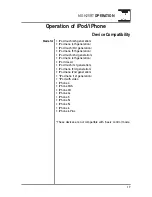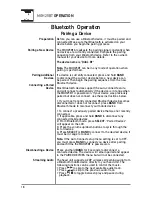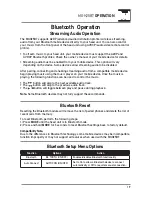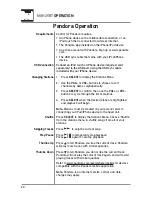5
MGH25BT
OPERATION
Control Locations - Remote
1
2
4
3
5
6
7
8
9
10
11
Preset 6 / Folder Up
Display
Mute
Preset 5 / Folder Down
Preset 4 / Play / Pause
Preset 1 / Repeat
Band / Go Back
Tune / Track Down
1
2
3
4
5
6
7
8
9
10
11
12
13
14
15
16
17
Mode
Volume Up
Power
Select
Tune / Track Up
Volume Down
Audio / Menu
Preset 3 / Intro
Preset 2 / Random
15
13
14
16
17
12