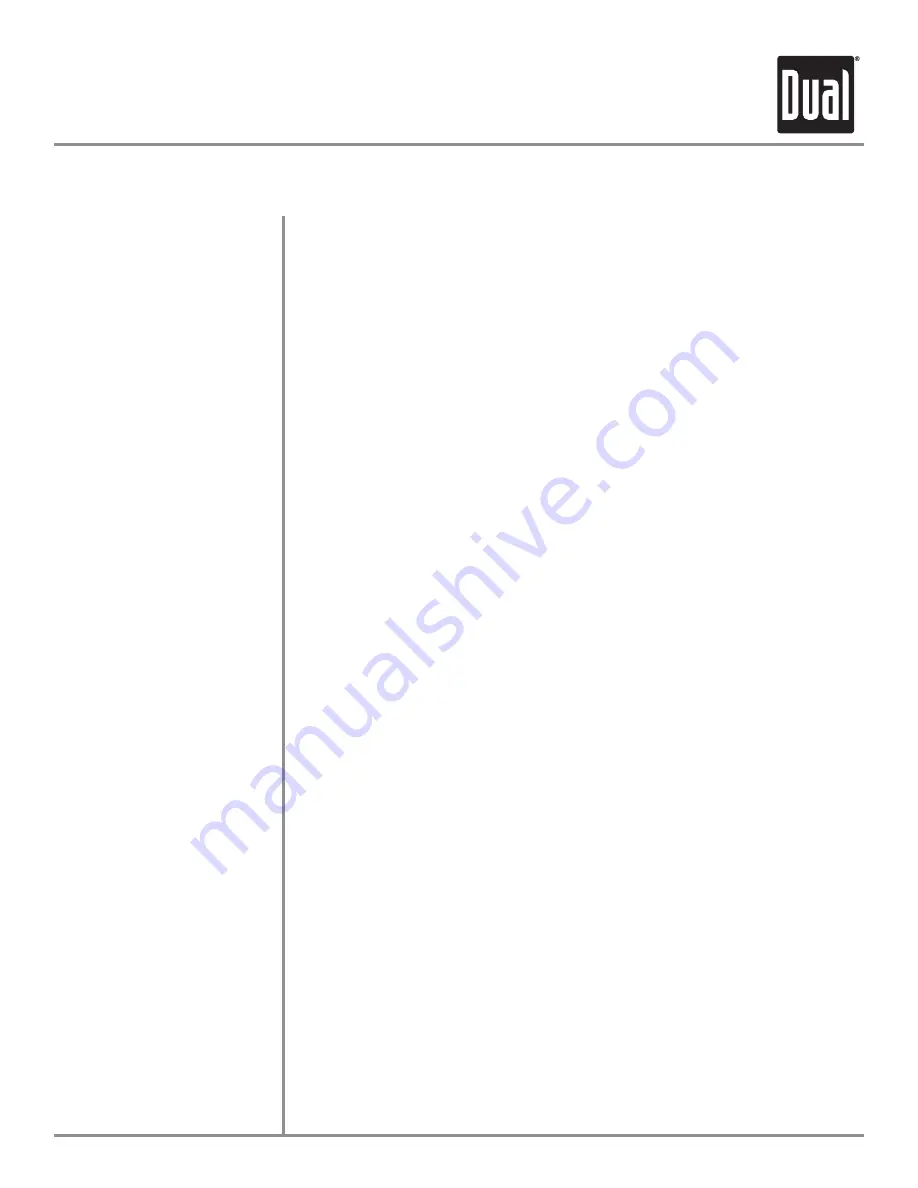
14
15
XDVD1002CM
OPERATION
Additional MP3 Operation
When an MP3 encoded disc is first inserted, SMART NAVI will show on screen. The
disc will automatically begin playback.
NOTE: It may take a few seconds for the unit to read disc.
Disc playback must be stopped by pressing
on the remote. Press
or
or
to select between ROOT, FOLDER, FILE or PLAY MODE.
Press
ENTER
to select/confirm.
Move cursor to desired file or folder and press
ENTER
or
II
to begin playback.
Press
II
to begin playback in the ROOT directory.
Press
REPEAT
on the remote to select between the following modes: DISC REP,
REP-ONE, FOLDER, and FOLDER REP.
Press
SHUFFLE
on the remote to select between FOLDER, RANDOM and SHUFFLE-
ON.
Press
DISPLAY
on the remote to select between the following:
CHAPTER REMAIN --:--:--
TRACK --/--
CHAPTER ELAPSED --:--:--
NOTE: Pressing display while disc playback is stopped will show file properties.
A high-performance ESP (Electronic Shock Protection) buffer virtually eliminates
skipping.
Only MP3 files with filename extension (.mp3) can be played.
(This model is not compatible with MP3 PRO format or MP3 playlists.)
This models supports 8.3 filename display only.
Playback sequence is based on recorded order of files.
Any folders that do not include MP3 files are skipped.
• ISO9660 level 1 and level 2
• 44.1 kHz sampling rate frequency
• Constant rates from 64 ~ 320 kbps
* This model does not display ID3 tags.
Some CD-Rs and CD-RWs may be incompatible with this unit, depending on media
type and recording method.
MP3 Mode
Selecting a File/Folder
Begin Playback from ROOT
Selecting Play Modes
Random
Display Status
Additional MP3 information:
Supports the Following Formats:
CD-R/CD-RW Compatibility






































